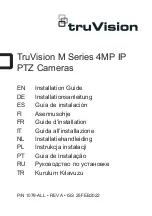Frequently Asked Questions
Q:
How do I set up my Digital Picture Frame?
A:
It is very simple to set you Digital Picture Frame up in just a few minutes. Plug the
power adapter into the Digital Picture Frame and into a standard wall socket. Insert a
memory card into the appropriate card slot on the side of the Digital Picture Frame and
turn it on. Your first slideshow will automatically start to play.
Q:
What memory cards can the Digital Picture Frame read?
A:
Compatible memory cards include Secure Digital
™
, Multi-Media Card
™
, Memory
Stick
™
, Memory Stick Pro
™
, Memory Stick Duo
™
,and xD Picture CardTM.
Q:
I have set up the Digital Picture Frame; why didn
’
t it turn on?
A:
The adapter may be not securely connected to the Digital Picture Frame or wall socket,
or the Power Switch may not be on. Please check if the adapter is properly plugged to
the Digital Picture Frame and the wall socket.
Q:
I have a memory card in the Digital Picture Frame; why can
’
t I view my photos?
A:
First, check whether the memory card is one of the listed above and the images are one
of the formats listed in the Specification on page 6. Second, turn the Digital Picture
Frame off and make sure that the memory card is facing the correct direction and is
inserted all the way into the card slot and. Third, turn the Digital Picture Frame on; you
should see the Select Mode Screen. Follow the instruction of Card Selection to select
your memory card.
Note: Some digital cameras save images in other formats. Please refer to your camera
’
s
manual if your photo format is not listed in the Specification.
Q:
Why is the picture display slower with some pictures and faster with others?
A:
Higher resolution pictures will be loaded slowly. Try to use lower resolution pictures or
down sampling your images. See your camera
’
s operating manual for details on
downsizing your photos.
Q:
Does the Digital Picture Frame support all JPEG files?
A:
No. The Digital Picture Frame supports the JPEG files taken by a digital camera. It may
not read all image files downloaded from the Internet or from other graphic applications.
ViewSonic
9
VFM1036W
Summary of Contents for VFM1036W
Page 16: ......