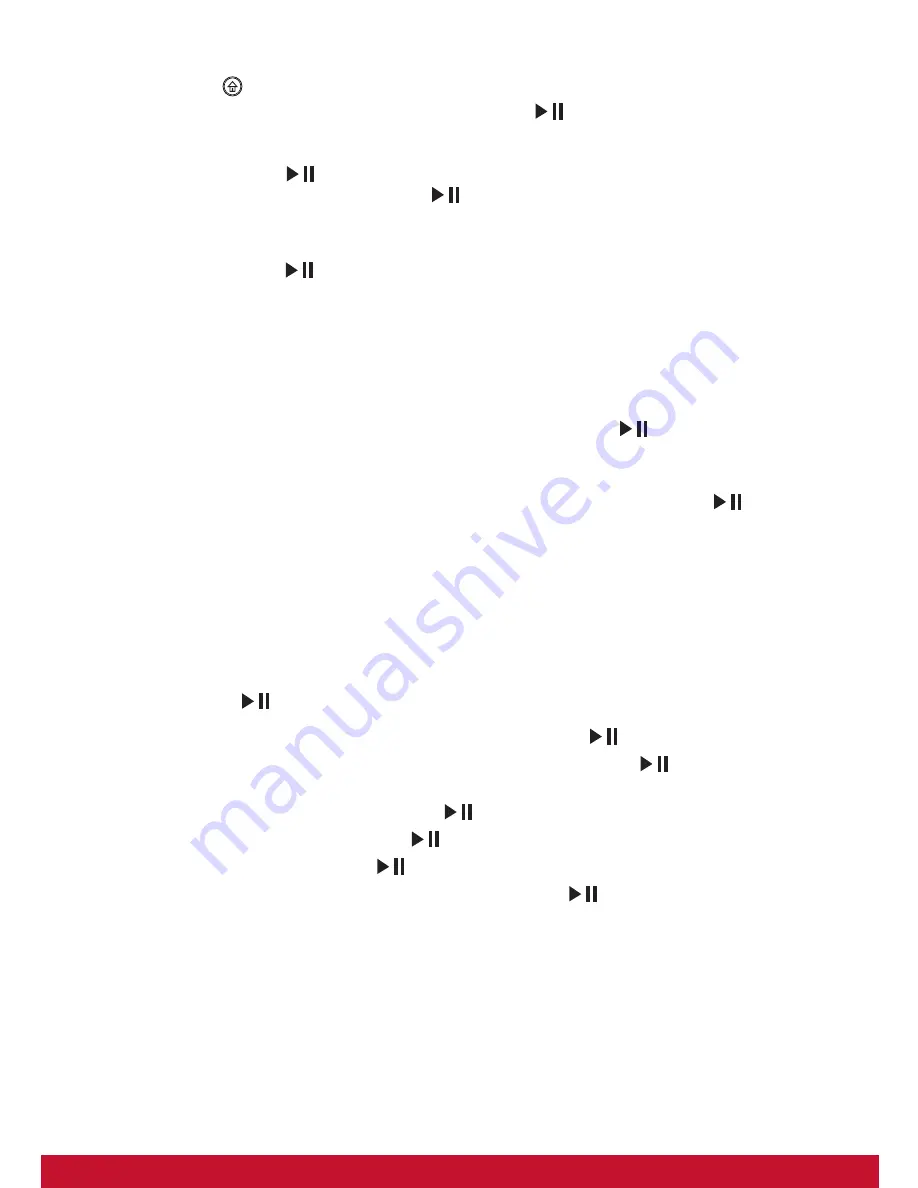
3
Calendar
Press the button to toggle to the Clock Menu. Press [▲/▼] to adjust brightness,
and press [◄/►] to change theme color, press [
] to go into Calendar setting:
1) Mode : 24 Hour or 12 Hour.
2) Time : press [
] first, and then press[▲/▼]to adjust time, use the [◄/►] button
to move between fields, press [
] button to enter.
3) Calibration : the number of second can be added or subtracted from a day (0, 0.5,
1, 1.5, 2, 2.5, 3, 3.5, 4, -4, -3.5, -3, -2.5, -2, -1.5, -1, -0.5).
4) Date : press [
] first, and then press [▲/▼] to adjust date.
5) Date Format : Three formats are available.
6) Week Beginning : Mon., Tue., Wed., Thu., Fri., Sat., Sun..
7) Background : Photo / Black
Setup
On the Main Menu, select the Setting icon then press the [
] button to enter the
Setting Menu. For Calendar Settings, please see Calendar sections above.
Timer
: Press the [▼] button to select Timer Setting, and then press [
] to enter.
1) Timer : off / on.
2) Turn on : set the time for the unit to power on automatically.
3) Turn off : set the time for the unit to power off automatically.
4) Frequency : how often you want the unit to use the timer after the timer is enable.
Available options are: Everyday, Mon.-Fri., Mon.-Sat., and Once.
Common
: Press the [▼] button to select Common Setting, and then press
[
] to view “Common” Settings.
1) Language : Select the on-screen language, press [
] or press [◄/►] to select.
2) Theme color : There are 7 active selection colors, press [
] or press [◄/►] to
select.
3) Auto brightness : On / off, press [
] or [◄/►] to select.
4) Night mode : On / off, press [
] or [◄/►] to select.
5) Default Settings : press [
] to restore factory settings.
6) Product info : check product information. Press [
] to verify software and
hardware versions.
Summary of Contents for VFD870
Page 14: ......
































