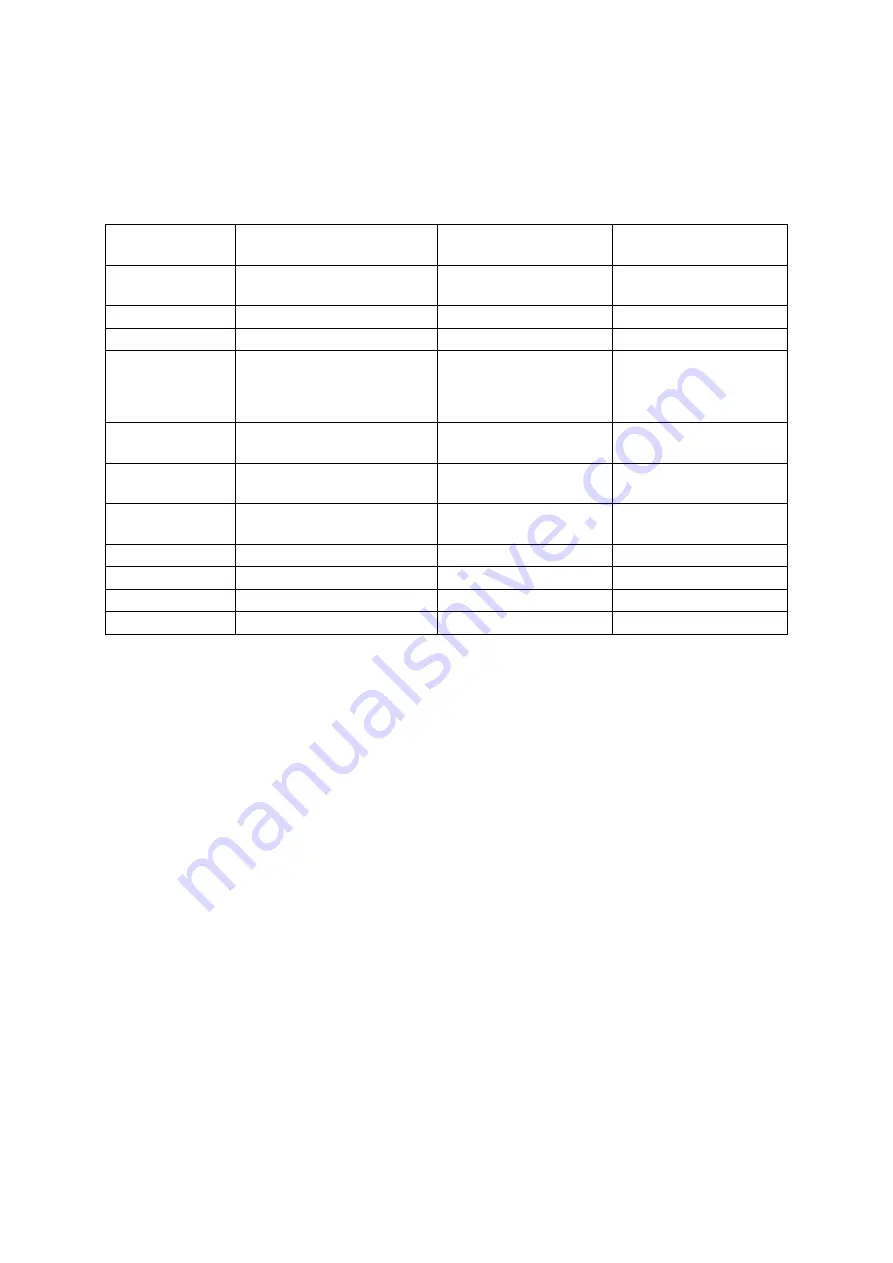
ViewSonic
VA903b
15
Customer Support
For technical support or product service, see the table below or contact your reseller.
NOTE:
You will need the product serial number.
Country/Region
Website
T = Telephone
F = FAX
United States
www.viewsonic.com/support
T= 800 688 6688
F= 909 468 1202
Canada
www.viewsonic.com/support
T= 866 463 4775
United Kingdom
www.viewsoniceurope.com/uk
T= 0207 949 0307
Europe, Middle
East, Baltic
countries, and North
Africa
www.viewsoniceurope.com
(Contact your reseller)
Australia and New
Zealand
www.viewsonic.com.au/support/
AUS= 1800 880 818
NZ= 0800 008 822
Singapore/Malaysia/
Thailand
www.viewsonic.com.sg/support/
T= 65 67746667
65 64616044
South Africa and
other countries
www.viewsonic.com
T= 886 2 2246 3456
F= 886 2 2249 1751
India
www.in.viewsonic.com
T= 91 44 52006500
Hong Kong
www.hk.viewsonic.com/support/ T= 852 3102 2900
Macau
www.hk.viewsonic.com/support/ T= 853 700 303
Korean
www.viewsonic.com
T= 080 333 2131
Summary of Contents for V903b
Page 1: ...ViewSonic VA903b LCD Display Model No VS11305...
Page 21: ......




































