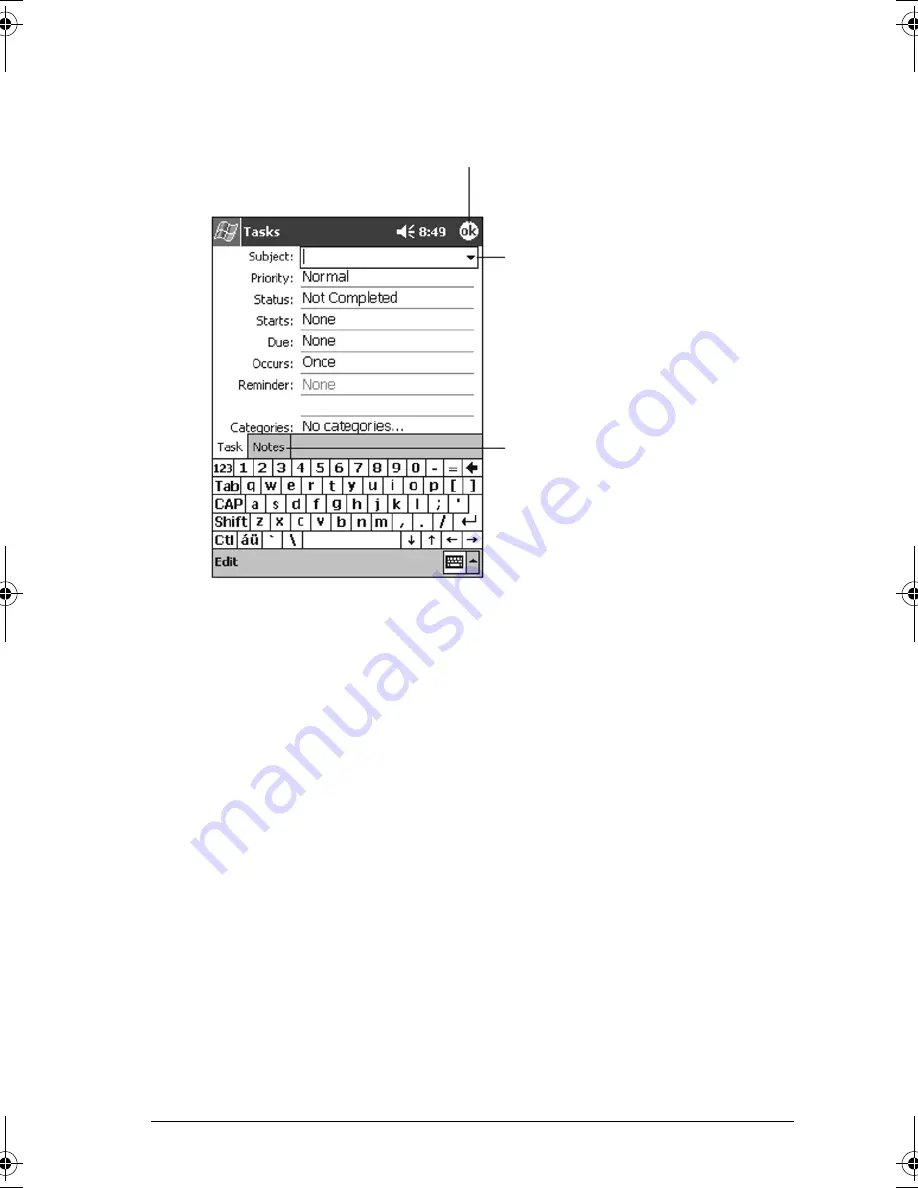
50
ViewSonic Pocket PC V35
Creating a Task
1
Tap
New
.
2
Using the Input panel, enter a description.
3
You can enter a start date and due date, or enter other information by first
tapping the field. If the Input panel is open, you will need to hide it to see all
available fields.
4
To assign the task to a category, tap
Categories
then select a category from
the list. In the task list, you can display tasks by category.
5
To add notes, tap the
Notes
tab. You can enter text, draw, or create a
recording. For more information on creating notes, see “Notes: Capturing
Thoughts and Ideas” later in this chapter.
6
Tap
OK
to return to the task list.
Tap to return to the task list
(the task is saved automatically).
Tap to choose from
predefined subjects.
Notes is a good place for
maps and drawings.
V35_UG.book Page 50 Monday, October 28, 2002 4:56 PM
Summary of Contents for V35 - Pocket PC V35
Page 1: ...ViewSonic User Guide Pocket PC V35 ...
Page 7: ...vi ViewSonic Pocket PC V35 ...
Page 37: ...30 ViewSonic Pocket PC V35 ...
Page 45: ...38 ViewSonic Pocket PC V35 ...
Page 49: ...42 ViewSonic Pocket PC V35 ...
Page 63: ...56 ViewSonic Pocket PC V35 ...
Page 77: ...70 ViewSonic Pocket PC V35 ...
Page 92: ...ViewSonic Corporation A CD PPCV35 UG English 10 22 02 ...
















































