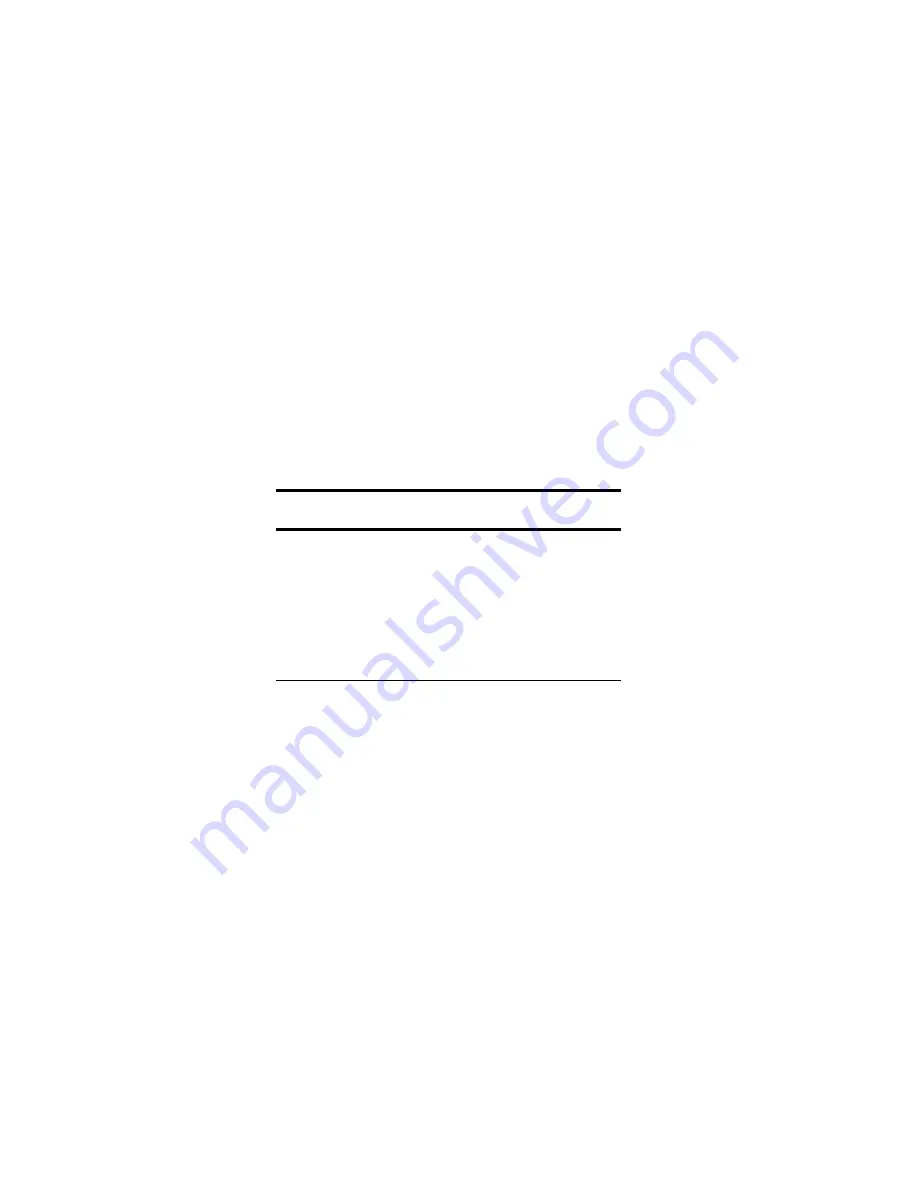
ViewSonic Tablet PC V1250
20
Battery Pack
The Lithium-Ion Battery
Your V1250 uses a removable Lithium-Ion battery pack that provides power
when you don’t have access to an AC outlet.
Handling Tips
• Do not touch the metal ends of the battery connector.
• Do not expose battery packs to temperatures below 32 degrees Fahrenheit (0
degree Celsius) or above 140 degrees Fahrenheit (60 degrees Celsius). Doing
so may adversely affect the battery pack.
Charging the Battery and Charging Time
With the battery pack connected to the V1250, plug the AC adapter
into the V1250 and into an electrical outlet as shown in the Quick
Start Guide.
The battery continues to charge while you use the V1250 if the unit
is plugged into an AC outlet. When the battery is fully charged, the
battery charge indicator is off.
IMPORTANT: Be sure to reserve adequate charge time before
traveling.
CAUTION
Before using the V1250 for the first
time, leave the unit turned off while
charging the battery fully for up to
2.5 hours. Failure to fully charge
the battery before using the V1250
may adversely impact the battery’s
overall life.
















































