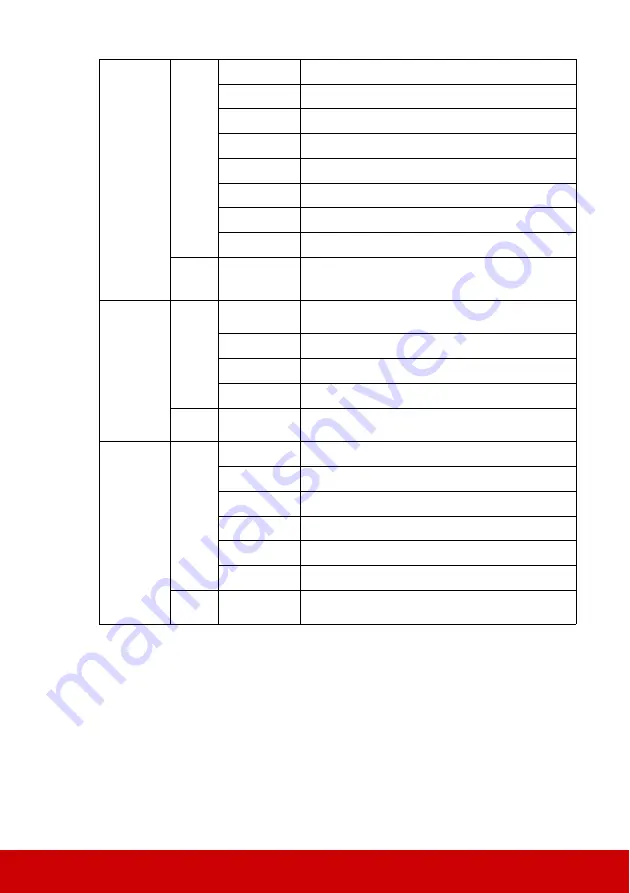
67
Remote
Control
code
Write
code 1
0x06 0x14 0x00 0x04 0x00 0x34 0x0C 0x48 0x00 0xA0
code 2
0x06 0x14 0x00 0x04 0x00 0x34 0x0C 0x48 0x01 0xA1
code 3
0x06 0x14 0x00 0x04 0x00 0x34 0x0C 0x48 0x02 0xA2
code 4
0x06 0x14 0x00 0x04 0x00 0x34 0x0C 0x48 0x03 0xA3
code 5
0x06 0x14 0x00 0x04 0x00 0x34 0x0C 0x48 0x04 0xA4
code 6
0x06 0x14 0x00 0x04 0x00 0x34 0x0C 0x48 0x05 0xA5
code 7
0x06 0x14 0x00 0x04 0x00 0x34 0x0C 0x48 0x06 0xA6
code 8
0x06 0x14 0x00 0x04 0x00 0x34 0x0C 0x48 0x07 0xA7
Read
Remote
Control code
status
0x07 0x14 0x00 0x05 0x00 0x34 0x00 0x00 0x0C 0x048
0xA1
Screen
Color
Write
Screen color
Off
0x06 0x14 0x00 0x04 0x00 0x34 0x11 0x32 0x00 0x8F
Blackboard
0x06 0x14 0x00 0x04 0x00 0x34 0x11 0x32 0x01 0x90
Greenboard
0x06 0x14 0x00 0x04 0x00 0x34 0x11 0x32 0x02 0x91
Whiteboard
0x06 0x14 0x00 0x04 0x00 0x34 0x11 0x32 0x03 0x92
Read
Screen Color
status
0x07 0x14 0x00 0x05 0x00 0x34 0x00 0x00 0x11 0x32 0x90
Over Scan
Write
Overscan Off
0x06 0x14 0x00 0x04 0x00 0x34 0x11 0x33 0x00 0x90
Overscan 1
0x06 0x14 0x00 0x04 0x00 0x34 0x11 0x33 0x01 0x91
Overscan 2
0x06 0x14 0x00 0x04 0x00 0x34 0x11 0x33 0x02 0x92
Overscan 3
0x06 0x14 0x00 0x04 0x00 0x34 0x11 0x33 0x03 0x93
Overscan 4
0x06 0x14 0x00 0x04 0x00 0x34 0x11 0x33 0x04 0x94
Overscan 5
0x06 0x14 0x00 0x04 0x00 0x34 0x11 0x33 0x05 0x95
Read
Overscan
status
0x07 0x14 0x00 0x05 0x00 0x34 0x00 0x00 0x11 0x33 0x91
Summary of Contents for PG703W
Page 85: ......














































