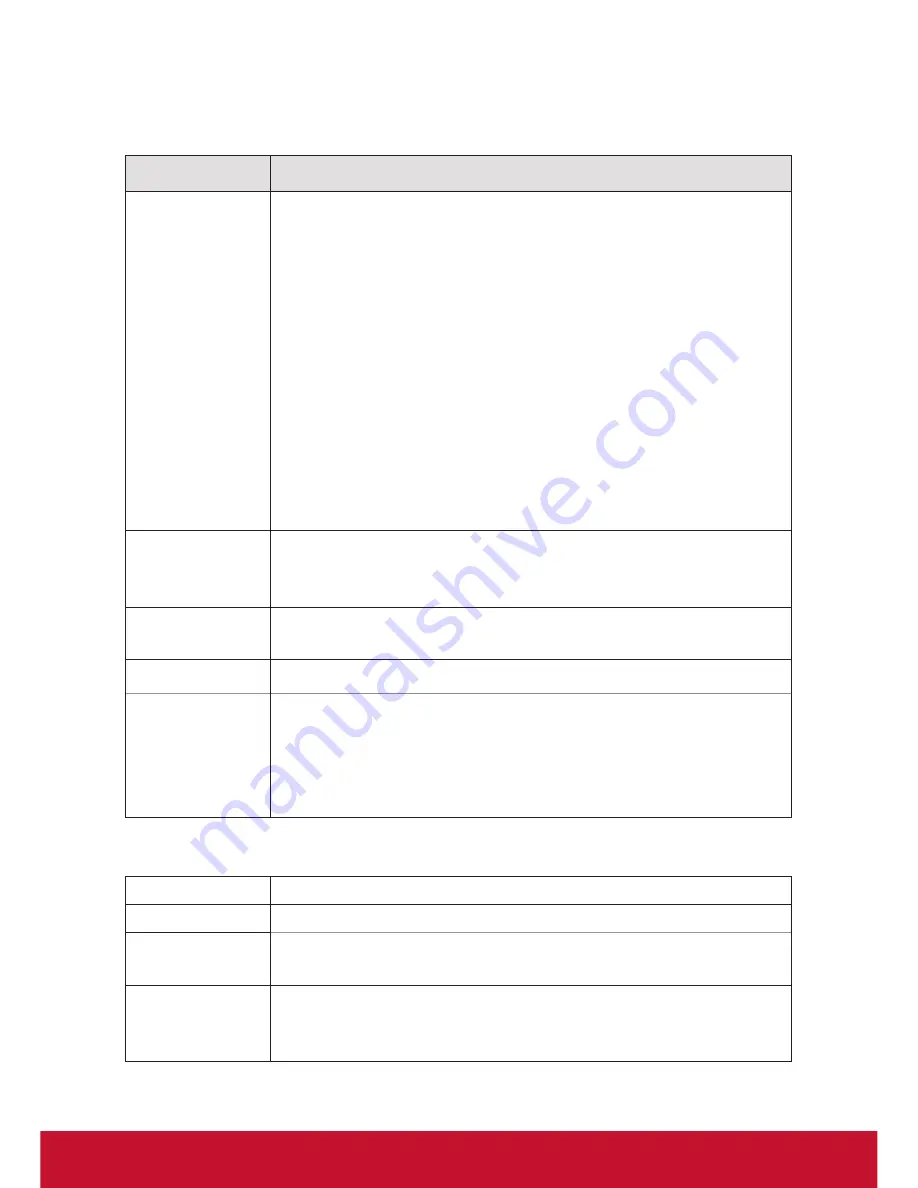
11
3. Troubleshooting
3.1 Monitor problems
Problems
Suggested action
No picture
* Check USB cable should be completely connected to
the computer and monitor.
* Try another USB port of PC.
* Check computer whether are in dormancy mode. Press
keyboard or move the mouse to reactivate the system.
* Press Screen power button to make sure the screen
turned on.
* Try adjusting the brightness.
* Check that the computer is switched on.
* If you use laptop PC, check that the external (RGB)
output is selected.
* Check that the DisplayLink Driver has been installed.
* Check that there is only one graphics card inside your
PC and make sure it is not SIS graphics card.
Dark screen
* Adjust the brightness control.
* Backlight degradation after being used for a long period
may cause lower screen brightness.
Picture noise
* Other electrical devices may cause electrical
interference.
Picture is fuzzy * Optimal picture quality is at native 1280 x 800 resolution.
Others
* Make sure your PC meets the minimum requirements
and use the proper power supply. **
* Check if your drivers of graphics card and USB 3.0 are
up to date.
* Check if you have installed any incompatible software.
** Recommended minimum requirements for Hardware:
CPU
1.2G above, and supports SSE2.
RAM
2G above.
Graphics card Microsoft DirectX9 (Win8.1, DirectX10) above, and the
driver supports WDDM.
Power adapter When using P2 port for power input, please make sure
using 5V/1.5A power adapter in order to meet the China
MEPS I level.
Summary of Contents for PD1012
Page 1: ...PD1012 Pen Display User Guide Model No VS15685 ...
Page 25: ......























