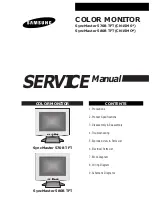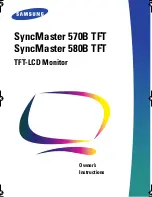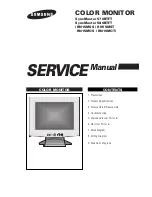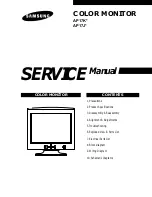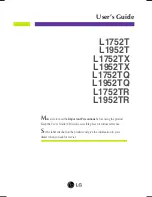Getting Started
Congratulations on your purchase of a ViewSonic
®
color monitor.
Important!
Save the original box and all packing material for future shipping needs.
NOTE:
The word “Windows” in this user guide refers to the following Microsoft
operating systems: Windows 95, Windows NT, Windows 98, Windows 2000,
Windows Me (Millennium), and Windows XP.
Package Contents
Your package includes:
• Color monitor
• DB-15 video cable
• Power cord
• ViewSonic Wizard CD-ROM
NOTE:
The CD jacket contains the Quick Start Guide, and the CD includes the
User Guide PDF files and INF/ICM display optimization files. The INF file
ensures compatibility with Windows operating systems, and the ICM file (Image
Color Matching) ensures accurate on-screen colors. ViewSonic recommends that
you install both files.
Precautions
• For best viewing conditions sit at least
18
" from the monitor.
• AVOID TOUCHING THE SCREEN
WITH YOUR FINGERS. Oils from the
skin are difficult to remove.
• NEVER REMOVE THE REAR
COVER. The monitor contains high
voltage parts. You may suffer serious
injury if you touch these parts.
• Avoid exposing the monitor to direct
sunlight or another heat source,
including an open flame. The monitor
should be facing away from direct
sunlight to reduce glare.
• Always handle your monitor with care
when moving it.
• Place your monitor in a well ventilated
area. Do not place anything on the
monitor that prevents adequate
dissipation of heat.
• Ensure the area around the monitor is
clean and free of moisture.
• Keep the monitor away from magnets,
motors, transformers, speakers, and
televisions.
• Do not place heavy objects on the
monitor, video cable, or power cord.
• If smoke, abnormal noise, or strange
odor is present, immediately switch the
monitor off and call your dealer or
ViewSonic. It is dangerous to continue
using the monitor.
ViewSonic P75f+
-2
3
Summary of Contents for P75f+-2
Page 19: ...ViewSonic Corporation...