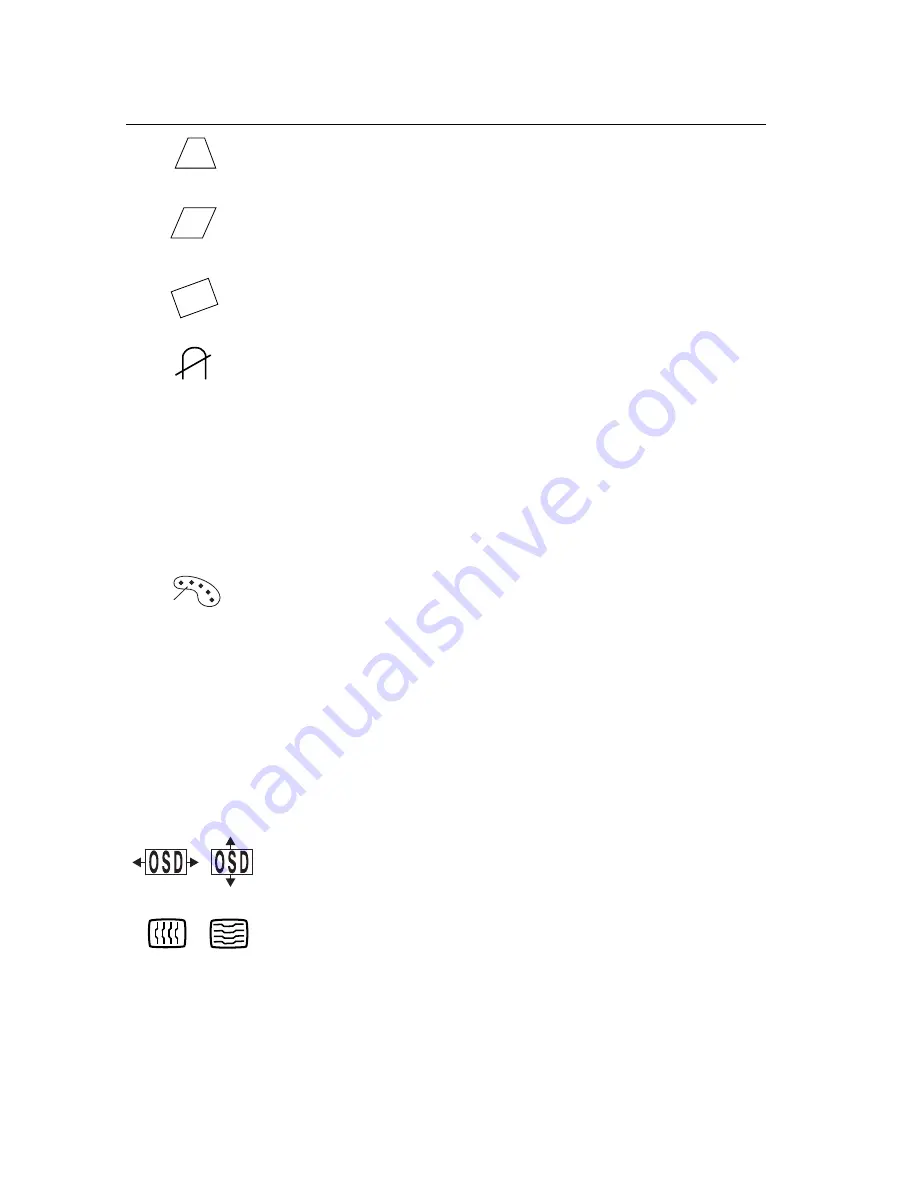
ViewSonic
P70f 9
Trapezoid
adjusts the top and bottom of the screen image
until they have equal width.
Parallelogram
slants the vertical edges of the screen image
until they are parallel.
Rotation
rotates the entire screen image.
Degauss
removes the build-up of magnetic fields that can
cause irregular colors to appear around the edges of screen
images. There are two ways to degauss the display:
automatically by turning the monitor on, or manually by
selecting the DEGAUSS control from the menu.
To degauss the monitor manually, select DEGAUSS from
the menu and press button [2].
Important:
Do not degauss repeatedly. Doing so can be
harmful to the display.
Wait at
least 20 minutes before
selecting this control again.
ViewMatch
®
Color
provides provides several color options:
three preset color temperatures and User
Color. The factory
setting for this product is 9300K (9300°
Kelvin).
9300K
—
Adds blue to the screen image for cooler white
(used in most office settings with fluorescent lighting).
6500K
—
Adds red to the screen image for warmer white
and richer red.
5000K
—
Adds blue and green to the screen image for a
darker color.
User Color
—
Individual adjustments for red and blue
(green is fixed).
OSD Position
(On Screen Display) allows you to move the
menus and control screens.
Moire Reduction
reduces interference patterns that appear
as ripples, waves, or unwanted background color textures.
Interference patterns of this type are most noticeable when
viewing images having closely spaced lines or finely
detailed patterns.
Control
Explanation
Summary of Contents for P70f
Page 19: ...18 ViewSonic P70f NOTES...
Page 20: ...ViewSonic Corporation...




















