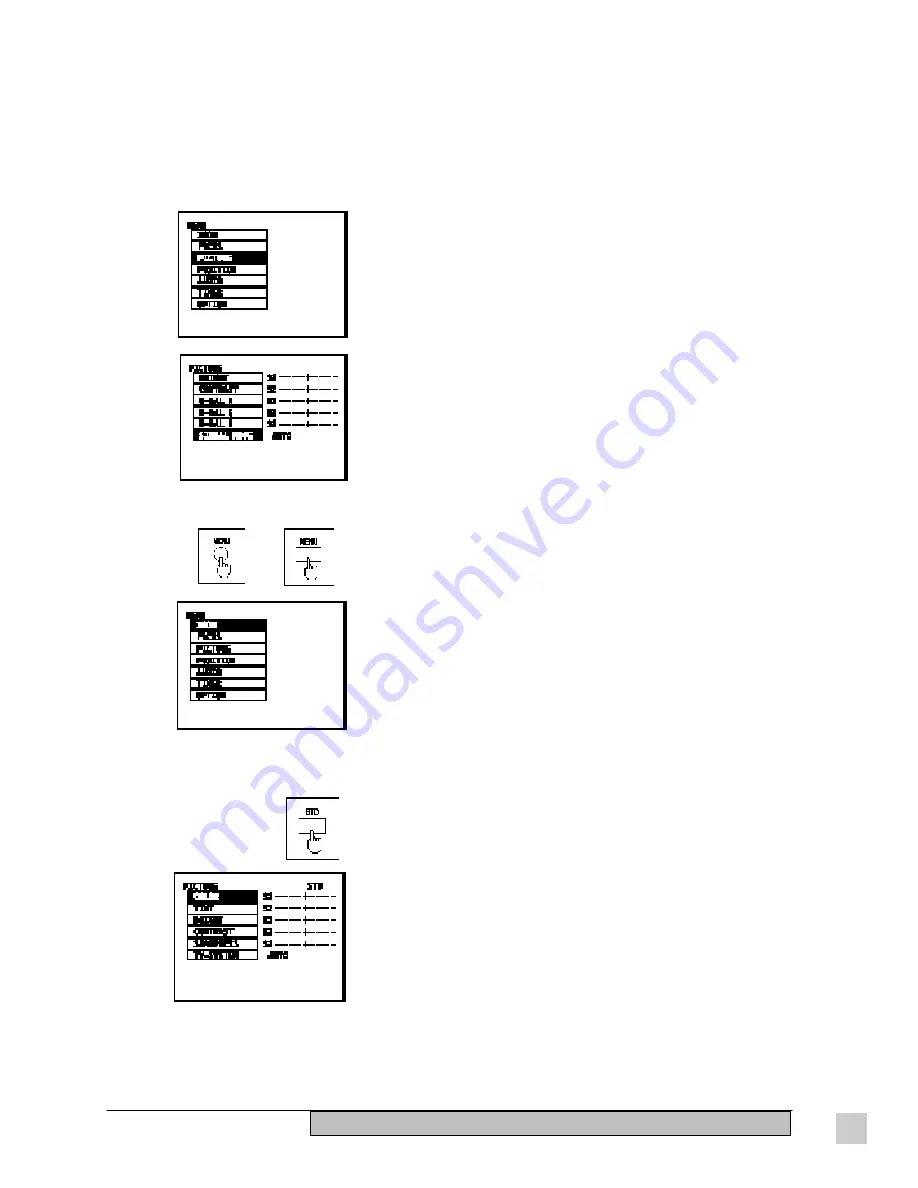
21
ViewSonic
PJ820
Operation
To display the menu screen press the MENU button on the projector
or the Remote Control Unit. The MENU screen shown on the left
appears.
NOTE: If the MENU button is pressed while an on-screen display is
already appearing, the on-screen display will return to the
previously-displayed screen each time the MENU button is pressed.
If it is pressed while the MENU screen shown at left is being
displayed, the MENU screen will be cleared.
If you press the STD (Standard) button on the Remote Control Unit
while the PICTURE screen, POSITION screen, AUDIO screen or
one of the adjustment screens is displayed, the adjustment settings
will reset to the factory settings.
If the STD (Standard) button on the Remote Control Unit is pressed
while the PICTURE screen, POSITION screen or AUDIO screen is
being displayed, the letters STD will be displayed in yellow in the
top-right corner of the screen and all items displayed will be reset to
the factory settings.
NOTE: However, the TV-SYSTEM and SIGNAL MODE settings in
the PICTURE screen and the VOLUME setting in the AUDIO screen
will not return to the factory settings.
If the STD (Standard) button on the Remote Control Unit is pressed
while one of the individual adjustment screens is being displayed,
the value and the bar display will appear yellow and only the item
displayed will be reset to the factory setting.
Displaying the on-screen menu
Resetting adjustment values to the factory settings
(standard values)
1
Press the MENU button to display the MENU screen.
2
Press the /\ or \/ button to select PICTURE.
3
Press the < or > button to display the PICTURE screen.
4
Press the /\ or \/ button to select “SIGNAL MODE”.
5
Press the < or > button to switch the signal name.
Switching the signal mode during RGB signal input
If the picture is not projected normally when the selected input source is RGB 1 or RGB 2, then select the correct
signal mode by the procedure below.
NOTE: The factory setting is AUTO, so the projector can usually be used without the need to change this setting.
Summary of Contents for Office Theater PJ820
Page 7: ...ViewSonic PJ820 vi...
Page 23: ...14 ViewSonic PJ820 Getting Started...






























