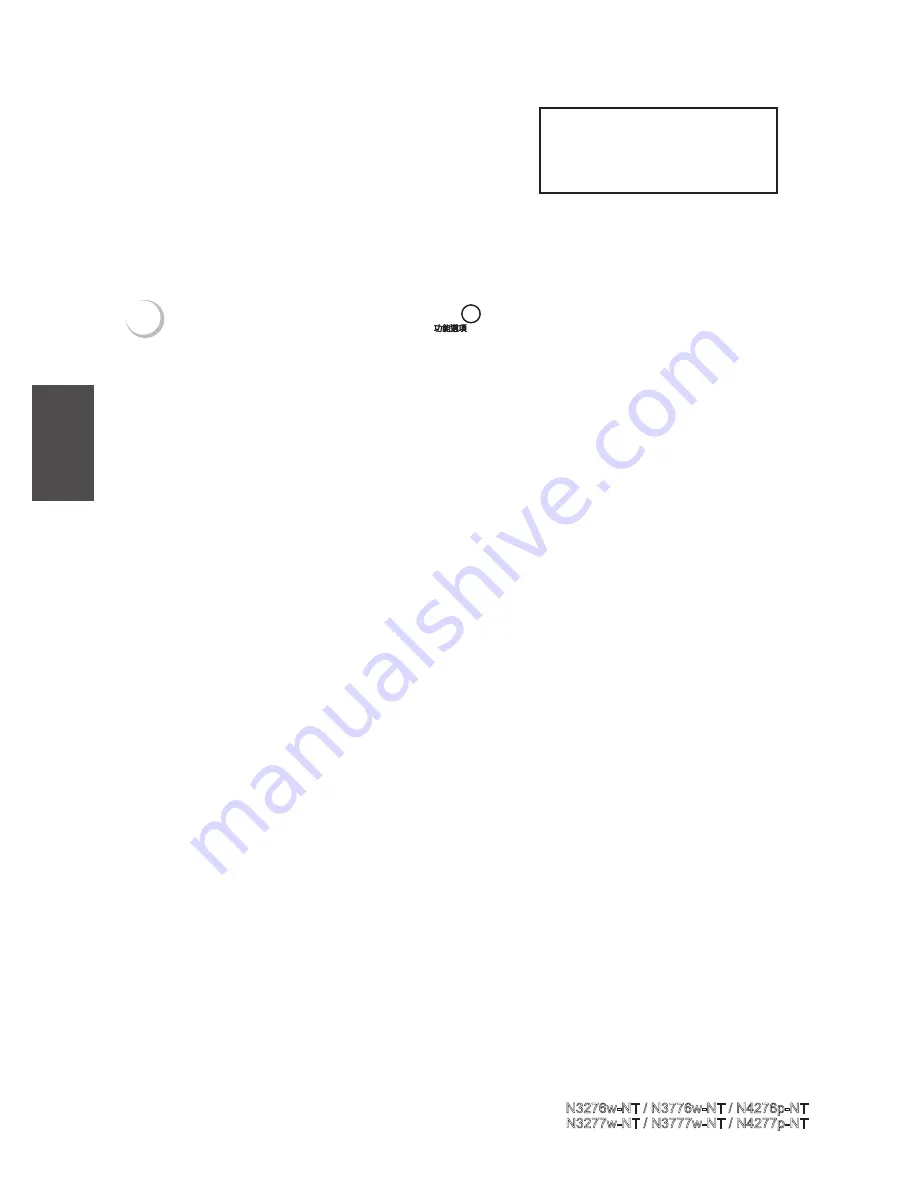
19
4
Repeat step 1.2
Press
key to select item and
press
key or + - key to adjust
setting.
Press
目錄
key on the control panel or
key
on the remote control to exit OSD menu.
In preset picture item , it is allowed to adjust each sub-
picture-item setting then save “personal” item. Press
key to select item and press
key or + - key
to adjust setting.
(Color Temperature) adjustment
Adjust the image color intensity:
STANDARD ,COOL, WARM.
(Backlight) adjustment
Adjust the backlight of screen.
(Contrast) adjustment
Adjust the difference between
the dark and light level on your
screen.
(Brightness) adjustment
Adjust the levels of light on
your screen. It should be used
in conjunction with the contrast
option.
(Sharpness) adjustment
Adjust the sharpness level on your
screen.
(Tint) adjustment
Change the color balance. Adjust
this setting so that colors on the
screen are neither too green or
too magenta. (No support in PC
mode)
(Color) adjustment
Change the dominant color
intensity on your screen. Adjust
this setting until the colors on the
screen look natural.(No support in
PC mode)
ViewSonic
N3276w-NT / N3776w-NT / N4276p-NT
N3277w-NT / N3777w-NT / N4277p-NT
ENGLISH
Summary of Contents for N3276w
Page 41: ...7024750059611...






























