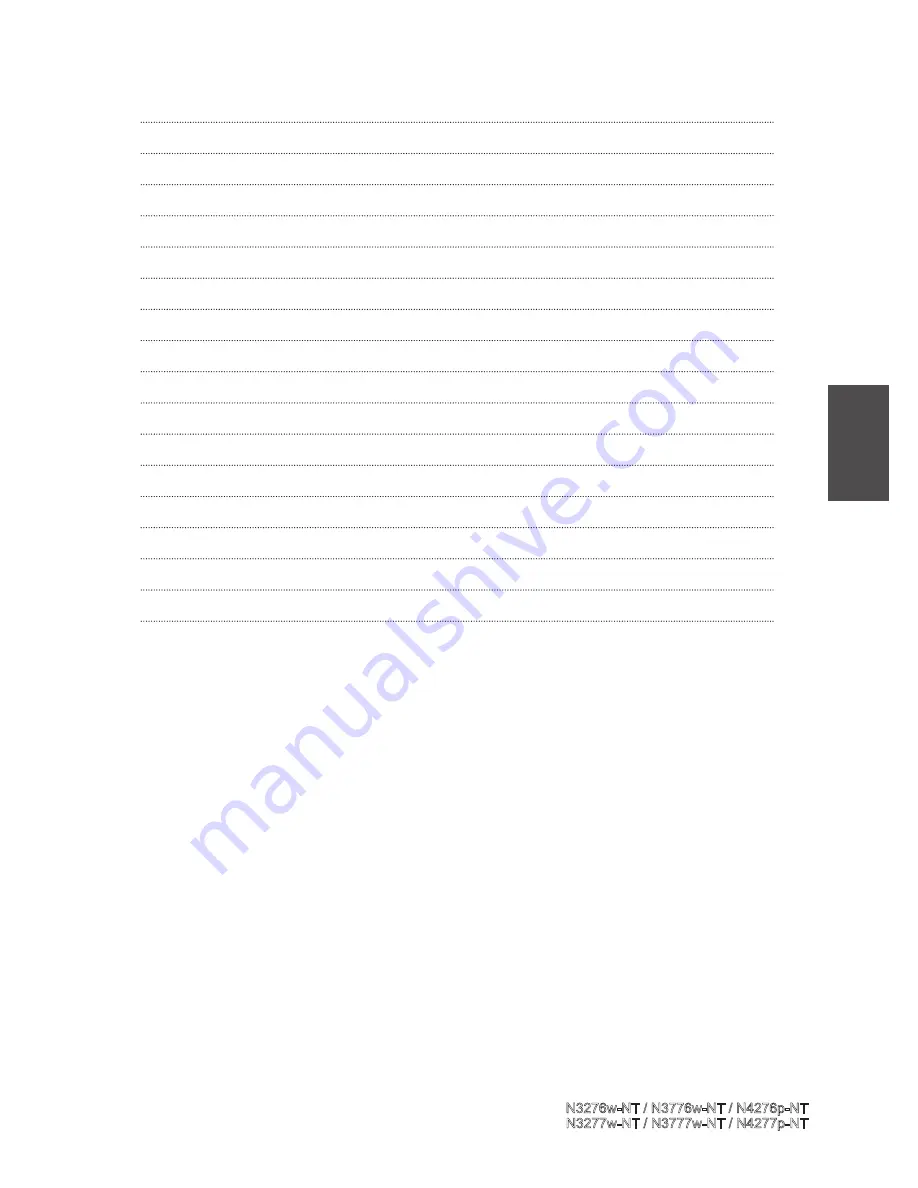
14
Notes:
Refer to these notes before connecting any audio / video equipment to this Display :
• Refer to the manuals of your Display, stereo ,or other equipment .
• Disconnect all equipment from the power outlets. Connect the equipment to the power outlets only after you have
completed connecting everything. Never make or change connections when equipment stall connected to a
power outlet .
• Connect DVD player directly to the Display. For example ,do not connect DVD player to VCR and then connect
the VCR to your Display. This type of connection could distort both the picture and the sound .Your VCR might
have a copy protection system which could distorted the DVD image .
• Set the stereo system to the correct channel or source if your video equipment is also connected to a stereo sys
-
tem
• You only need one audio connection and one video connection between your Display and other audio / video
equipment (e.g. DVD player ,VCR, Camcorder). This means it is possible you will not use all the jacks on the
Display.
• If you plan to watch Display via your DVD player or VCR ,connect a coaxial cable to the DVD player’s or VCR’s
TUNER IN jack then connect to the ANT jack on your LCD Display .This allows you to watch channels on the
Display normally when the DVD player or VCR is off .
• The function of your existing audio / video equipment, governing the connection mode of between your Display
and existing audio / video equipment . Progressive Scan Component Video and Component Video have the
highest picture quality but it only be used if the connects video equipment supports Progressive Scan Compo-
nent Video or component video .S-Video provides a high signal quality .Composite Video (a yellow Video jack )
provides a good video output. Please follow the correct step to connect existing audio / video equipment.
ViewSonic
N3276w-NT / N3776w-NT / N4276p-NT
N3277w-NT / N3777w-NT / N4277p-NT
ENGLISH
Summary of Contents for N3276w
Page 41: ...7024750059611...
















































