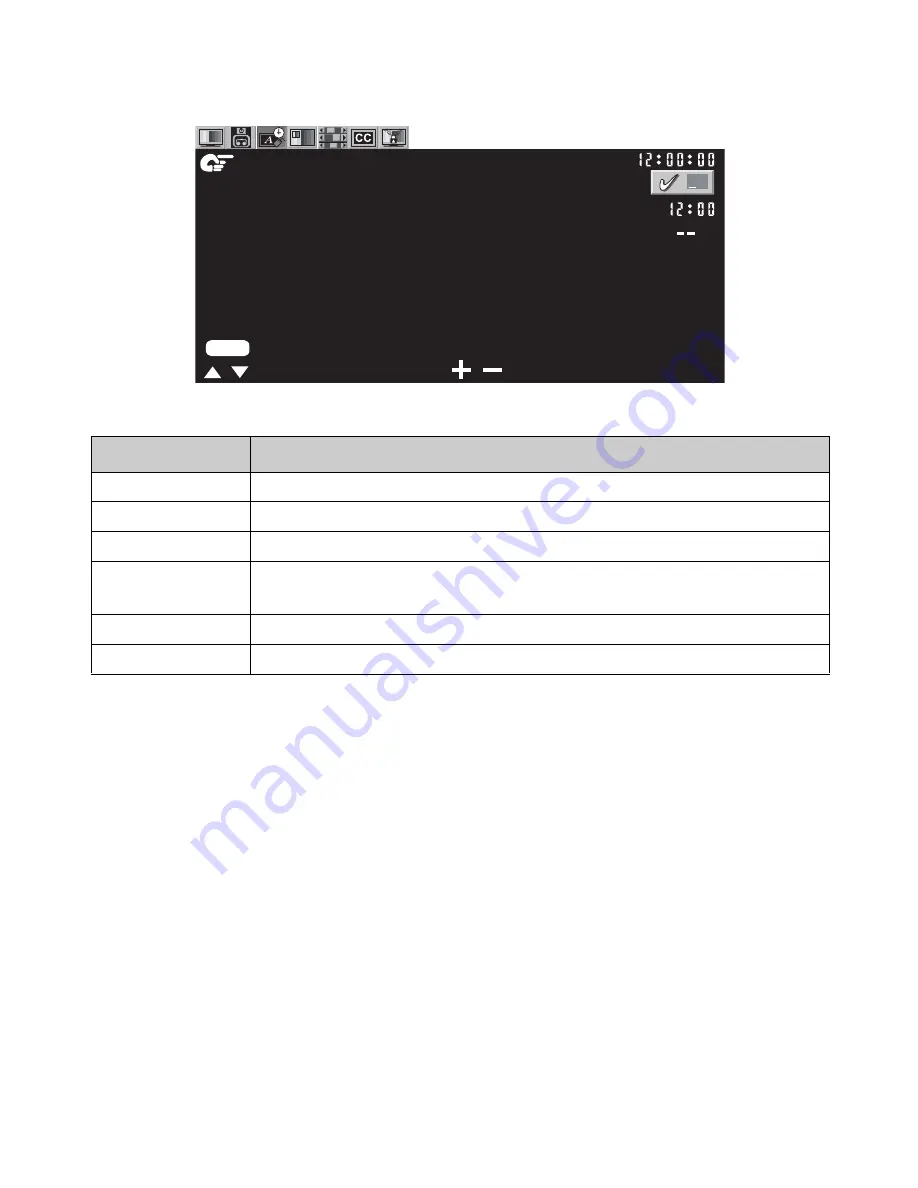
ViewSonic N3200w 18
Settings Menu
Function Name
Explanation
CURRENT TIME Enables you to set the current time.
TV ON STATUS
Enables or disables the TV on timer.
TV ON TIMER
Enables you to set a time for the TV to power on.
SLEEP TIMER
Set the sleep time on tv from off,10,20,30,40,50,60,70,80,90 min-
utes.
LANGUAGE
Choose OSD language: English, French, Spanish.
NR
Noise Reduction adjustment.
CURRENT TIME
TV ON STATUS
TV ON TIMER
SLEEP TIMER
LANGUAGE
NR
: NEXT
: SELECT
: ADJUST
MENU
on
M
ENGLISH
100
Summary of Contents for N3200W - NextVision - 32" LCD TV
Page 1: ...Eeglish Français Español N3200w LCD TV User Guide ...
Page 2: ......
















































