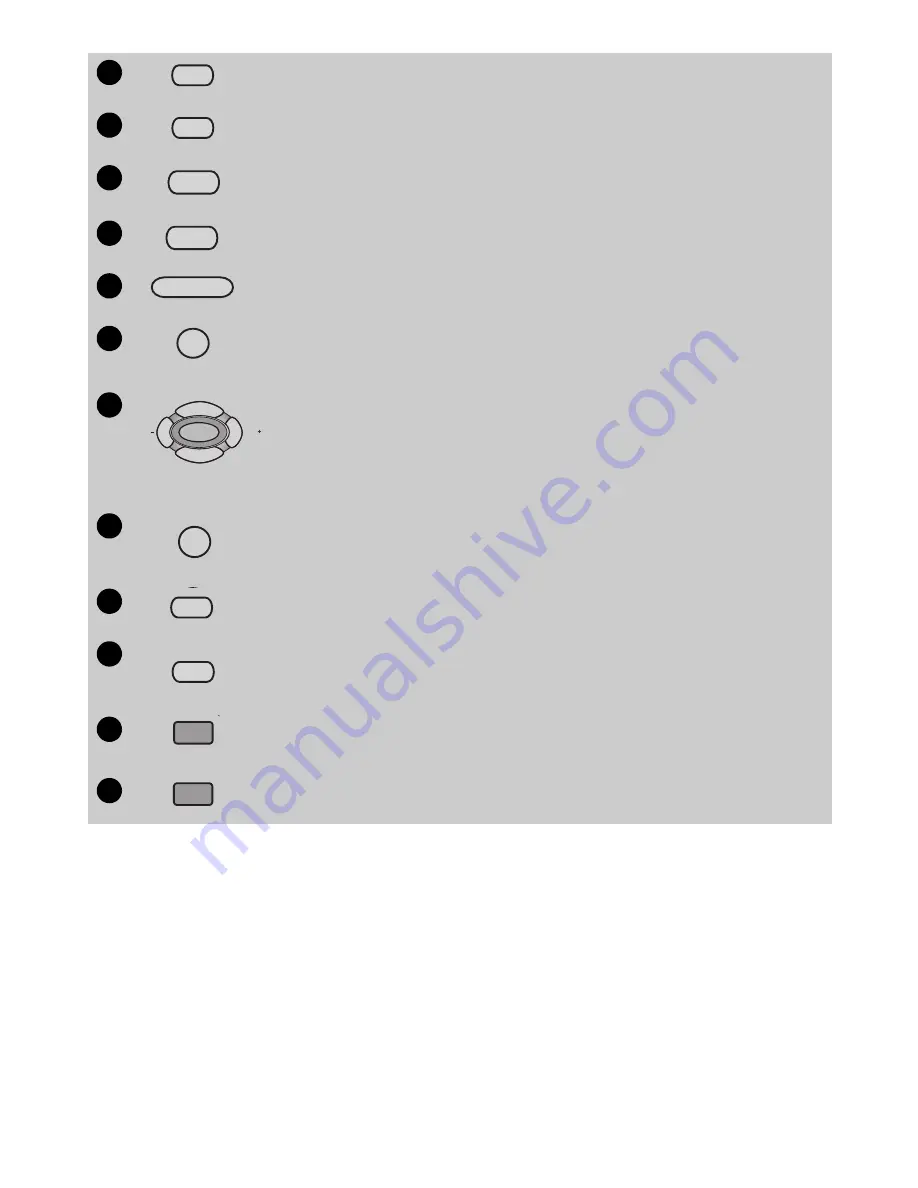
ViewSonic N3200w 11
Notes on the Remote Control
• The remote control’s effective range is 5 meters from the LCD screen at an angle of up to
±30°.
• Direct light may affect the remote controls effective range.
• Avoid subjecting the remote control to shocks or vibrations.
• Avoid placing the remote control in humid and hot environments such as direct sunlight.
• Remove the batteries when not using the remote control for long periods.
POSITION
Changes the display position of the Sub Picture in PIP mode.
SWAP
Toggles between input sources for the Main and Sub pictures.
WIDE
Selects the Video Display format.
DISPLAY
Displays the sources, time, and channel information.
FAV CH
Decrease/Increase the favorite channel.
VIDEO MUTE
Used to display a blank screen.
MENU and Arrow Buttons
During normal TV viewing, the
W
/
X
buttons change the volume while
the
S
/
T
buttons change the channel.
The
MENU
button displays the on-screen menu and the
S
/
T
/
W
/
X
buttons are used to move between items or adjust values.
AUDIO AI
Used to automatically adjust the volume depending on the audio
input signal’s strength.
CARD
Used for entering memory card playback mode.
PREVIEW FULL
Switch screens between picture preview and individual picture play-
back mode.
3:2 PULL DOWN
Enables or disables the 3:2 pull-down feature.
CCD
Activates the Closed Caption feature.
22
POSITION
Ѐ
Ё
23
SWAP
Ѐ
Ё
24
WIDE
Ѐ
Ё
25
DISPLAY
Ѐ
Ё
26
ϰ
ϧ
FAV CH
Ѐ
Ё
27
VIDEO
MUTE
28
ϧ
ϰ
MENU
ϧ
ϧ
VOL
CH+/-
VOL
29
AUDIO AI
30
CARD
Ѐ
Ё
31
FULL
PREVIEW
Ѐ
Ё
32
Ѐ
Ё
3:2
PULL DOWN
33
Ѐ
Ё
CCD
Summary of Contents for N3200W - NextVision - 32" LCD TV
Page 1: ...Eeglish Français Español N3200w LCD TV User Guide ...
Page 2: ......




























