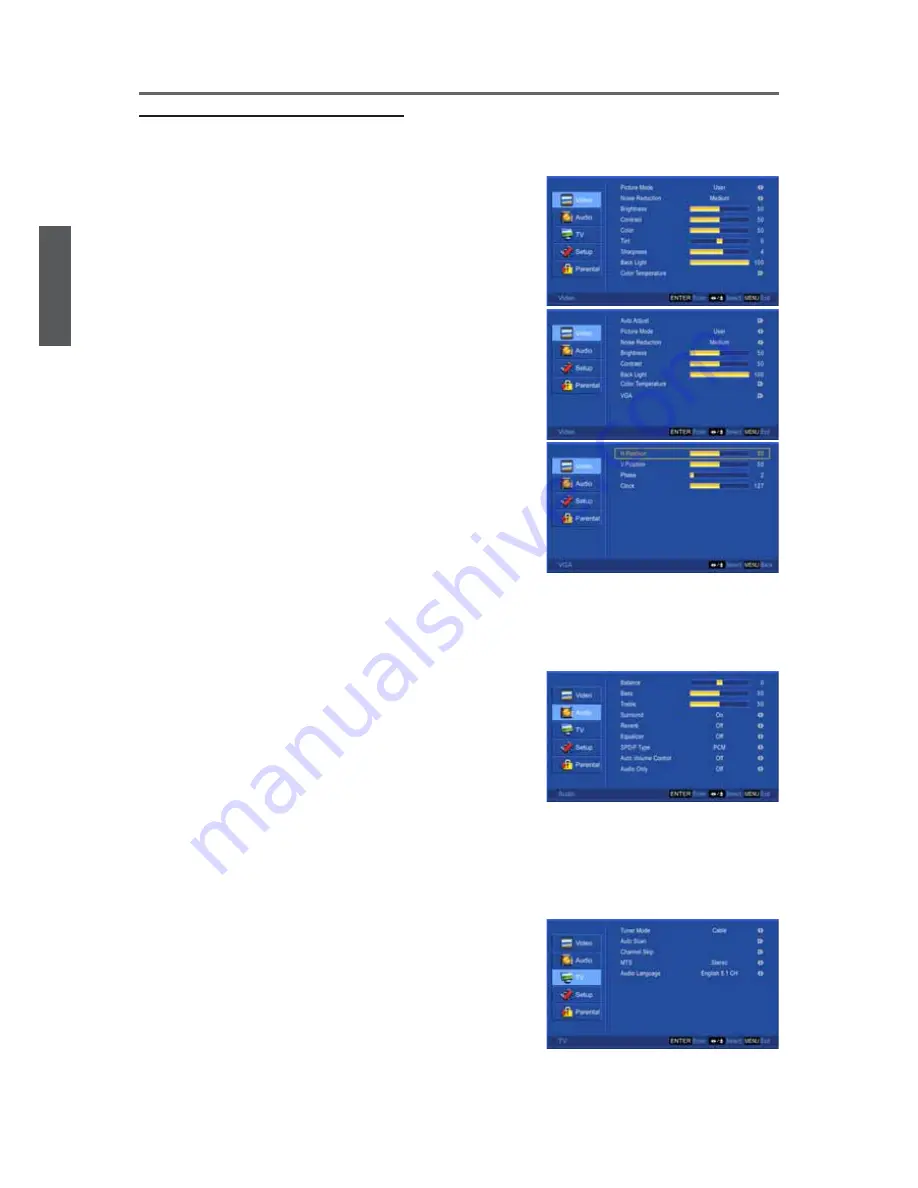
36
ENGLISH
Contact ViewSonic service team at: http://www.ViewSonic.com or call our service team: United States 1-800-688-6688, Canada 1-866-463-4775
ViewSonic
N2635w
Using the TV Features
Annotations for OSD Menu Items
See below for meanings of the control items in each menu.
Video menu
Picture Mode:
To select picture mode.
Noise Reduction:
To reduce the noise level of connected
equipment.
Brightness:
To adjust luminance of video.
Contrast:
To adjust contrast of video.
Color:
To adjust color.
Tint:
To adjust tint level.
Sharpness:
To adjust picture sharpness.
Back Light:
To brighten or darken the backlight.
Color Temperature:
To select color temperature.
Auto Adjust:
To auto adjust picture’s horizontal
SRVLWLRQYHUWLFDOSRVLWLRQ¿QH6L]HRQO\
enabled in VGA source)
VGA:
7R¿QHWXQHWKHLPDJHRQO\HQDEOHGLQ9*$
source)
Ŏ
H. Position:
To adjust the horizontal position of the
picture.
Ŏ
V. Position:
To adjust the vertical position of the
picture.
Ŏ
Phase:
To adjust delay time of phase in order to
reduce the noise of picture.
Ŏ
Clock:
To adjust delay time of clock in order to
reduce the noise of picture.
$XGLRPHQX
Balance:
To adjust left and right audio balance.
Bass:
To adjust bass.
Treble:
To adjust the treble.
Surround:
To select concert hall effect “On” or “Off”.
Reverb:
To select the reverb sound effect.
Equalizer:
To select equalizer modes.
SPDIF Type:
To select audio for SPDIF out.
Auto Volume control:
To turn On or Off Auto volume
control.
Audio Only:
To turn off the screen picture but keep the
sound on.
TV menu
Tuner Mode:
To select TV source. Select “Cable” to
watch cable TV channels, and select “Air” to watch air
TV channels.
Auto Scan:
To auto scan TV and DTV channels.
Channel Skip:
To skip channels.
MTS:
To select audio mode.
Audio Language:
To select available audio language.
Summary of Contents for N2635W
Page 50: ...ViewSonic ...










































