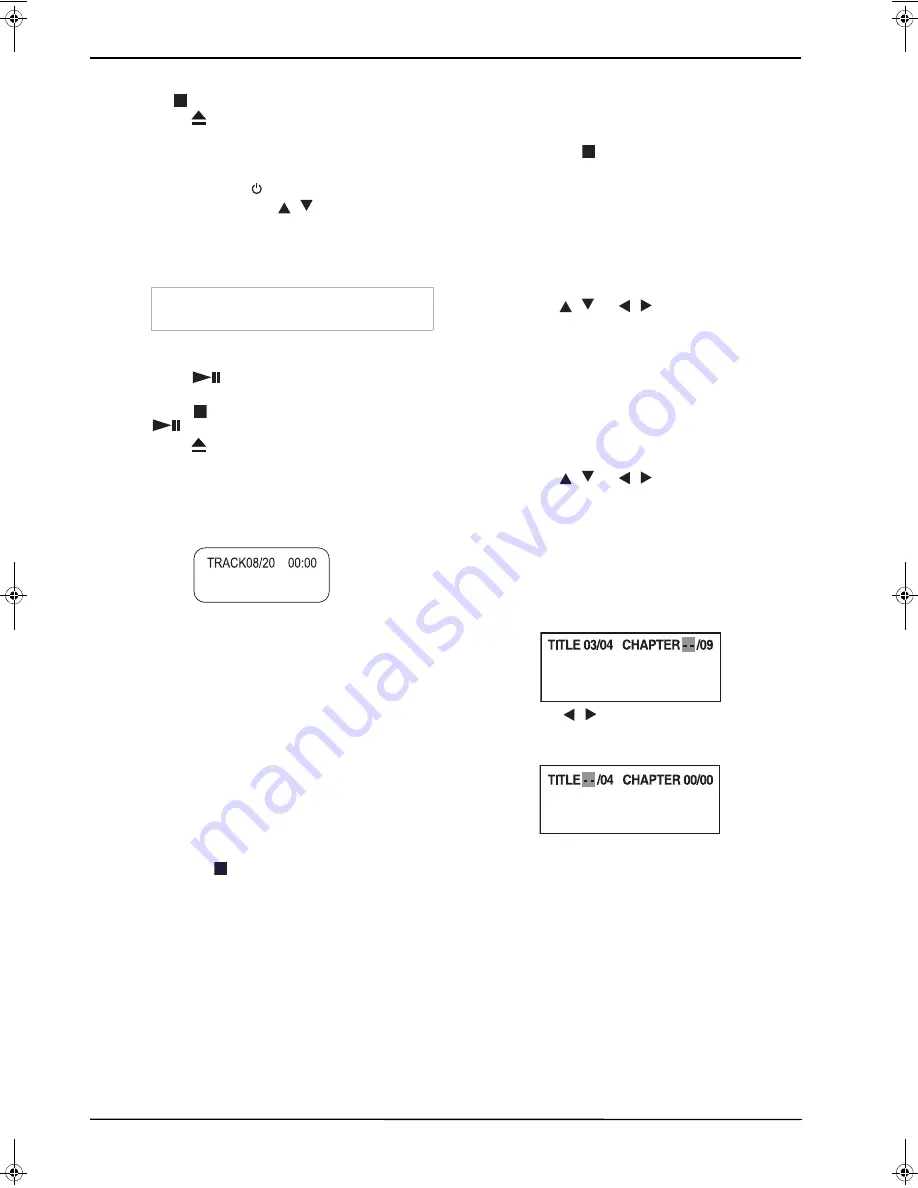
22
•
To completely stop DVD playback, press
STOP
twice.
6
Press
to remove the DVD.
Playing an audio CD
To play an audio CD:
1
Press
POWER
to turn on your TV.
2
Press
INPUT
, press
/
to select
DVD
,
then press
ENTER
. You can also press
DVD
on the remote control to select the DVD
mode. The DVD startup screen appears on
the screen.
3
Insert a CD into the disc slot, with the label
facing forward.
4
Press
(Play/Pause). The tracks play in
numerical order.
5
Press
STOP
to stop playback, or press
(Play/Pause) to pause playback.
6
Press
to remove the CD.
To select a specific track for playback:
•
After you insert a CD and your TV finishes
reading the disc, press the number buttons to
enter the track number you want to play, then
press
ENTER
.
Using DVD repeat play
You can repeat chapters, titles, or the entire
DVD.
To use repeat play:
1
While the DVD is playing, press
REPEAT
to
select what you want to repeat. You can
select:
•
CHAPTER
(repeats the current chapter)
•
TITLE
(repeats the current title)
•
ALL
(repeats the entire DVD)
2
To stop repeat playback, do one of the
following:
•
Press
REPEAT
until
ALL
disappears from
the screen.
•
Press
STOP
twice.
•
Eject the DVD.
Using CD repeat play
You can repeat tracks or the entire CD using
repeat play.
To use repeat play:
1
While the CD is playing, press
REPEAT
to
select what you want to repeat. You can
select:
•
ALL
(repeats the current CD)
•
TRACK
(repeats the current track)
2
To stop repeat playback, do one of the
following:
•
Press
REPEAT
until
ALL
disappears from
the screen.
•
Press
STOP
twice.
•
Eject the CD.
Using a DVD title menu
If a DVD has two or more titles and the DVD has
a title menu, you can use this menu to select a
title for playback.
To use a DVD title menu:
1
While the DVD is playing, press
DVD TITLE
.
2
Press
/
or
/
to select a title.
3
Press
ENTER
. Playback starts with the title
you selected.
Using a DVD menu
If the DVD has a menu, you can use this menu to
select features such as the subtitle or audio
language.
To use a DVD menu:
1
While the DVD is playing, press
DVD MENU
.
2
Press
/
or
/
to select a feature,
then press
ENTER
.
If another screen opens, repeat Step 2 and
Step 3 to select a feature.
Searching for a DVD title or chapter
To search for a DVD title or chapter:
1
After inserting a DVD, press
T.SEARCH
. The
following box opens.
2
Press
/
to select a title, then press a
number button for the title, then press
E
NTER
.
3
Repeat Step 2 and Step 3 to select a chapter
number.
Note
Playback starts automatically if a CD is already
loaded
ViewSonic N2201w
Contact ViewSonic service team at: http://www.ViewSonic.com or call our service team: United States 1-800-688-6688, Canada 1-866-463-4775
Summary of Contents for N2201w - 22" LCD TV
Page 42: ...ViewSonic ...





























