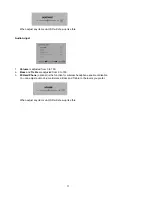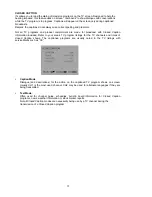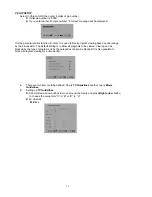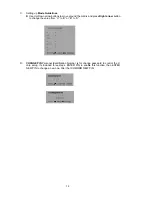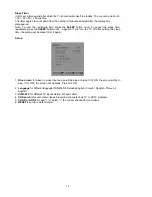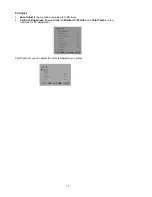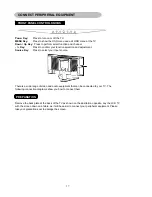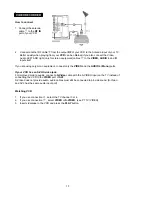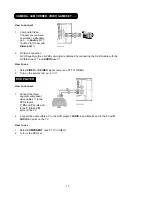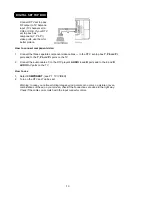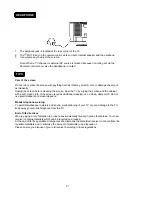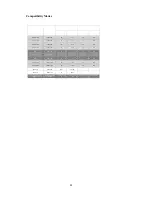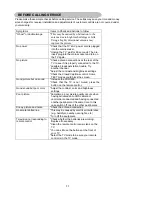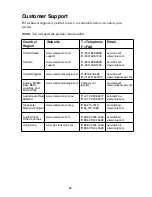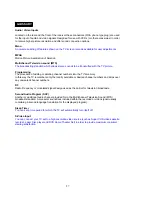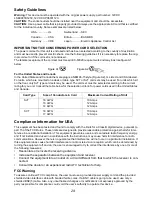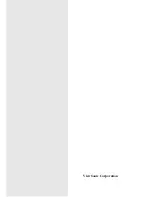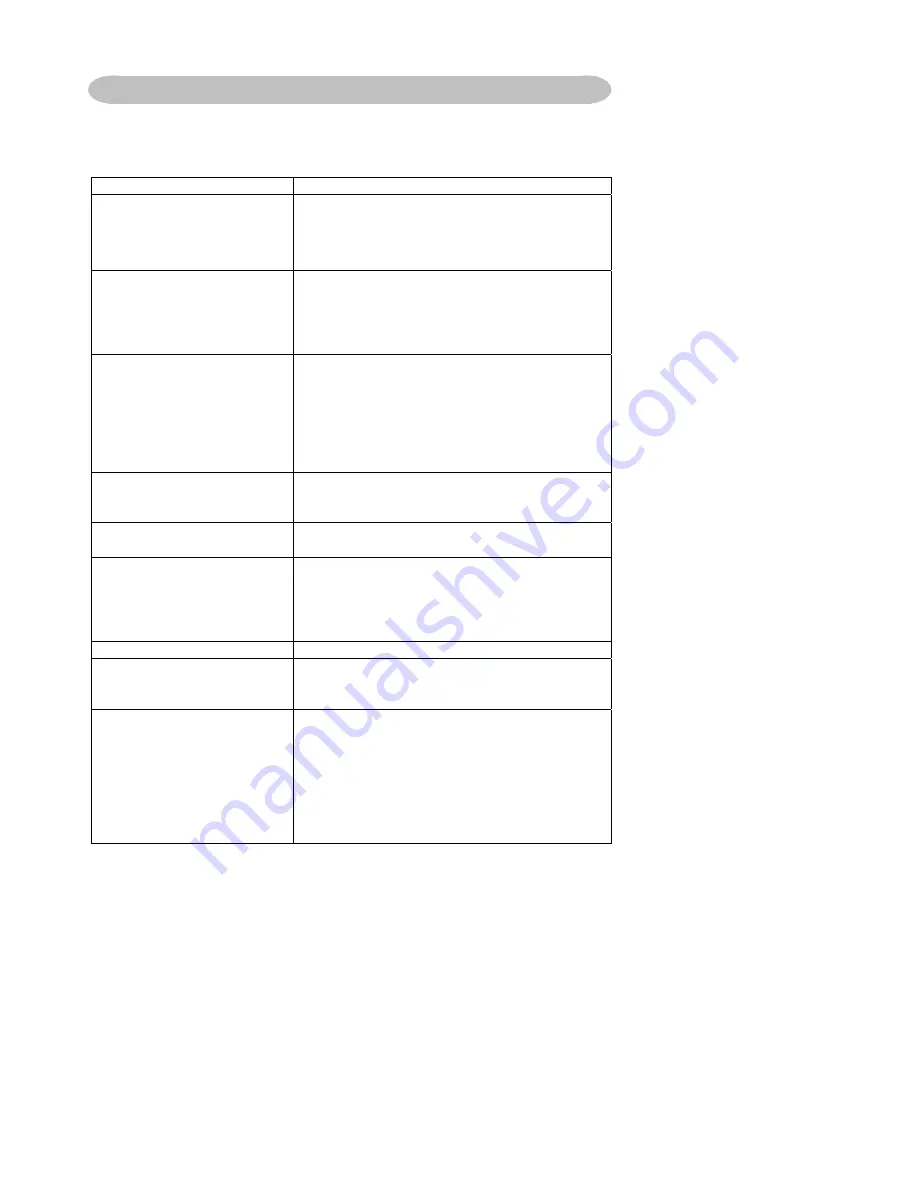
25
Please make these simple checks before calling service. These tips may save you time and money
since charges for receiver installation and adjustments of customer controls are not covered under
your warranty.
Symptoms
Items to Check and Actions to follow
″
Ghost
″
or double image
*This may be caused by obstruction to the
antenna due to high rise buildings or hills.
Using a highly directional antenna may
inprove the picture.
No power
*Check that the TV’s AC power cord is plugged
into the mains socket.
*Unplug the TV, wait for 60 seconds. Then re-
insert plug into the mains socket and turn on
the TV again.
No picture
*Check antenna connections at the rear of the
TV to see if it is properly connected to the TV.
*possible broadcast station trouble. Try
another channel.
*Adjust the contrast and brightness settings.
*Check the Closed Captions control. Some
TEXT modes could block the screen,
Good picture but no sound
*Increase the VOLUME.
*Check that the TV is not muted; press the
button on the remote control.
Good sound but poor color
*Adjust the contrast, color and brightness
settings.
Poor picture
*Sometimes, poor picture quality occurs when
having activated an A-VHS camera or
camcorder connected and having connected
another peripheral at the same time. In this
case switch off one of the other peripherals
Snowy picture and noise
*Check the antenna connection
Horizontal dotted line
*This may be caused by electrical interference
(e.g. hairdryer, nearby neon lights, etc.)
*Turn off the equipment.
Television not responding to
remote control
*Check whether the batteries are working.
Replace if necessary
*Clean the remote control sensor lens on the
TV.
*You can still use the buttons at the front of
your TV.
*Select the TV mode to be sure your remote
control is in the TV mode.
BEFORE CALLING SERVICE