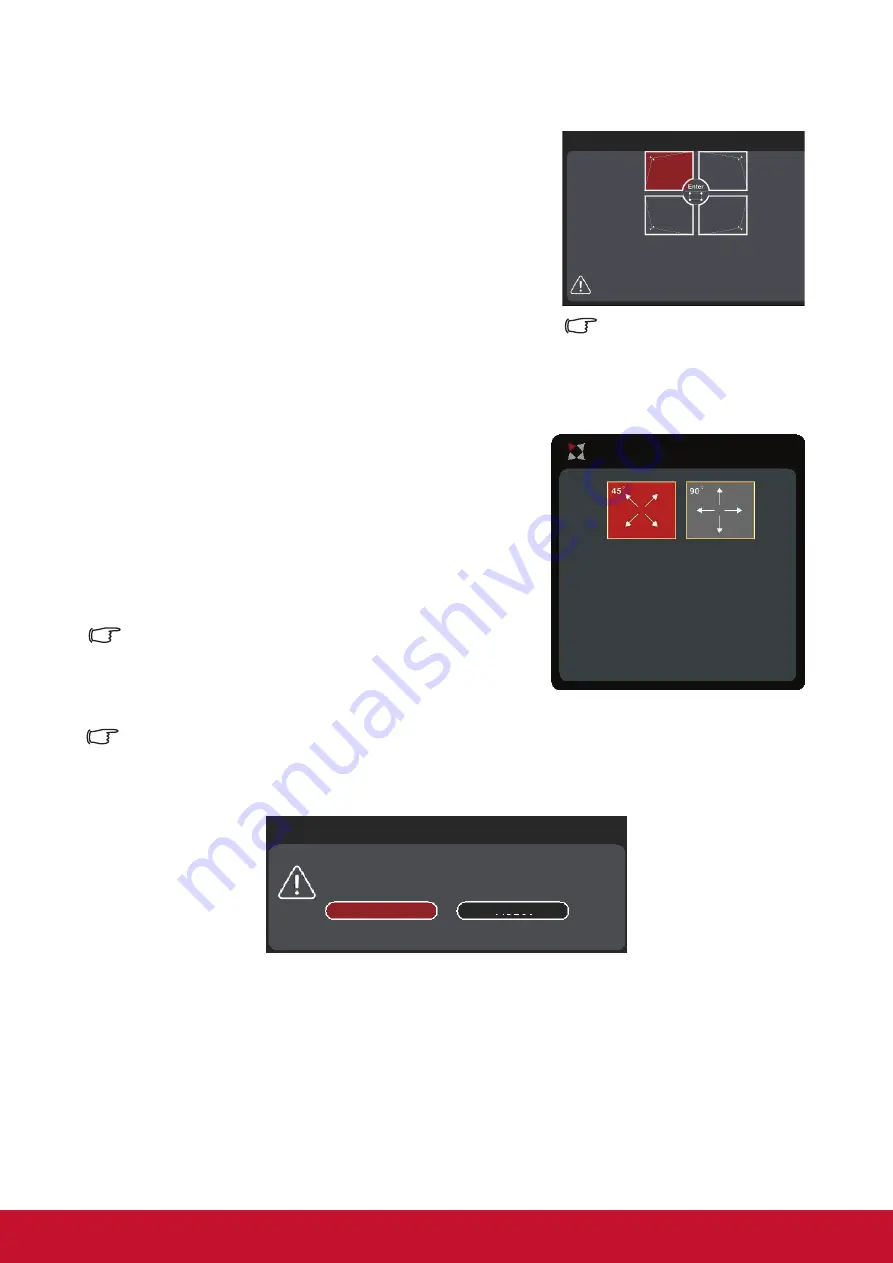
27
Adjusting the 4 corners
You may manually adjust the irregular shapes and
sizes of the rectangular image manually.
1. To display the
Corner Adjustment
page, please
follow any one of these steps:
i.
Press [Enter].
ii. Open the OSD Menu and enter
Display
>
Corner Adjustment
menu and press [Enter].
This will bring up the
Corner Adjustment
page.
2. Press
/
/
/
to select the corner you wish to
adjust, and then press [Enter].
3. Press
/
to select a suitable adjustment
method and then press [Enter].
4. As shown in the screen, (
/
to perform 45
degree adjustments and
/
/
/
to perform
90 degree adjustments). Please press
/
/
/
to adjust the shapes and size. You can press
[Menu] or [Exit] to return to the previous step.
Press and hold [Enter] for 2 seconds to reset the
settings of the selected corner.
Adjusting Keystone Correction will reset Corner
Adjustment settings.
To display this page, press
and hold [Enter] for 2
seconds to reset the
settings for all 4 corners.
Shows the corner that
you have selected.
After making Corner Adjustment settings, you will no longer be able to adjust certain aspect
ratios or time sequences.
In case you need to perform these changes, please reset the settings for all 4 corners.
The following message will be displayed:
Summary of Contents for LS810
Page 81: ......






























