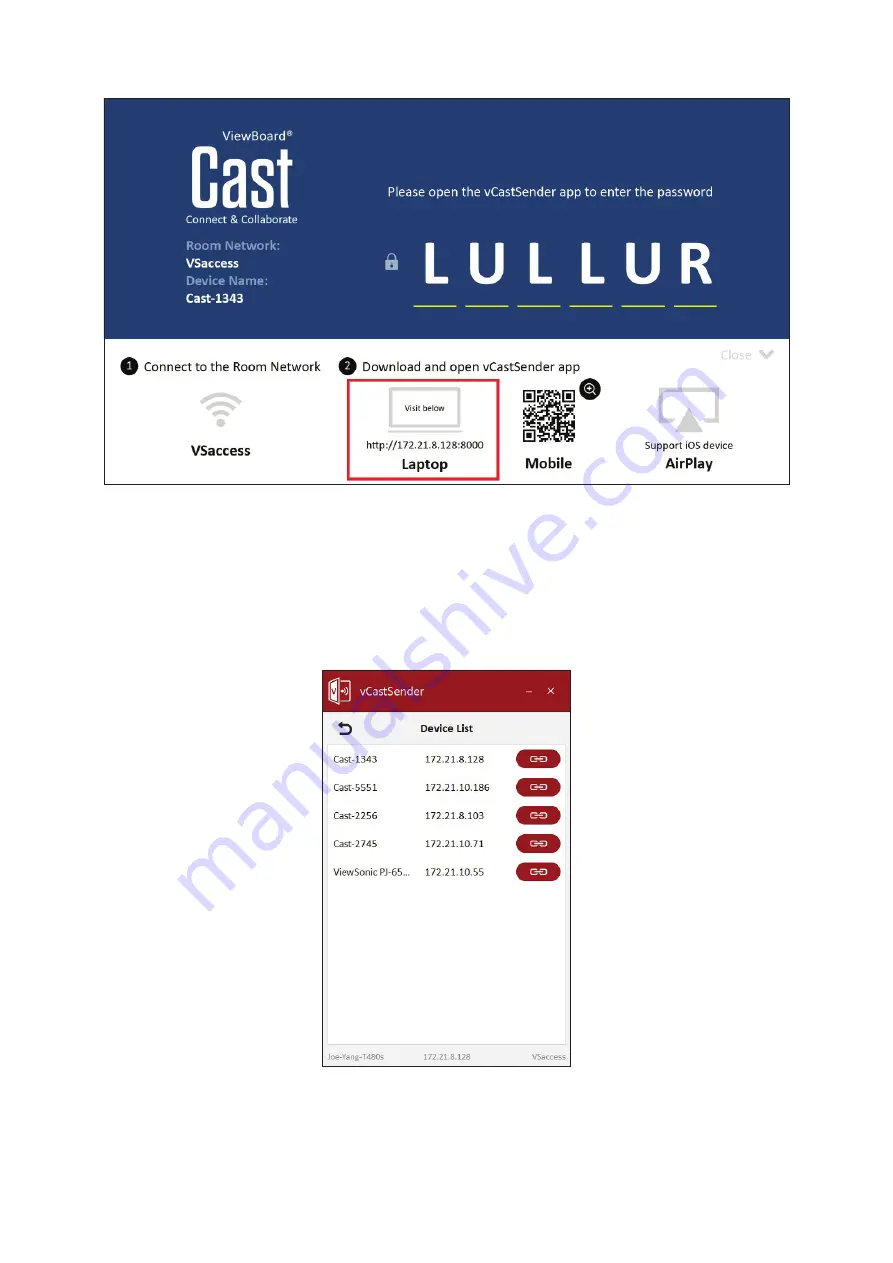
129
Cast Sender from Windows-based Devices, Macbook, and Chrome devices.
Mac, Windows, Chrome Devices:
1.
Make sure your device is connected to the same network as the display.
2.
Open a web browser and enter the address that is shown on the display to
download the application.
3.
Launch the application and click the connect icon next to the Device Name.
NOTE:
If the device is not listed, click
Connect with PIN-Code
and input the pin-
code displayed on the display.
Summary of Contents for LDP135-151
Page 35: ...35 5 Repeat Steps 2 4 for the remaining Middle Cabinets...
Page 71: ...71 9 After installing all the Cabinets the installation wall should look like...
Page 103: ...103 Sound Sub menu Description Media Volume Adjust the volume level of the display...
Page 104: ...104 Storage Sub menu Description Internal Shared Storage Internal storage allocation...
Page 108: ...108 Sub menu Description About Device View information about the display...
Page 118: ...118 Menu Option Description Color Temp Manually adjust the red green and blue values...
Page 119: ...119 Menu Option Description Reset Return the Display Mode settings to their default values...
Page 132: ...132 Browser Web browser for surfing the Internet...
Page 134: ...134 WPS Office Create edit and view Documents Memos Presentations and Spreadsheets...
Page 145: ...145 Vacuum Suction Tool Online Service Address Compliance Information Imformation KG Off 1 2...
Page 146: ...146 Charging the Battery 1 2 Changing the Battery 1 2...
Page 147: ...147 LED Module Disassembly 1 2 3 4...






























