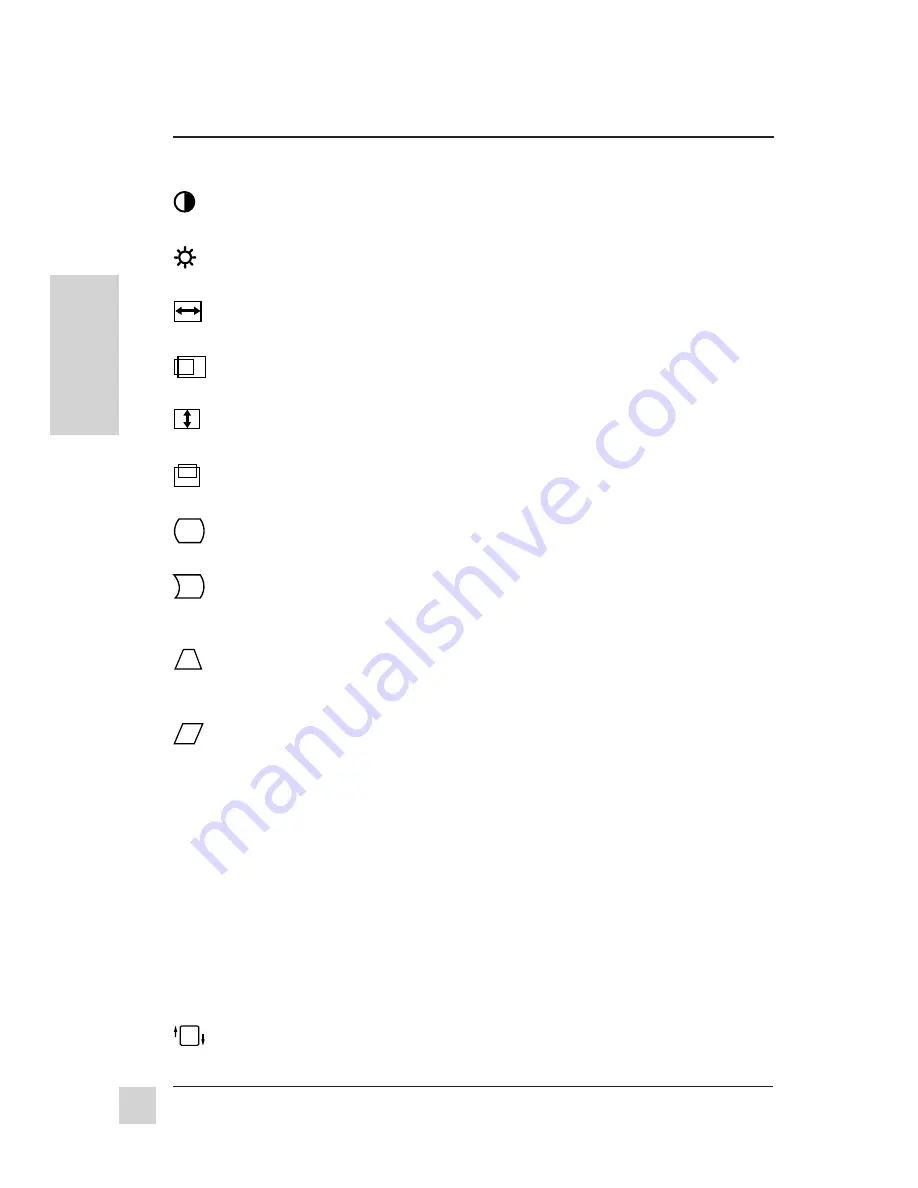
10
Operation
ViewSonic
GT775
E
N
G
L
I
S
H
CONTRAST
adjusts foreground white level of the screen image.
[
▼
] to decrease contrast or [
▲
] to increase contrast.
BRIGHTNESS
adjusts background black level of the screen image.
[
▼
] to decrease brightness or [
▲
] to increase brightness.
H. SIZE
(Horizontal Size) adjusts the width of the screen image. [
▼
]
decreases width, [
▲
] increases width.
H. POSITION
(Horizontal Size) moves
the screen image left or right.
[
▼
] moves screen left, [
▲
] moves screen right.
V. SIZE
(Vertical Size) adjusts the height of the screen. [
▼
]
decreases screen height, [
▲
] increases
screen height.
V. POSITION
(Vertical Size) moves the screen up and down. [
▼
]
moves screen down, [
▲
] moves screen up.
PINCUSHION
straightens vertical sides of the screen. [
▼
] curves
vertical edges inward, [
▲
] curves vertical edges outward.
PIN BALANCE
curves the vertical edges of the screen to the right or
left. [
▼
] curves vertical edges to the left, [
▲
] curves vertical edges to
the right.
TRAPEZOID
makes vertical edges of the screen image parallel.
[
▼
] narrows top and widens bottom, [
▲
] widens top and narrows
bottom.
PARALLEL
(Parallelogram) slants vertical edges of the screen to the
left or right. [
▼
] slants vertical edges to left, [
▲
] slants vertical edges to
right.
NOTE: Use HOURGLASS and CUPID BOW only if PINCUSHION and PIN BALANCE do
not completely straighten the vertical edges of the screen image (see below).
HOURGLASS
straightens the curve at the top or bottom of vertical
edges of the screen image (appearing as "bulges"). [
▼
] straightens
bottom portion of vertical edges, [
▲
] straightens top portion of
vertical edges.
CUPID BOW
straightens the slight curve along the vertical edges of
the screen image (appearing as small "ripples"). [
▼
] straightens
bottom portion of vertical edges, [
▲
] straightens top portion of
vertical edges.
TILT
rotates entire screen image. [
▼
] rotates screen image counter-
clockwise, [
▲
] rotates screen image clockwise
.
OnView
Main Menu, part 1, continued
To exit the OnView
®
menu or screen & save changes, press button [1].








































