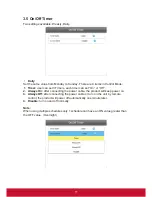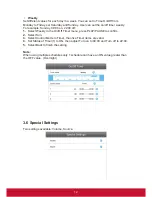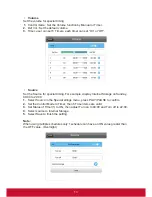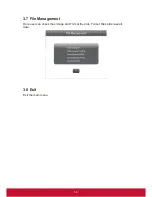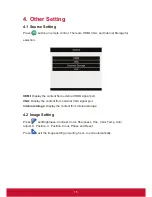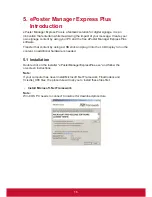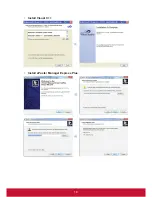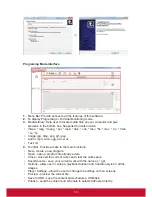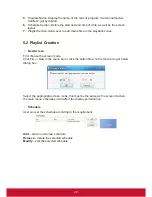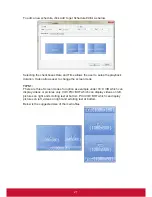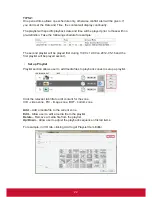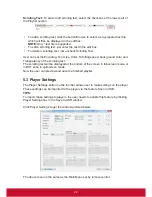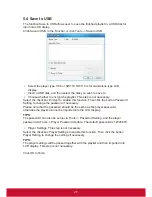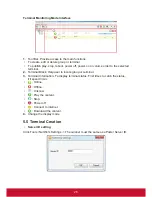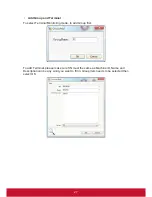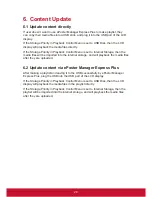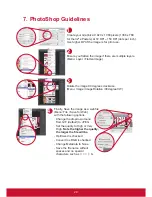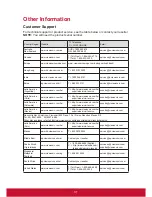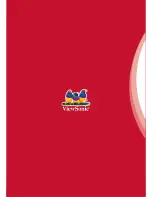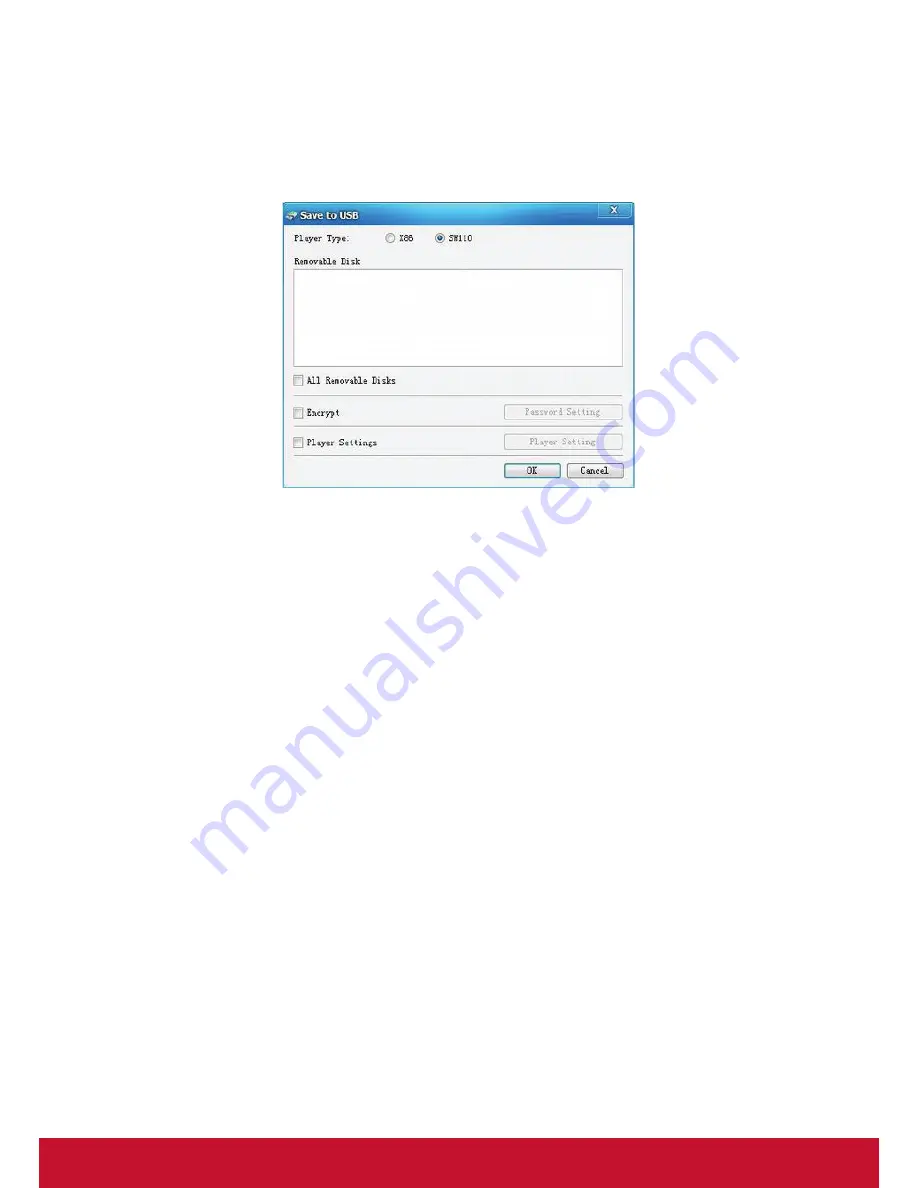
25
5.4 Save to USB
The function Save to USB allows user to save the finished playlist to a USB disk for
input into LCD diplay.
Click Save to USB in the Tool bar or click Tools -> Save to USB.
• Select the player type, X86 or SW110. SW110 is for standalone type LCD
display.
• Insert a USB disk, and then select the disk you wish to save to.
• Choose whether to encrypt the playlist. This step is not necessary.
Select the checkbox Encrypt to enable this function. Then click the button Password
Setting to change the password if necessary.
Please note that the password should be the same as the player password,
otherwise the playlist cannot be imported into the LCD display.
TIPS:
The password can also be setup via Tools -> Password Setting, and the player
password via Tools -> Player Password Update. The default password is 12345678.
• Player Settings. This step is not necessary.
Select the checkbox Player Settings to enable this function. Then click the button
Player Setting to change the settings if necessary.
TIPS:
The player settings will be packed together with the playlist and then imported into
LCD display. This step is not necessary.
Click OK to finish.