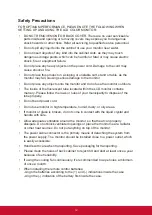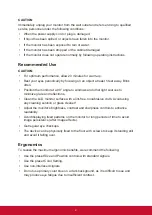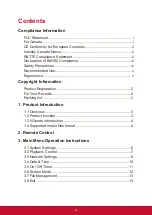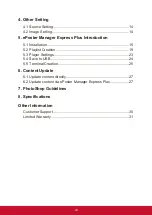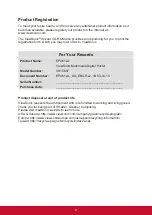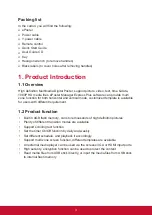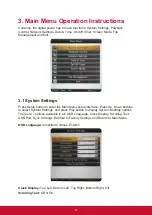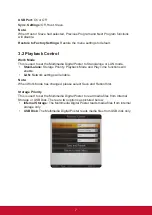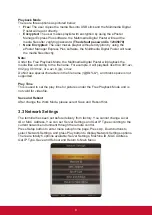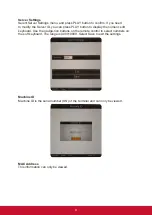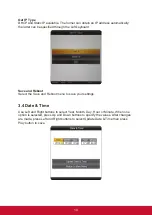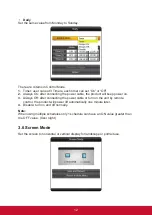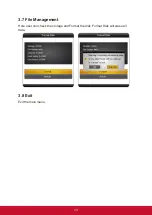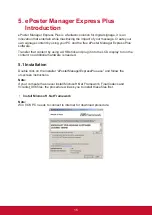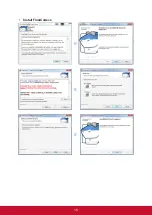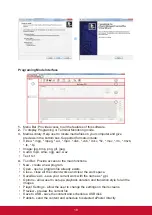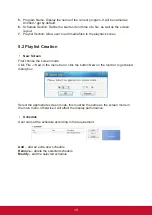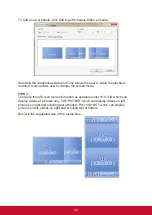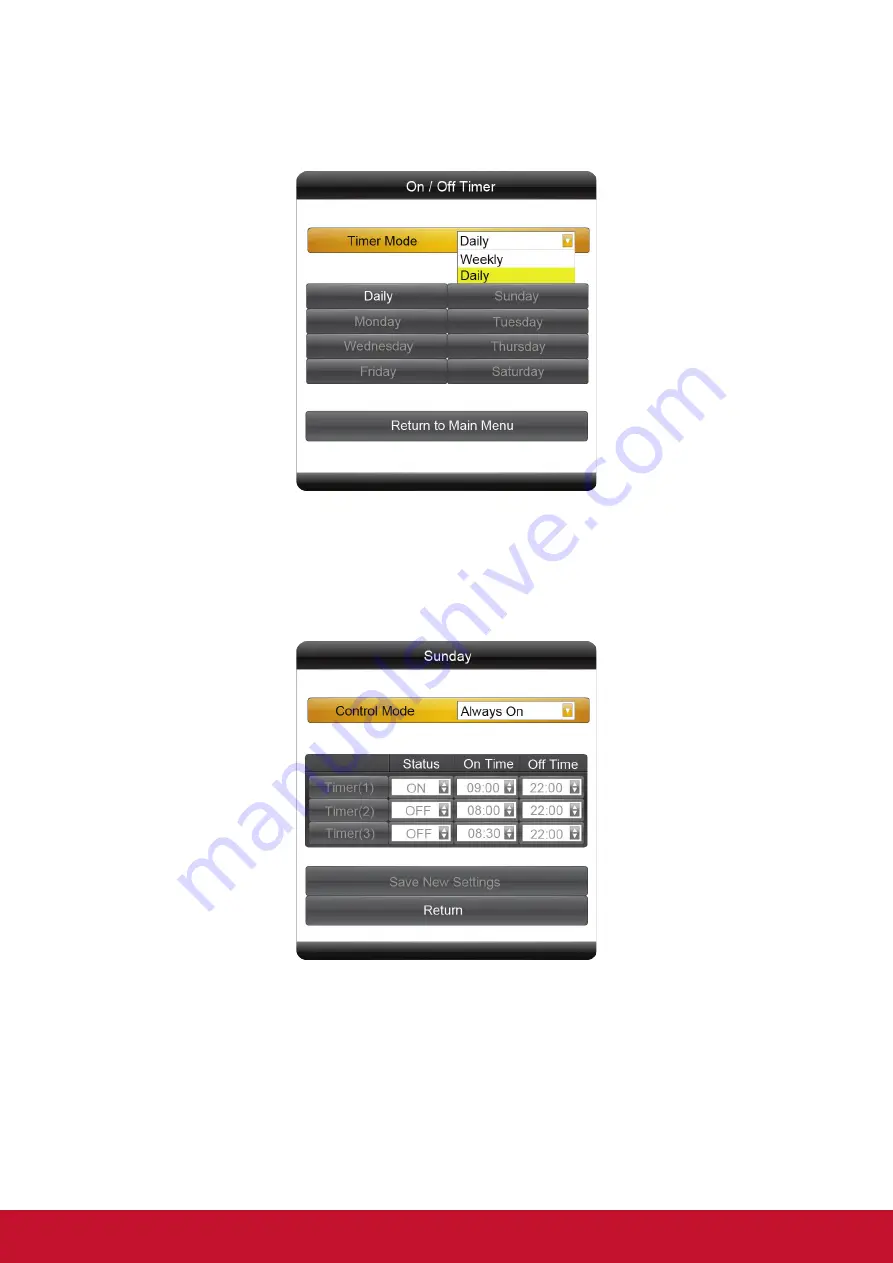
11
3.5 On / Off Timer
Two settings available: Weekly, Daily.
•
Weekly
Set different values for each day in a week. You can set to Time On/Off from
Monday to Friday, set Saturday and Sunday. User can set the on/off timer weekly.
For example, Sunday, 09:00 on, 22:00 off:
1.
Select Weekly in the On/Off Timer menu, press PLAY/PAUSE to confirm.
2.
Select Control Mode to Timer, then three Timer items are valid.
3.
Set Status of Timer(1) to ON, then adjust On Time to 09:00 and Off Time to
22:00.
4.
Select Save New Settings to finish the setting.
Note:
When using multiple schedules only 1 schedule can have an ON value greater than
the OFF value. (Over night)