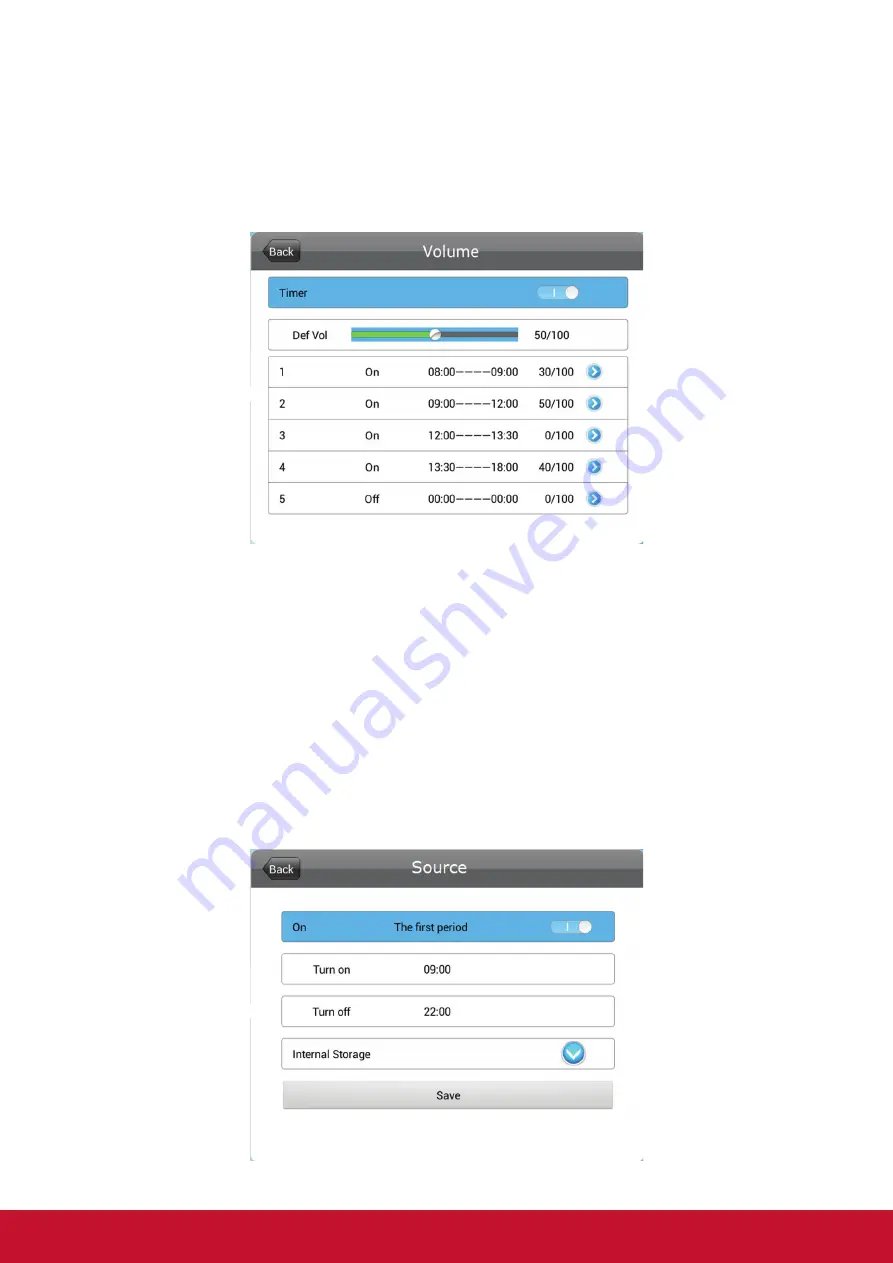
13
•
Volume
Set the volume for special timing.
1.
Control mode : Set the Volume function by Manual or Timer.
2.
Def Vol : Set the default volume.
3.
Timer: user can set 5 Timers, each timer can set “On” or “Off”.
•
Source
Set the Source for special timing. For example, display Internal Storage on Sunday,
09:00 to 22:00.
1.
Select Source in the Special ettings menu, press PLAY/PAUSE to confirm.
2.
Set the Control Mode to Timer, then 5 Timer items are valid.
3.
Set Status of Timer(1) to ON, then adjust Turn on to 09:00 and Turn off to 22:00.
4.
Select source to Internal Storage.
5.
Select Save to finish the setting.
Note:
When using multiple schedules only 1 schedule can have an ON value greater than
the OFF value. (Overnight)






























