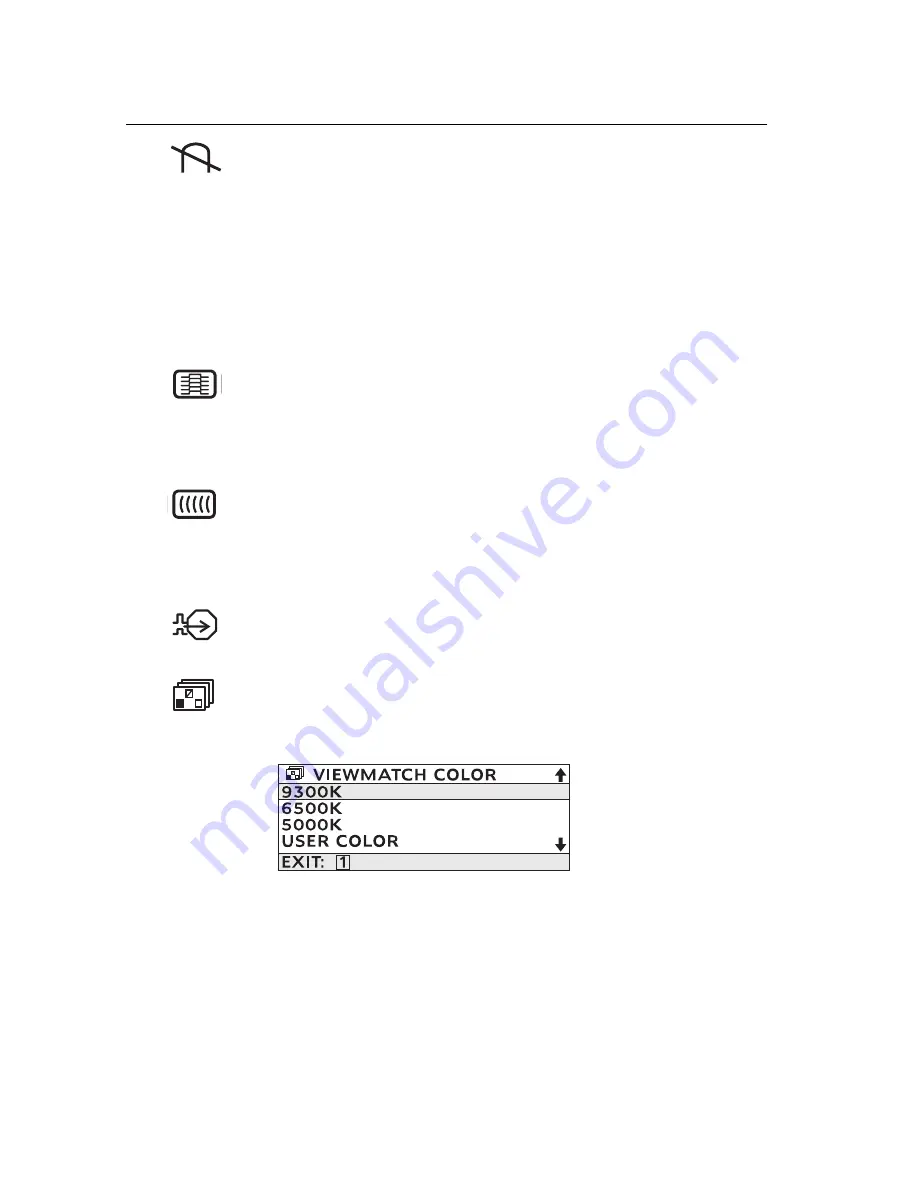
ViewSonic
E220 9
Degauss
removes the build-up of magnetic fields that can
cause irregular colors to appear around the edges of screen
images. There are two ways to degauss the display:
automatically by turning the monitor on, or manually by
selecting the Degauss control from the menu.
With Degauss selected from the menu, press button [2] to
degauss the monitor manually.
Important:
Do not degauss repeatedly. Doing so can be
harmful to the display. Wait at
least 20 minutes (before
selecting this control again.
Horizontal Moire
reduces interference patterns that appear
as ripples, waves, or unwanted background color textures.
Interference patterns of this type are most noticeable when
viewing images having closely spaced lines or finely
detailed patterns.
Vertical Moire
reduces interference patterns that appear as
ripples, waves, or unwanted background color textures.
Interference patterns of this type are most noticeable when
viewing images having closely spaced lines or finely
detailed patterns.
Input Level
displays the voltage level of the video signal.
NOTE:
the default selection is 0.7V.
ViewMatch
®
Color
provides several color options: several
preset color temperatures and User
Color
which allows you
to adjust red (R), green (G), and blue (B). The factory
setting for this product is 9300K (9300°
Kelvin).
9300K
—
Adds blue to the screen image for cooler white
(used in most office settings with fluorescent lighting).
6500K
—
Adds red to the screen image for warmer white
and richer red.
5000K
—
Adds blue and green to the screen image for
darker color.
User Color
—
Individual adjustments for red, green, and
blue.
Control
Explanation (Continued)






































