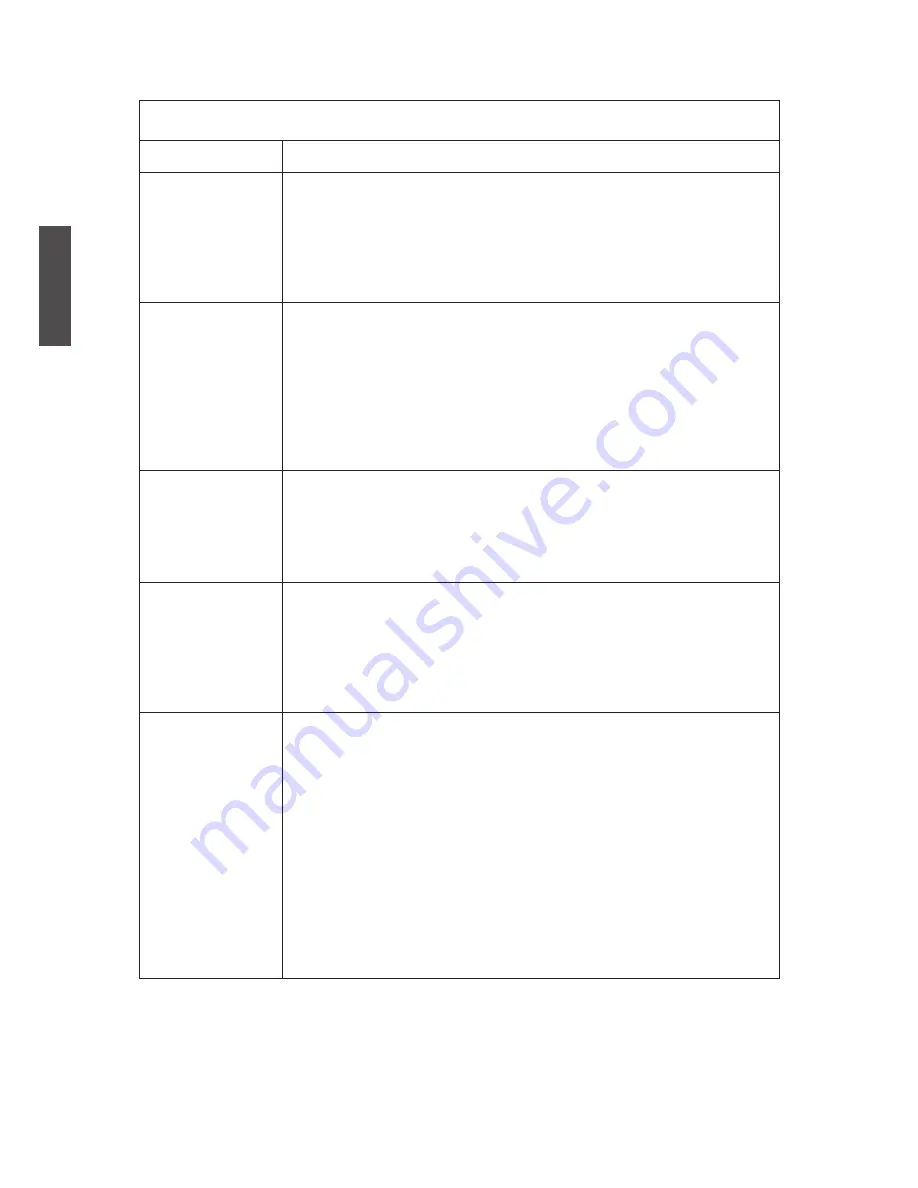
ViewSonic
NX2232w
31
ENGLISH
Troubleshooting
Problem
Possible Solution
No power
• Make sure the power cord is properly connected to the LCD TV AC
power socket.
• Make sure the AC power cord is properly connected to the wall outlet.
• Make sure the DC power button is ON (Blue LED).
• Plug another electrical device (like a radio) to the power outlet to
verify that the outlet is supplying the proper voltage.
No picture
• The TV station may be experiencing problems. Try another channel.
• The Cable TV signal may be scrambled or encoded. Please contact
your local cable operator.
• Make sure that connection to other components are correct referring
to the user guide.
• Make sure that setup has been done correctly after connections.
• Make sure the correct input is selected and the input signal is
compatible.
Strange color,
light color, or color
misalignment
• Ensure that the video cable is securely connected.
• The picture may appear dim in a brightly lit room.
• Adjust brightness, contrast, saturation (color), and tint referring to the
user guide.
• Check the input signal setting.
No sound
• Check your audio connections are properly connected referring to the
user guide.
• The MUTE button may have been pressed, try pressing this button
again.
• Check your audio settings, your TV audio may be set to minimum.
• Press the (Up) button on the remote control.
Remote control
unit does not
operate
• Make sure the directions of batteries are inserted correctly referring to
the user guide.
• Batteries could be weak or dead. Replace by new batteries.
• Is a fluorescent light illuminated near the remote control sensor?
• The path of the remote control beam may be blocked. Make sure the
path is clear and that the remote control is aimed at the remote control
sensor on the TV.
• Press the POWER button on the remote control to see if you can turn
on the TV.
• Press MENU button on the remote control to see if there is a MENU
shown on the screen.
• Press only one button at a time and it is the correct one for the
operation you want to perform.
Summary of Contents for DiamaniDuo NX2232w
Page 11: ...ViewSonic NX2232w 9 ENGLISH Remote Control ...
Page 39: ...ViewSonic ...







































