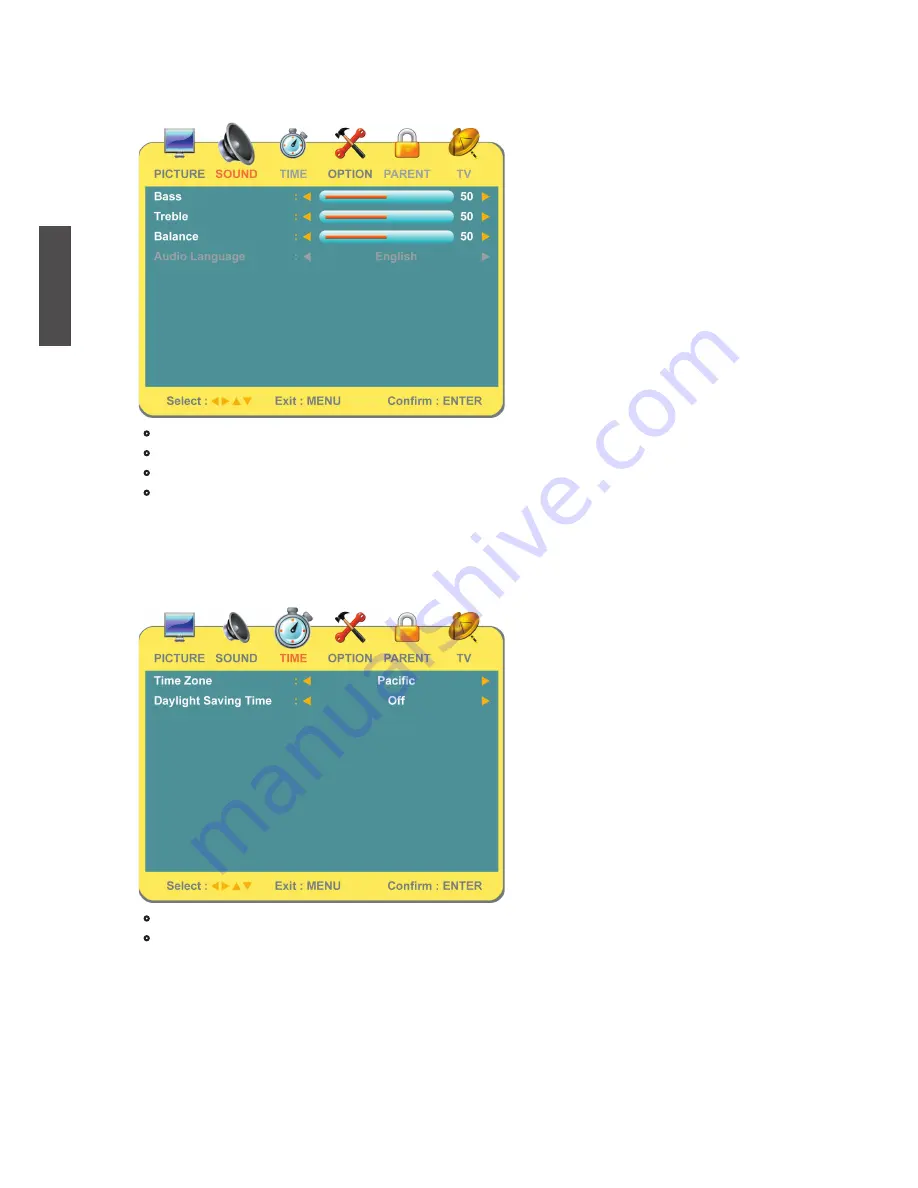
ViewSonic
NX2232w
21
ENGLISH
In ATV, AV, S-Video, YPbPr, HDMI, D-SUB source:
•
Bass:
To adjust bass.
•
Treble:
To adjust the treble.
•
Balance:
To adjust left and right audio balance.
•
Audio Language:
To select the available audio languages.(only enabled in DTV mode)
TIME Menu — To set up time zone
It is only active in TV source.
•
Time Zone:
To select the correct Time Zone for your area.
•
Daylight Saving Time:
To select summer Daylight Saving Time.
Summary of Contents for DiamaniDuo NX2232w
Page 11: ...ViewSonic NX2232w 9 ENGLISH Remote Control ...
Page 39: ...ViewSonic ...






























