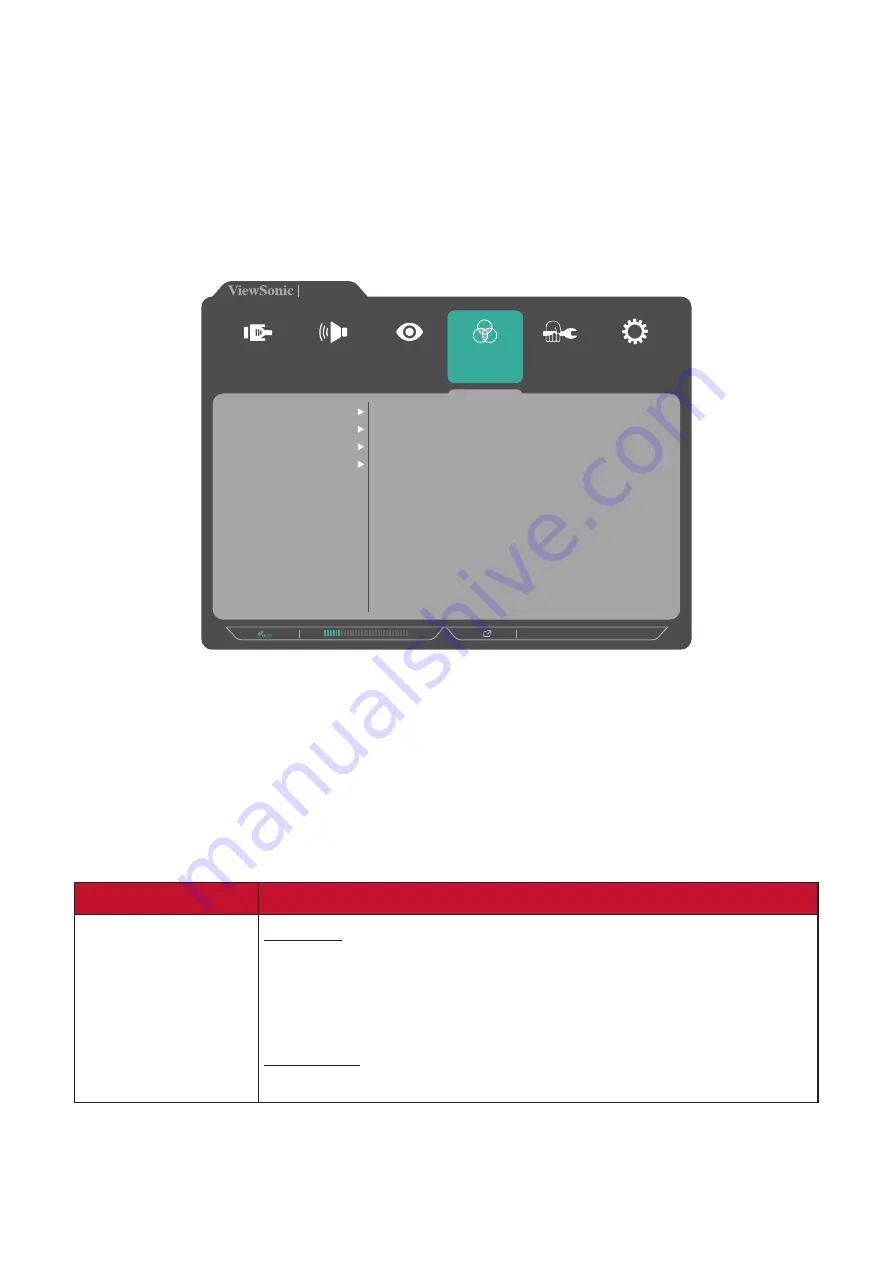
40
Color Adjust Menu
NOTE:
Some sub-menus may not be adjustable depending on the user’s custom
settings.
1.
Press the
1/2/3/4
key to display the Quick Menu. Then press the
4
key to display
the OSD Menu.
2.
Press the
1
or
2
key to select
Color Adjust
. Then press the
3
key to enter the
Color Adjust
menu.
3840 x 2160 @ 60Hz
VP2756-4K
Setup Menu
Color Adjust
ViewMode
Manual Image
Adjust
Input
Select
Audio Adjust
Contrast/Brightness
Color Format
Standard Color
Custom
3.
Press the
1
or
2
key to select the menu option. Then press the
3
key to enter its
sub-menu.
4.
Press the
1
or
2
key to select the setting. Then press the
3
key to confirm the
selection.
NOTE:
Some sub-menu options may have another sub-menu. To enter the
respective sub-menu, press the
3
key. Follow the key guide that appears
on the bottom of the screen to select the option or make adjustments.
Menu Option
Description
Contrast/
Brightness
Contrast
Adjust the degree of difference between the lightest and
darkest parts of the picture and change the amount of black
and white in the image.
Brightness
Adjust the background black levels of the screen image.






























