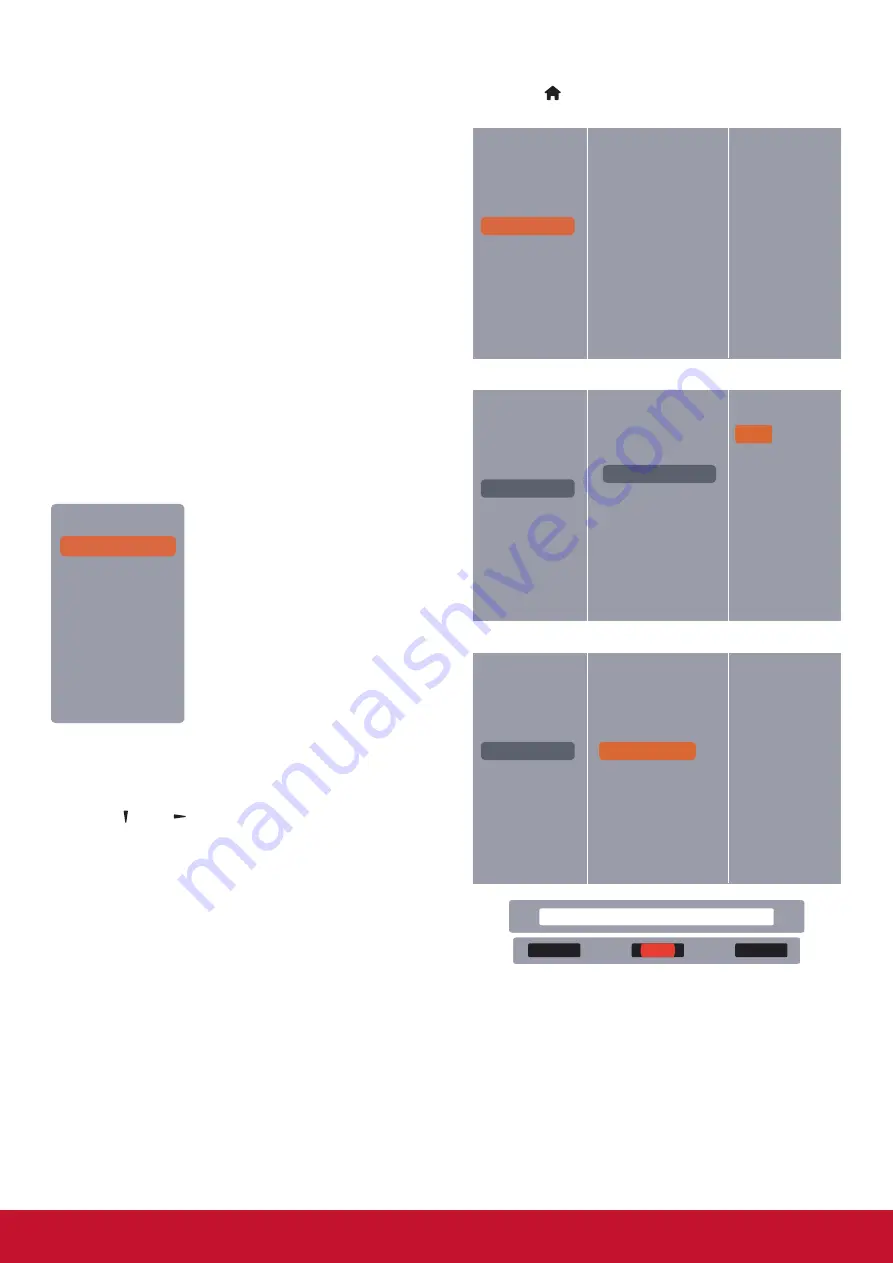
17
Set up media sharing
1. Install a media ser ver on your computer to
share media files.These are some media ser
vers:
•
For
PC
: Windows Media Player 11 (or
higher) or TVersity.
•
For
Mac
: Twonky.
2. Switch on media sharing on your computer
using the media ser ver. For more information
on how to set up the media ser ver refer to the
website of the media server.
4.5.2. How to use DLNA-DMP
1. Please connect display and your PC to the
same router via RJ-45.
2. Run windows media player. Set stream
handling as public sharing.
Play fles from display
1. Press SOURCE button, choose
network
and
press [
OK
] button.
USB
Network
HDMI 1
HDMI 2
Display Port
Card OPS
DVI-D
YPbPr
AV
VGA
2. Now you can see all the PC’s connected to the
same router on the screen. Choose the right
one.
3. Press [ ] and [ ] to choose the director y and
files to play.
4. You can connect up to 4 displays to the same
PC and play same media stream.
We suggest to use DLNA-DMP function via
wired network for the sake of higher security and
sufficient network bandwidth.
4.5.3. How to use DLNA-DMR from PC
1. Press [ ]
MENU
button, Choose
Network
Settings
and press [
OK
].
Picture
Sound
Tiling
General settings
Network settings
View network settings
Network configuration
Static IP configuration
Digital Media Render...
Network name
2. Set
DMR
as
ON
.
Picture
Sound
Tiling
General settings
Network settings
Off
On
View network settings
Network configuration
Static IP configuration
Digital Media Render...
Network name
3. Set the name of your display.
Picture
Sound
Tiling
General settings
Network settings
View network settings
Network configuration
Static IP configuration
Digital Media Render...
Network name
testabc
Cancel
Done
Clear
4. Press SOURCE button, choose
network
and
press [
OK
] button.
5. On your PC, go to
Network
and Sharing
Center
, and click
Choose homegroup and
sharing options
.
6. Check the media formats.Then, click
Choose
media streaming options....
.
7. Go to
Advanced sharing settings
, and check
Turn on
network discovery
.
Summary of Contents for CDX5552
Page 62: ...52 ...






























