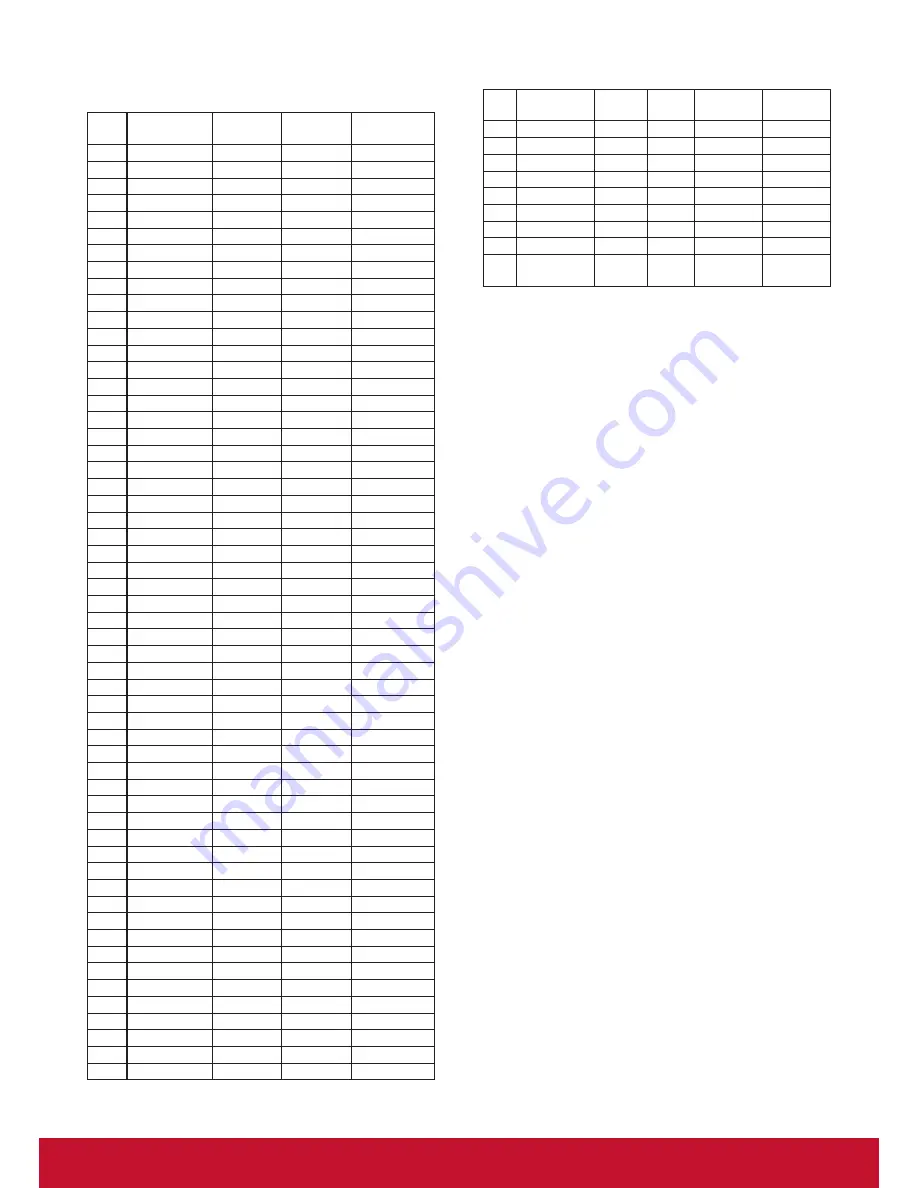
26
7. Input Mode
FHD Preset Mode (VGA/DVI timing support):
Item Resolution
H.Freq.
(KHz)
V.Freq.
(Hz)
BW (MHz)
1
640x350
31.469
70.086
25.175
2
640x480
31.469
59.94
25.175
3
640x480
35
66.67
30.240
4
640x480
37.861
72.809
31.500
5
640x480
37.5
75
31.500
6
720x400
31.469
70.087
28.322
7
800x600
35.156
56.25
36.000
8
800x600
37.879
60.317
40.000
9
800x600
48.077
72.188
50.000
10
800x600
46.875
75.000
49.500
11
832x624
49.726
74.551
57.284
12
848x480
31
60.000
33.750
13
960x720
56.4
75.000
72.420
14
960x720
44.74
59.973
57.580
15
1024x768
48.363
60.004
65.000
16
1024x768
56.476
70.069
75.000
17
1024x768
60.023
75.029
78.750
18
1024x768
61.08
75.781
86.000
19
1024x768
35.5
43.000
44.900
20
1152x864
53.986
59.985
79.900
21
1152x864
53.783
59.959
81.750
22
1152x864
63.851
70.012
94.499
23
1152x864
67.5
75.000
108.000
24
1152x870
68.681
75.062
100.000
25
1152x900
61.846
66.004
94.500
26
1152x900
71.809
76.149
108.000
27
1280x720
44.772
60.000
74.500
28
1280x720
52.5
70.000
89.040
29
1280 x768
47.776
59.870
79.500
30
1280 x768
60.289
74.893
102.250
31
1280x800
49.7
59.810
83.500
32
1280x800
62.8
74.930
106.500
33
1280x960
60
60.000
108.000
34
1280x960
75.171
75.021
129.895
35
1280x1024
63.981
60.020
108.000
36
1280x1024
71.691
67.189
117.000
37
1280x1024
76.02
71.448
130.223
38
1280x1024
79.976
75.025
135.000
39
1280x1024
81.13
76.110
135.000
40
1360x768
47.712
60.015
85.500
41
1366x768
47.712
59.790
85.500
42
1440x900
55.469
59.901
88.750
43
1440x900
55.935
59.887
106.500
44
1440x900
70.635
74.984
136.750
45
1400x1050
64.744
59.948
101
46
1440x1050
65.3
60.000
121.750
47
1400x1050
82.278
74.867
156
48
1600x900
55.54
60.000
97.750
49
1600x1200
75
60
162
50
1680x1050
65.29
59.954
146.250
51
1680x1050
64.674
59.883
119.000
52
1920x1080
66.587
59.934
138.500
53
1920x1080
67.5
60.000
148.500
54
1920x1080
67.1584
59.963
173.000
55
1920x1080
67.08
60
172.798
56
1920x1200
74.038
59.950
154.000
UHD Preset Mode (DP/HDMI timing support):
Item Resolution H.Freq.
(KHz)
V.Freq.
(Hz) BW (MHz)
1
3840x2160 53.946 23.900 296.703
For HDMI
2
3840x2160
54
24.000 297.000
For HDMI
3
3840x2160
56.25 25.000 297.000
For HDMI
4
3840x2160 67.432 29.900 296.703
For HDMI
5
3840x2160
67.5
30.000 297.000
For HDMI
6
4096x2160
54
24.000 297.000
For HDMI
7
3840x2160
135
60.000 594.000
For HDMI
8
3840x2160 133.312 59.997
533.25
For DP
9
3840x2160 65.688 29.981
262.75
For DP/
HDMI
Video timing support (HDMI/DVD HD/DVI):
480i, 480p, 576i, 576p, 720p, 1080i, 1080p, 4Kx2K
(except DVI & DVD HD).
NOTES:
•
The PC text quality is optimum in HD 1080
mode (1920 x 1080, 60Hz).
•
Your PC display screen might appear different
depending on the manufacturer (and your par
ticular version of Windows).
•
Check your PC instruction book for information
about connecting your PC to a display.
•
If a ver tical and horizontal frequency-select
mode exists, select 60Hz (ver tical) and
31.5KHz (horizontal). In some cases, abnormal
signals (such as stripes) might appear on the
screen when the PC power
•
is turned off (or if the PC is disconnected).
If so, press the [
INPUT
] button to enter the
video mode. Also, make sure that the PC is
connected.
•
When horizontal synchronous signals seem
irregular in RGB mode, check PC power saving
mode or cable connections.
•
The display settings table complies to the IBM/
VESA standards, and based on the analog
input.
•
The DVI suppor t mode is regarded as same to
the PC suppor t mode.
•
The best timing for the ver tical frequency to
each mode is 60Hz.
•
When the input source is Component or Video,
the Information
•
OSD will be displayed slowly than other input
sources.
•
No matter the resolution of Component source
or Video source input, the result of Zoom mode
setting is the same as 1080P resolution.
Summary of Contents for CDP9800-CN
Page 58: ......
















































