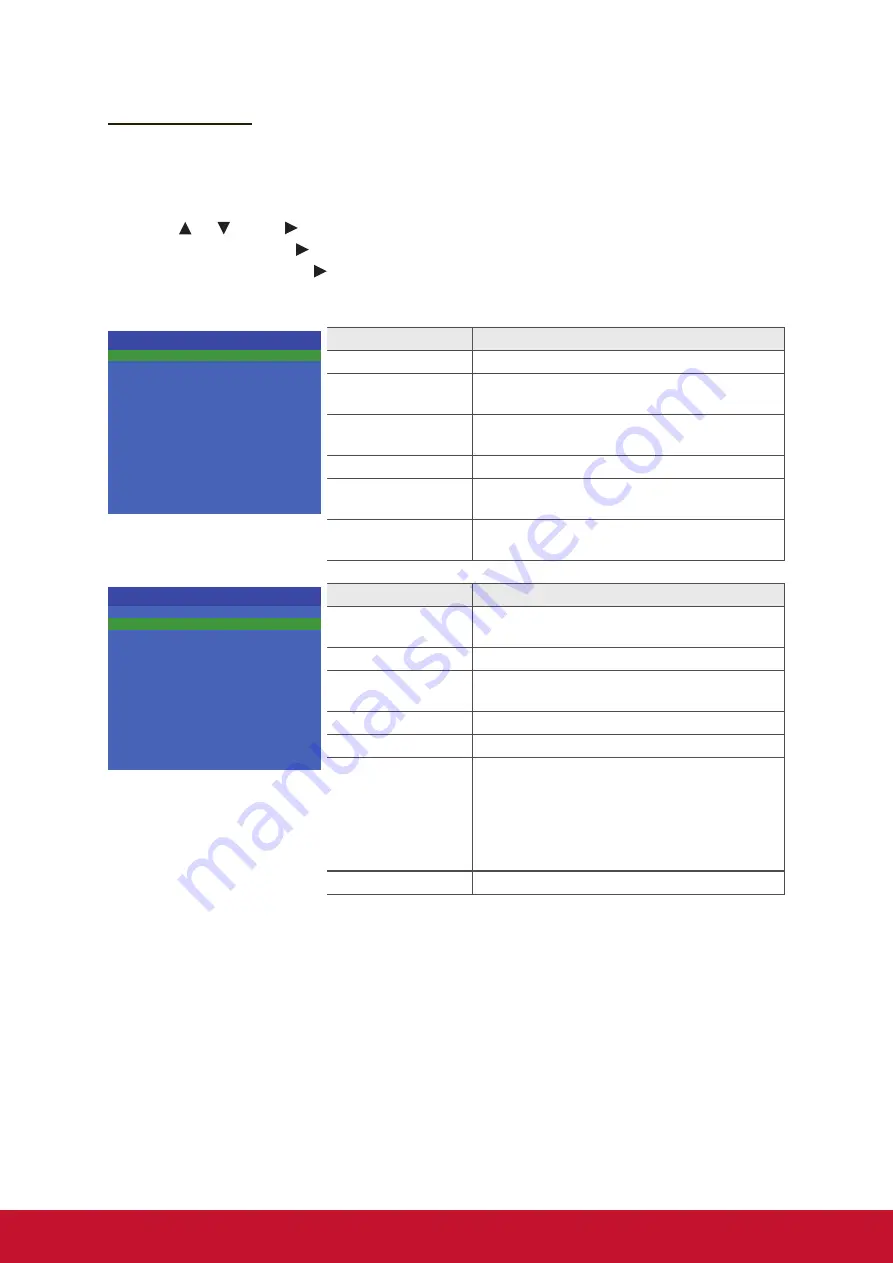
24
Hospitality Menu
User can turn on the menu to lock the setting to prevent adjusting. The fixed
setting can also be stored and copied to another same display.
1. Press
MENU
and
9
,
9
,
3
button on the remote controller to display the Hospitality
menu.
2. Press
or
, then to turn On/Off the Hospitality mode. Go next to Hospitality
Function, then press for detail setting. When selecting a menu item with a
submenu ( > > ), press or
OK
to enter its submenu.
3. Press
MENU
to return to the previous menu or press
EXIT
to exit the menu.
Hosptitality Menu
Hospitality
Hospitality Function
0
On
>>
Power On Mode
Off
>>
>>
EEPROM Init
DO
Save Config To USB
Load Config From USB
Menu item
Description
EEPROM Init
Clean up the setting to its initial value.
Save Config To
USB
Save the hospitality configuration into USB
drive.
Load Config From
USB
Load the hospitality configuration from USB
drive.
Hospitality
Turn on or off the Hospitality function.
Hospitality
Function
Enter the hospitality sub-menu.
Power ON Mode
Décider comment allumer l’écran de coupure
de courant AC.
VOL Max
AV
YPbPr
HDMI1
HDMI2
HDMI3
PC
USB
Power Input
100
Enable
Enable
Enable
Enable
Enable
Enable
Enable
AV
Hosptitality Menu
Remote Control Code
Remote Control
Power On Volume
Max Volume
AV
AV
Compoent
HDMI1
HDMI2
PC
DVI
USB
0
30
100
Enable
Enable
Enable
Enable
Enable
Enable
Enable
Enable
Power Input
Menu Key
Enable
Menu item
Description
Remote Customer
Code
Select the specific remote ID (0, 1, or 2). (For
specific model only)
Menu Key
Enable or disable the MENU key.
Remote Control
Enable, disable remote or set as IR pass
through
Power On Volume
Set the default volume for each power-on
Max Volume
Set the limitation of maximum volume
AV
Compoent
HDMI1/2
DVI
PC
USB
Enable or disable the input source.
Power Input
Default input source for each power on.
Summary of Contents for CDE3204
Page 53: ......
















































