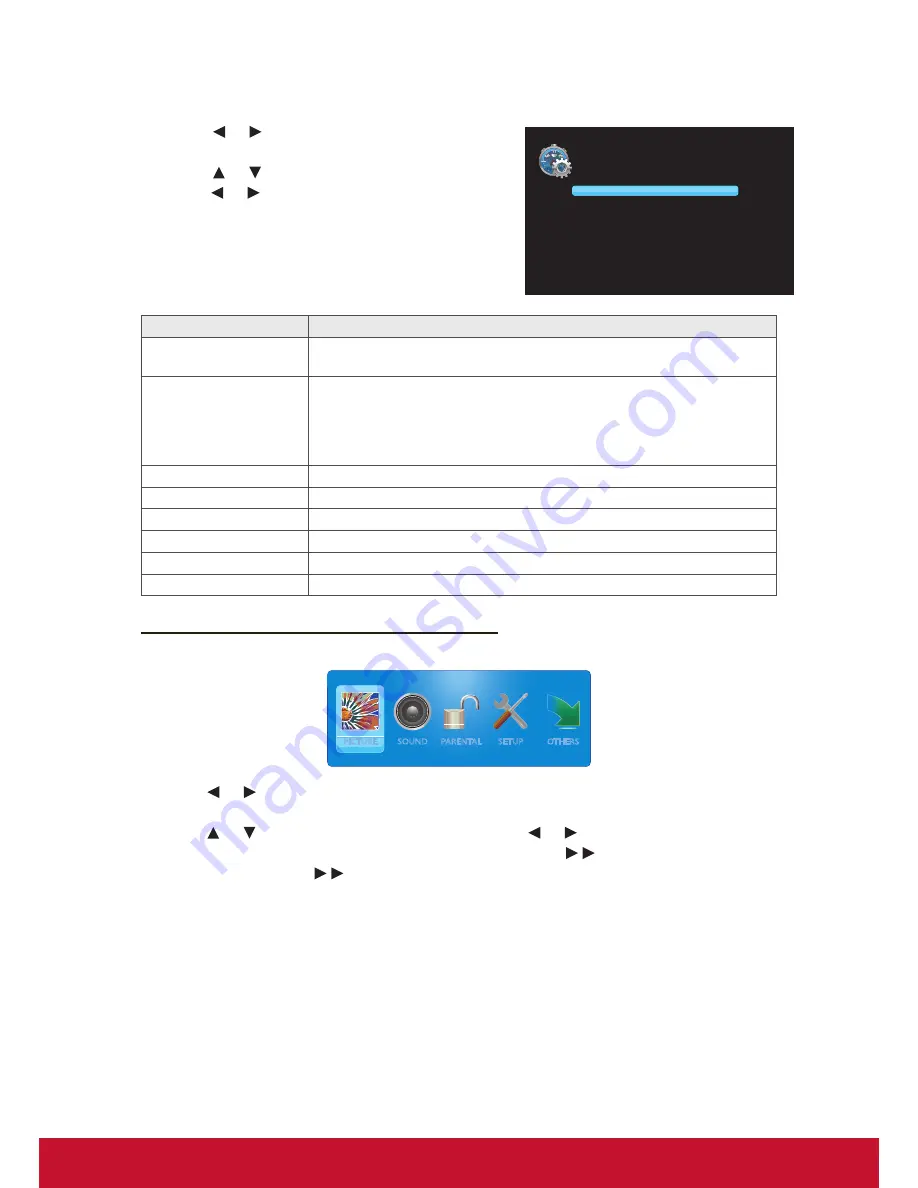
18
Customizing Slide Show Settings
1. Press or to select Media Setting, then
press
ENTER
.
2. Press or to select the menu item, and
press or to adjust the setting.
Slideshow Interval
Slideshow Effect
Slideshow Repeat
Slide Mode
Background Music
Music Play Mode
Music Play Repeat
Music Auto Play
5 S
Random
Off
Order
On
Order
Off
Off
Menu item
Description
Slideshow Interval
Set the interval time between each slide displays (3 S / 5 S / 10 S / 30 S
/ 1 Min / 30 Min).
Slideshow Effect
Select the transition effect between each slide displays (Random / Off
/ Wipe Right / Wipe Left / Wipe Up / Wipe Down / Comb Side / Comb
UpDown / Checker / Mosaic / Fade / Blind Right / Blind Left / Blind Up /
Blind Down / Box In / Box Out / Slide in Right / Slide in Left / Slide in Up /
Slide in Down).
Slideshow Repeat
Enable/Disable the slide show repeatition (Off / On).
Slide Mode
Set the slide mode option (Order / Random).
Background Music
Enables/Disable background music during the slide show (On / Off).
Music Play Mode
Set music play mode option (Order / Random / Play One).
Music Play Repeat
Enable/Disable the music playback repeatition (Off / On).
Music Auto Play
Enable/Disable the automatic music playback (Off / On).
Adjusting On-Screen Display (OSD) Settings
1. Press
MENU
to display the OSD main menu.
PICTURE
SOUND
PARENTAL
SETUP
OTHERS
2. Press
or
to select the main menu, then press
ENTER
to enter the selected
menu.
3. Press
or
to select the menu item, then press
or
to adjust or select the
setting. When selecting a menu item with a submenu (
), press ► or
ENTER
to
enter its submenu. (“ ” will only appear when the menu item is highlighted)
4. Press MENU to return to the previous menu or press
EXIT
to exit the menu.
Summary of Contents for CDE3200-L
Page 50: ......






























