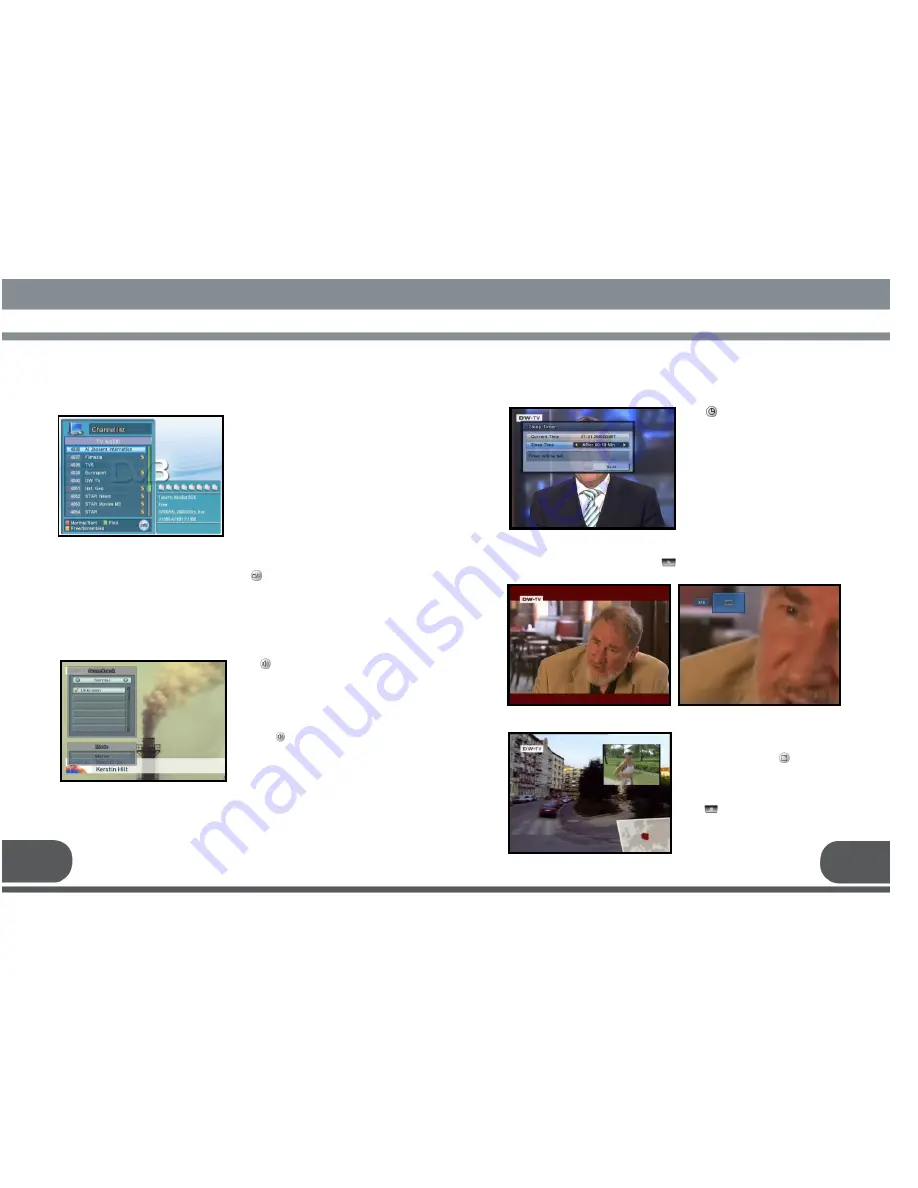
Push key on live channel and the
Audio list will be displayed.
Select a desired audio level by using the
left/right keys (
◀·▶
).
Select a desired audio language from the
list by using the up/down keys (
▲·▼
) and
OK key.
You push key once more, the cursor
moves to another window. It enables you
to select an audio mode by using the
left/right keys (
◀·▶
).
You can zoom in on the screen by using key. To move the zooming part, use (
◀∙▶
,
▲·▼
) key. Zoom size increases as two steps, x4 and x16.
This menu helps you to easily select the
channel that you wish to watch.
Push OK key on live channel, and the
channel list will be displayed.
The list provides information such as
channel number, channel name, and if the
program is scrambled or locked.
To watch a specific channel, select it by using the up/down keys (
▲∙▼
). Then push OK
key.
If you push OK key again, the list disappears.
To change the list between TV and Radio, use the key.
* Red: Sort the channels by Alphabet
* Green: Find a channel name manually
* Yellow: Sort out Free or Scrambled channels only
8.3. CHANNEL LIST
8.4. AUDIO LANGUAGE
8.7. PIP (Picture In Picture)
8.6. ZOOM FUNCTION
Push key on the live channel to set the
sleep timer.
Use left/right keys(
◀∙▶
) and push the Save
button by using up/down keys (
▲∙▼
) and OK
key.
8.5. SLEEP MODE
You can watch two channels(or three channels
from a same TP) at the same time.
To use this function, push key.
Pushing this key again, two channels will be
showed as the same size.
You can record PIP channel.
Select the PIP screen by using a color key
from the channel information box.
Push key to record.
33
34
Summary of Contents for VS PRO
Page 1: ......
Page 25: ...47 48 ...
Page 26: ...49 50 13 WARRANTY CARD WARRANTY CARD WARRANTY CARD WARRANTY CARD WARRANTY CARD ...









































