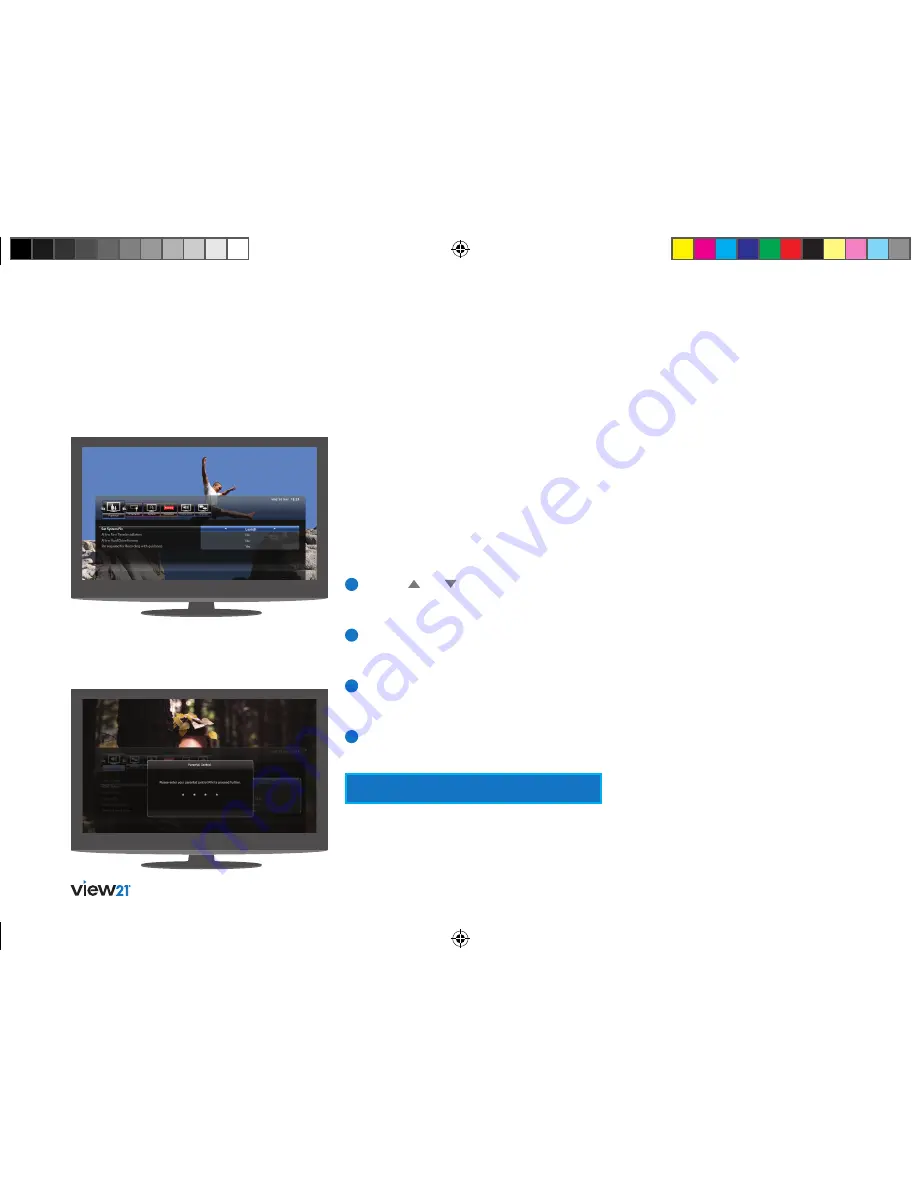
36
Settings menu
Use the numerical keypad on the remote control
to enter the PIN. If the entry is correct, it will be
recognised and the settings will be available for
checking and editing. If the incorrect PIN has been
entered you will be notified and given another
opportunity to enter the correct PIN.
Set system PIN
This function lets you choose your own Parental
PIN to replace the factory set PIN. To set a new
PIN of your choice:
1
Use the
and buttons to select ‘Set
System PIN’. A panel opens asking you to
enter your new PIN.
2
Use the numerical keys on the remote control
and enter your new PIN. The message ‘Please
confirm your new PIN’ will be displayed.
3
Use the numerical keys on the remote control
and enter your new PIN again. A message
‘New PIN confirmed’ will be displayed briefly.
4
The Parental PIN will now be set to your
new number.
Before you can adjust these settings, you must
enter your parental control PIN when requested
in the Parental control dialogue box.
Allow First Time Installation
This allows you to prevent the First Time
Installation being performed without the
correct PIN.
Allow hard drive format
This allows you to prevent the hard drive from
being formatted without the correct PIN.
PIN required for recordings
with guidance
If this is set to Yes, the Parental PIN is required to
record a programme that has a Parental guidance
symbol. This is displayed in the programme
descriptor panel to alert you that the programme
may be unsuitable for viewing by children.
The programme may contain bad language,
violence or other adult material.
Parental settings
The default PIN on the View21 box is 0000.
View21_VV107ZRH_HD Digital TV Recorder_UG_V3.indd 36
11/07/2013 15:40:14






























