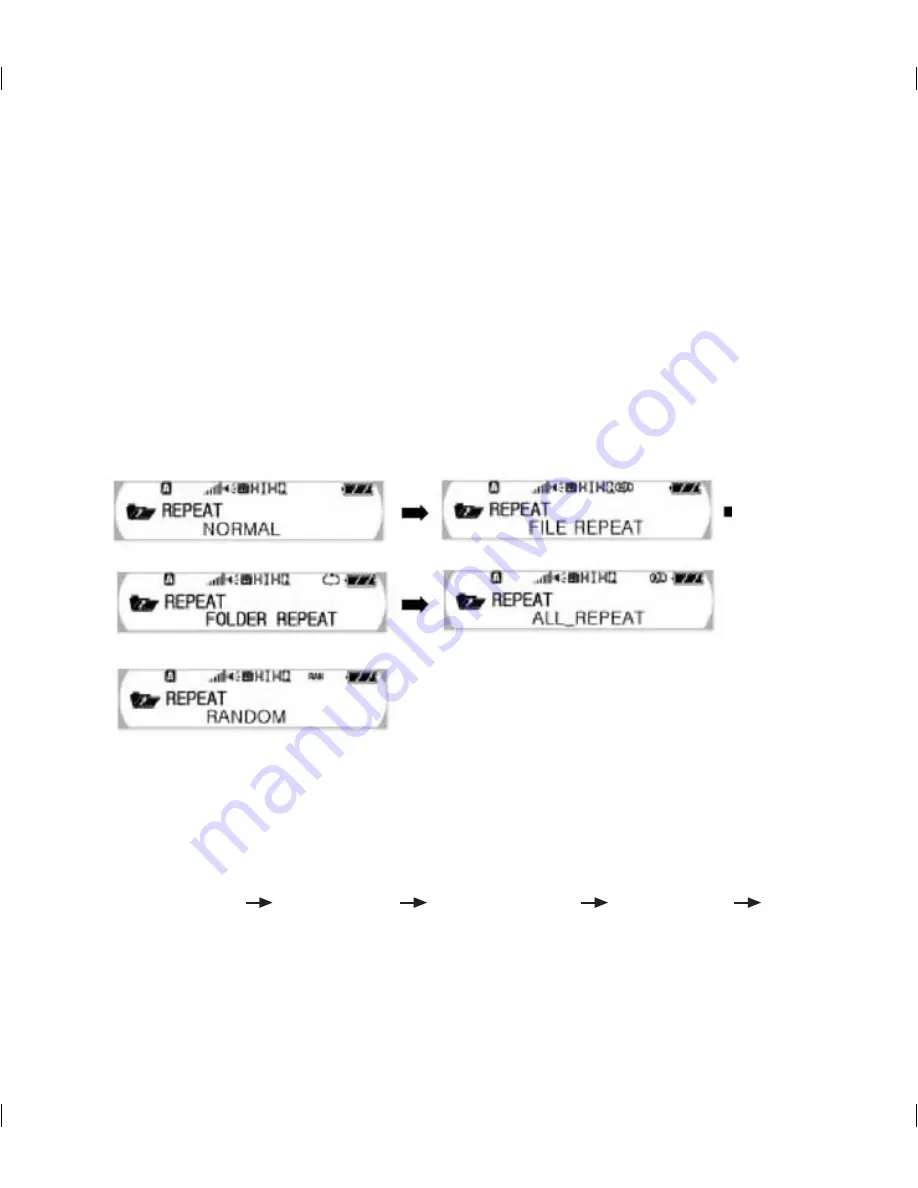
Setting the Repetition
You can playback the selected file once or repeatedly.
1
Press the MENU button in the Playback or Stop mode and select the REPEAT using the
REW/FF button.
2
Select the repetition type you want using the REW/FF button.
3
Press the Menu button again to save the setting.
Note:
• The “REPEAT FOLDER” will be enabled in the VR mode because there are saved
folders – A, B, C and D.
• The NORMAL FILE REPEAT FOLDER REPEAT ALL_REPEAT RANDOM
will be displayed.
23
No repetition.
Repeats one file.
Repeats recorded Folder.
Repeats all recorded files.
Repeats all files randomly.
Summary of Contents for VPD-1128
Page 1: ...User s Manual VPD 1128 1256 ...
Page 45: ...45 ...
Page 53: ...MEMO 53 ...
Page 55: ...Warrantly 55 VDP 1128 1256 ...






























