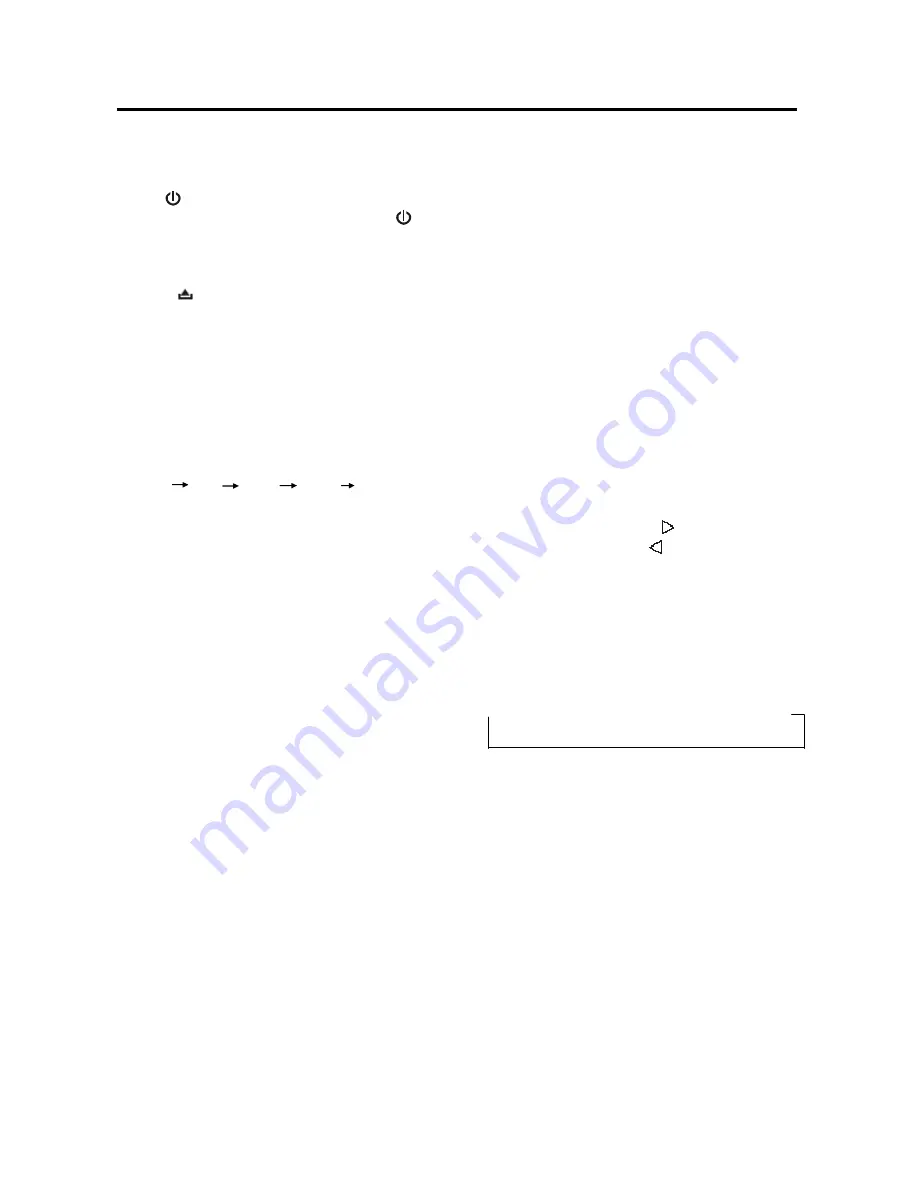
BASIC OPERATION
SWITCHING ON/OFF THE UNIT
Press
button (14) to turn on the unit,
When the unit is on, press and hold
button (14) to turn the unit off.
FACEPLATE RELEASE
Press
button (2) to fold down the
removable faceplate.
SOUND ADJUSTMENT
Shortly press SEL/MENU button (26) to
enter
AUDIO
SETTING
mode,
use
SEL/MENU button (26) to select the
desired adjustment mode. The adjustment
mode will change in the following order:
VOL BAS TRE BAL FAD
(Volume) (Bass) (Treble) (Balance) (Fader)
Rotate the volume knob (26) to adjust the
sound quality .
SYSTEM SETTING
Press and hold SEL/MENU button (26) on
the front panel to enter SYSTEM SETTING
mode. Then shortly press SEL/MENU
button (26) to select the item you want to
change, and use volume knob (26) to
change the corresponding setting.
1) BEEP ON/OFF
Use volume knob (26) to set Beep
sound on or off.
2) P-VOL
Use Volume knob (26) to select
the volume level when the unit turns on.
3) AREA EUR/USA
USA area frequency spacing.
4) HOUR 24H/12H
24Hours or 12Hours format.
5) PCLK ON/OFF
or off when power off, when set PCLK.
ON, clock will appear with backlight on
when power off.
MUTE
Shortly press MUTE button (14) will mute
the sound instantly, press it again will
resume the sound.
LOUDNESS
Press LOUD button (24) for several
seconds to switch loudness function on,
and “LOUD” will appear on the LCD.
Press it for several seconds again to
release this function, and “LOUD” will
disappear.
SET THE CLOCK
Press the DISP button (19) shortly until the
clock is shown on the LCD display. Then
hold down DISP button (19) until the clock
flashes. Then press the
button to
change minutes or the
button to change
hours.
EQUALIZATION
Press EQ button (22) shortly to turn on
equalization function and to select desired
audio mode. There are several kinds of
mode as below:
→
FLAT
→
CLASSICS
→
POP M
→
ROCK M
→
DSP OFF
RESET FUNCTION
RESET button (25) must be activated with
either a ballpoint pen or thin metal object.
The RESET button is to be activated for the
following reasons:
- Initial installation of the unit when all
wiring is completed.
- All the function buttons do not operate.
- Error symbol on the display.
Note: if press RESET button (25), the unit
can’t work yet, please use a cotton swab
soaked in isopropyl alcohol to clean the
socket on the front panel.
MODE SELECTION
Shortly press MOD button (5) to select the
9
OPERATION
Use Volume knob (26) to set EUR or
Use Volume knob (26) to set
Use Volume knob (26) to set clock on




















