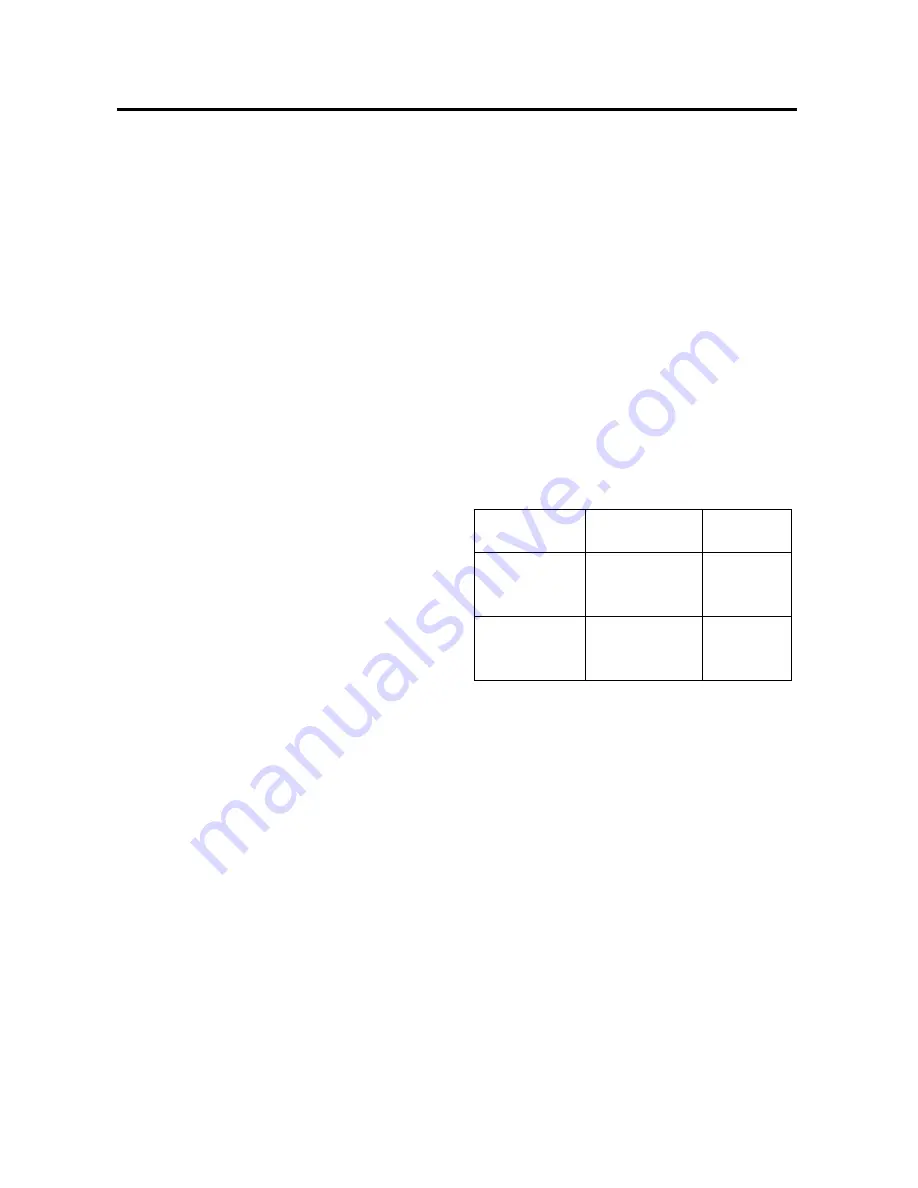
display will show (‘ ‘), then use the
volume knob (26) to list all songs
under this directory and select the
title. Press BND/LOUD
Repeat the above steps if the newly
selected title is again a directory.
4) DISPLAY INFORMATION
Press DISP button (20) to show the
following information, such as the track
number, the clock and other information.
For the disc with MP3 ID3 function
version only: ID3 TAG (if available: song
title, directory name, artist name, other
contents…) will be displayed on the
screen without pressing DISP button.
USB PLAY OPERATION
In the front panel of the unit, there is an
USB interface (16). You can connect an
USB device through this interface (16).
When you connect an USB device through
the interface, the unit will search the MP3
files or WMA files in the USB driver and
start to play MP3 files or WMA files
automatically.
If in other mode, you can also press MOD
button (5) to select USB mode.
When playing the MP3 files or WMA files in
the device, the operation is the same with
the MP3/WMA operation described above.
Note
:
:
:
:
The main unit can only support the
standard USB-memory disc.
USB MP3 player is not a standard
which means different brand name or
different models have their own
standard. So our product cannot
support every MP3 player.
When connecting an MP3 player and
there has normal battery in the player
(non rechargeable battery), you should
remove the battery from the MP3
player then connect it to the USB
interface. Otherwise, it may cause
battery burst.
When in USB play mode, be sure not to
remove the USB driver from the USB
interface.
CAUTION
When there are important files in the USB
device, do not connect it to the main unit to
play. And don’t play the CD-R/RW disc that
has important files in it. Because any wrong
operation may cause files loss. And our
company assumes no responsibility for this.
SUPPORTED
MP3/WMA
DECODING MODES
The
main
unit
supports
MP3/WMA
(Windows Media Audio) decoding modes
as below.
Standard
Bit Rate
(kbps)
Supports
Mode
MPEG1 Audio
Layer 3
(44.1kHz)
16~ 320 Kbps
& VBR
Stereo
Windows
Media Audio
(44.1kHz)
16~ 320 Kbps
& VBR
Stereo
The USB solution can support:
1. Folder: 256 max.
2. File: 30000 max.
SD/MMC OPERATION
The SD/MMC interface (27) is on the
housing of the unit. When you press the
release button to fold down the front panel,
you will see the SD/MMC interface.
When you insert a SD/MMC card in the
SD/MMC interface, the unit will search the
MP3 files or WMA files in the card and start
to play MP3 files or WMA files
automatically.
The operation is the same with the MP3
13
OPERATION
operation described above. If in other mode,
you can also press MOD button (5) to
select SD/MMC mode.
onfirm and start the play.
button to
c






































