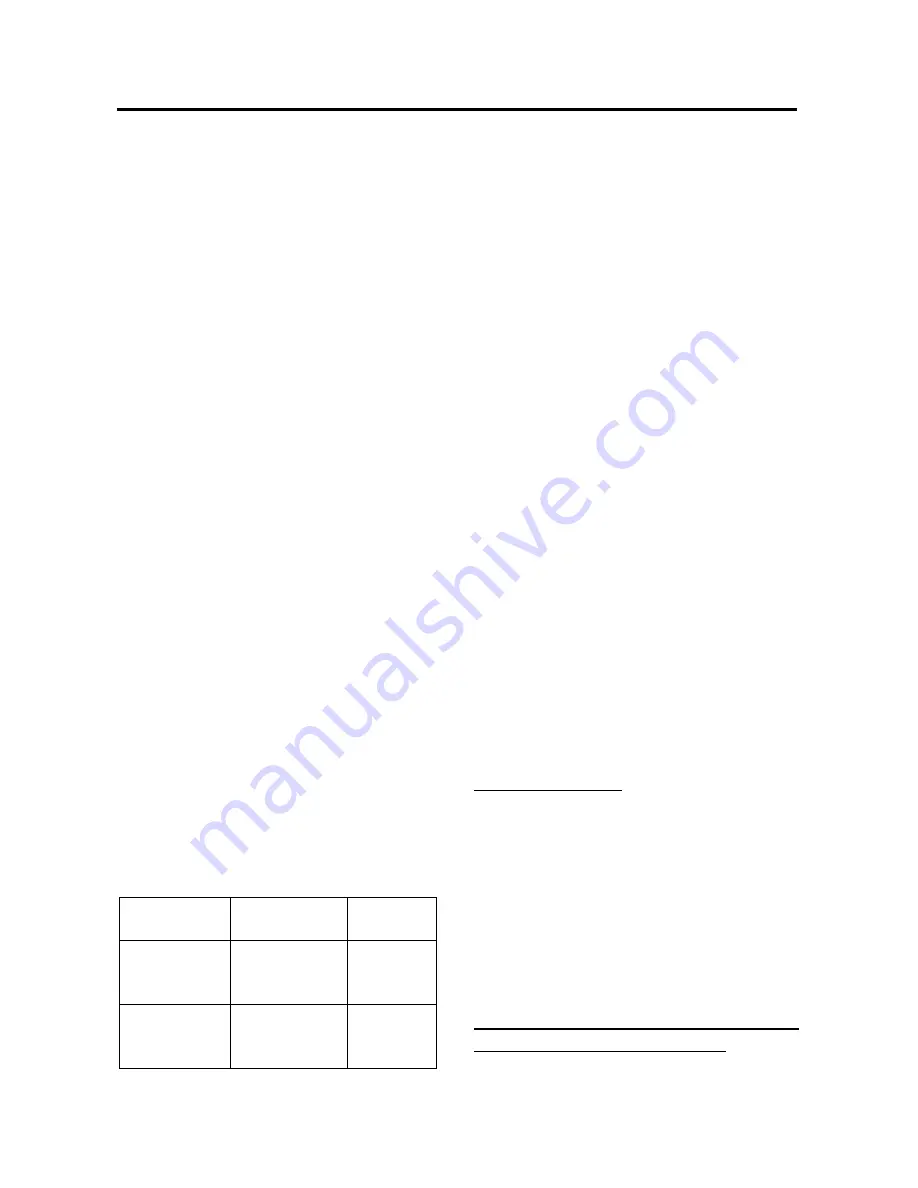
USB PLAY OPERATION
On the front panel of unit, there is a USB
interface (16), you can connect a USB
driver through this interface.
When you connect a USB driver through
the interface, the unit will search the
MP3/WMA files and start to play it
automatically. In other modes, you can also
press MODE button (4) to select USB
mode.
When playing the MP3/WMA files in the
device, the operation is the same with the
MP3 operation described above.
Note
:
:
:
:
The main unit can only support the
standard USB-memory disc.
USB MP3 player is not a standard
which means different brand name or
different models have their own
standard. So our product cannot
support all MP3 players.
When connecting an MP3 player and it
has a normal battery in the player
(non rechargeable battery), you should
remove the battery from the MP3 player
then connect it to the USB interface.
Otherwise, it may cause battery burst.
When in USB play mode, be sure not to
remove the USB driver from the USB
interface.
SUPPORTED
MP3/WMA
DECODING MODES
The main unit supports the following
MP3/WMA
(Windows
Media
Audio)
decoding modes as below.
Standard
Bit Rate
(kbps)
Supports
Mode
MPEG1 Audio
Layer 3
(44.1kHz)
16~ 320 Kbps
& VBR
Stereo
Windows
Media Audio
(44.1kHz)
16~ 320 Kbps
& VBR
Stereo
The USB solution can support:
1. Folder: 500 max.
2. File: 999 max.
3. Depth of folder: 8 layers
4. Size: 2 GB
CAUTION
When there are important files in the USB
device, do not connect it to the main unit to
play. And don’t play the CD-R/RW disc that
has important files in it. Because any wrong
operation may cause file loss. And our
company assumes no responsibility for this.
SD/MMC OPERATION
The SD/MMC interface (23) is on the
housing of the unit. When you press the
release button to fold down the front panel,
you will see the SD/MMC interface.
When you insert a SD/MMC card in the
SD/MMC interface, the unit will search the
MP3 files or WMA files in the card and start
to play MP3 files or WMA files
automatically.
The operation is the same with the MP3
operation described above. If in other mode,
you can also press MODE button (4) to
select SD/MMC mode.
DISC NOTES
A. Notes on discs:
1. Attempting to use non-standard shape
discs (e.g. square, start, heart) may
damage the unit. Be sure to use round
shape CD discs only for this unit.
2. Do not stick paper or tape, etc, onto the
label side or the recording side of any
discs, as it may cause a malfunction.
3. Dirt, dust, scratches and warping discs
will cause misoperation.
B.
Notes
on
CD-Rs
(recordable
CDs)/CD-RWs (rewritable CDs):
1. Be sure to use discs with following
marks only for the unit to play:
OPERATION
16





































