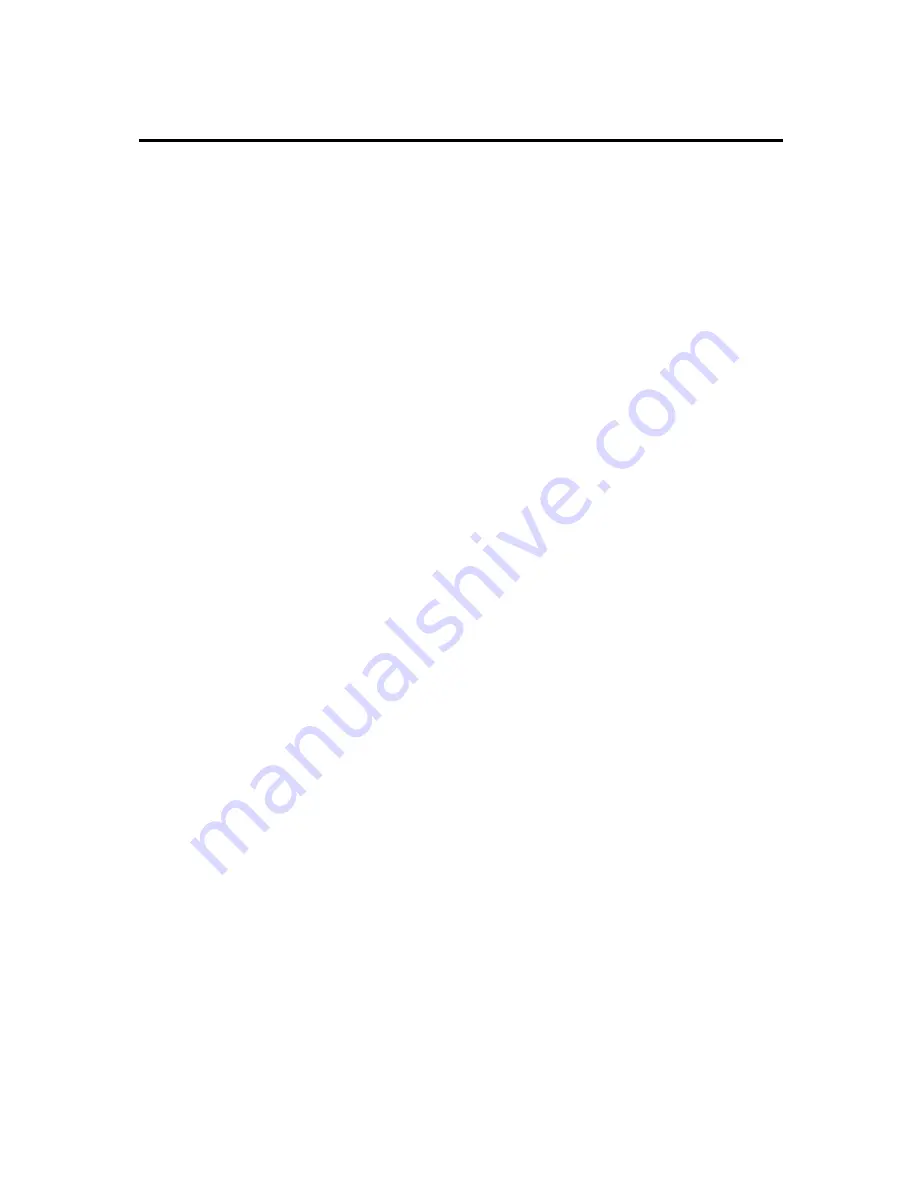
36
TROUBLESHOOTING GUIDE
No video image appears.
The unit is not connected to the parking brake detection switch.
Make proper connections.
The parking brake is not engaged.
For safety reasons no television/video images are displayed while the vehicle
is moving. Engaging the parking brake will cause images to be displayed.
The sound quality is poor or distorted.
One of the speaker wires is being pinched by a screw in the car.
Check the speaker wiring.
The speakers are not wired correctly.
Reconnect the speaker wires so that each output terminal is connected to a
different speaker.
Radio reception is poor.
The car antenna is not extended.
Pull the antenna out all the way.
The antenna control wire is not connected.
Connect the wire correctly.
The sound/picture skips on a DVD/VCD/CD/MP3.
The disc is scratched or dirty.
Clean the disc.
A track will not play.
Random play has been selected.
Turn off random play.
A VCD cannot be played using menus.
The VCD disc being played is not compatible with PBC.
Menu playback is available only with VCD discs recorded with PBC.
The viewing angle cannot be changed.
The DVD disc being played does not contain the recording of more than one
angle.
The viewing angle cannot be changed when the DVD disc being played does
not contain the recording of more than one angle.
You are attempting to switch the angle in a DVD section where more than one
angle is not recorded.
More than one viewing angle may be recorded only in limited sections in a
disc.
Summary of Contents for VNT7800BT
Page 1: ......
Page 13: ...13 LOCATIONS AND FUNCTION OF THE REMOTE CONTROL ...
Page 38: ......
Page 39: ......
Page 40: ......





































