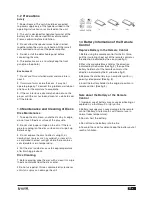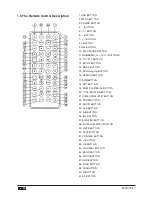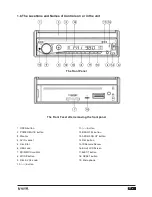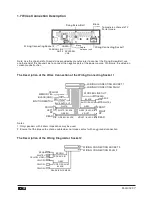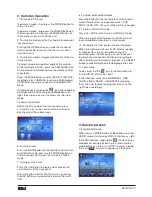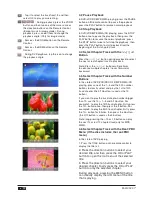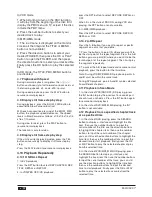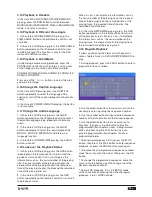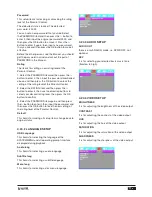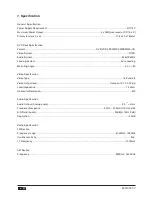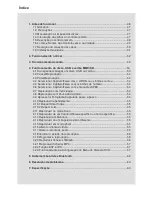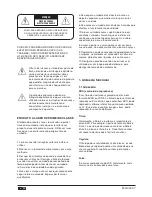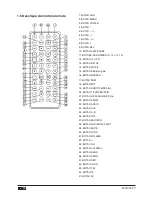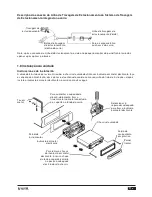RADIO DVD 7”
36
4.20 Playback IMAGE files
1. The root menu is displayed on the monitor when
beginning to switch on IMAGE mode. .
In the root menu, the left file sort icon is for MP3/
WMA file; the middle file sort icon is for IMAGE file;
the right file sort icon is for VIDEO file. If one of these
3 file sort does not exist, you can not move cursor
onto the file sort icon.
2. When displaying the root menu, press the direction
buttons to select your desired FOLDER, file or file
sort icon, then press the OK or PLAY button to open
the FOLDER, or play the selected file, or play only
this sort of file.
When displaying the root menu, you can also use the
number buttons to select the serial number of the file
and play the file.
When you select the IMAGE file sort icon, press the
^ or > button to select the first IMAGE file, then
press the v button to select the desired IMAGE file,
finally press the OK or PLAY/PAUSE button to display
the image in full screen from the selected IMAGE file.
3. During IMAGE playback, press one of the >/</^/v
buttons to change the angle of viewing picture that is
displaying as follows:
>: 90 deg cw; <: 90deg ccw; ^:UP<-->DOWN; v:
LEFT<-->RIGHT
During IMAGE playback, press the PROG button to
change the mode of refresh picture.
During IMAGE playback, press the STOP button to
stop playing and return to the root menu.
* During IMAGE playback, the following buttons
are not available: SLOW-FWD, SUBTITLE, TITLE,
ANGLE, AUDIO, RDM, INT and A-B.
* In IMAGE mode, the other operations are same as
ones in MP3/WMA mode.
4.21 Playback MP4 files
1. The root menu is displayed on TV when beginning
to switch on MP4 mode, then it will automatically play
the first file.
During playback, press the STOP button to stop
playing and return to the root menu.
2. When displaying the root menu, press the direction
buttons to select your desired FOLDER ,file or file
sort icon, then press the OK or PLAY button to open
the FOLDER, open the files of the file sort icon or play
the selected file.
When displaying the root menu, you can also use the
number buttons to select the serial number of the file
and play the file.
* The ANGLE, PROG, RDM, INT and TITLE/PBC
button are not valid.
* The other functions are same as ones in DVD
mode; but the RPT function is
same as one in MP3/WMA mode.
4.22 ESP and ID3 Function
There is ESP function for all formats of discs.
In MP3/WMA mode, during playback, the information
of the file name, folder name, song s title, artist and
album will be scrolling on the LCD display.
As long as the current playing MP3 music contains
relevant ID3 tag information in version 1.0/2.0 format,
the 3 items underlined above will be scrolling on the
LCD display; otherwise, they will not.
4.23 The DVD System Menu Setup Operation
1. Press the SETUP button on the remote control to
access the DVD System Menu on the monitor.
2. There are 6 setup pages in all for the SystemMenu.
Press the > or < button to select an desired setup
page.
3. Press the ^ or v button to select an setup itemin
the selected setup page.
4. Press the > button to enter the setup item. Then
press the v or ^ button to select a desired mode
of the setup item, finally press the OK button to
confirmit.
* Press the < button to return to the upper level.
* Press the SETUP button again or use the direction
buttons to highlight the item of the EXIT SETUP and
then press the OK button to exit the SystemMenu.
For the DVD SystemMenu, there are 6 setup pages in
all. They display as follows:
4.23.1 System setup
TV Type
The setup itemis for matching TV screen size.
4:3 PS: Choose the itemwhen connecting a TV set
with 4:3 screen. When playing the pictures with 16:9
size, the left and right parts of the video will be cut
out, and display in full screen.
4:3 LB: Choose the itemwhen connecting a TV set
with 4:3 screen. When playing the pictures with
16:9 size, the top and bottom parts of the TV screen
will be turned into a black square respectively.
16:9: Choose the itemwhen connecting a TV set with
16:9 wide screen.