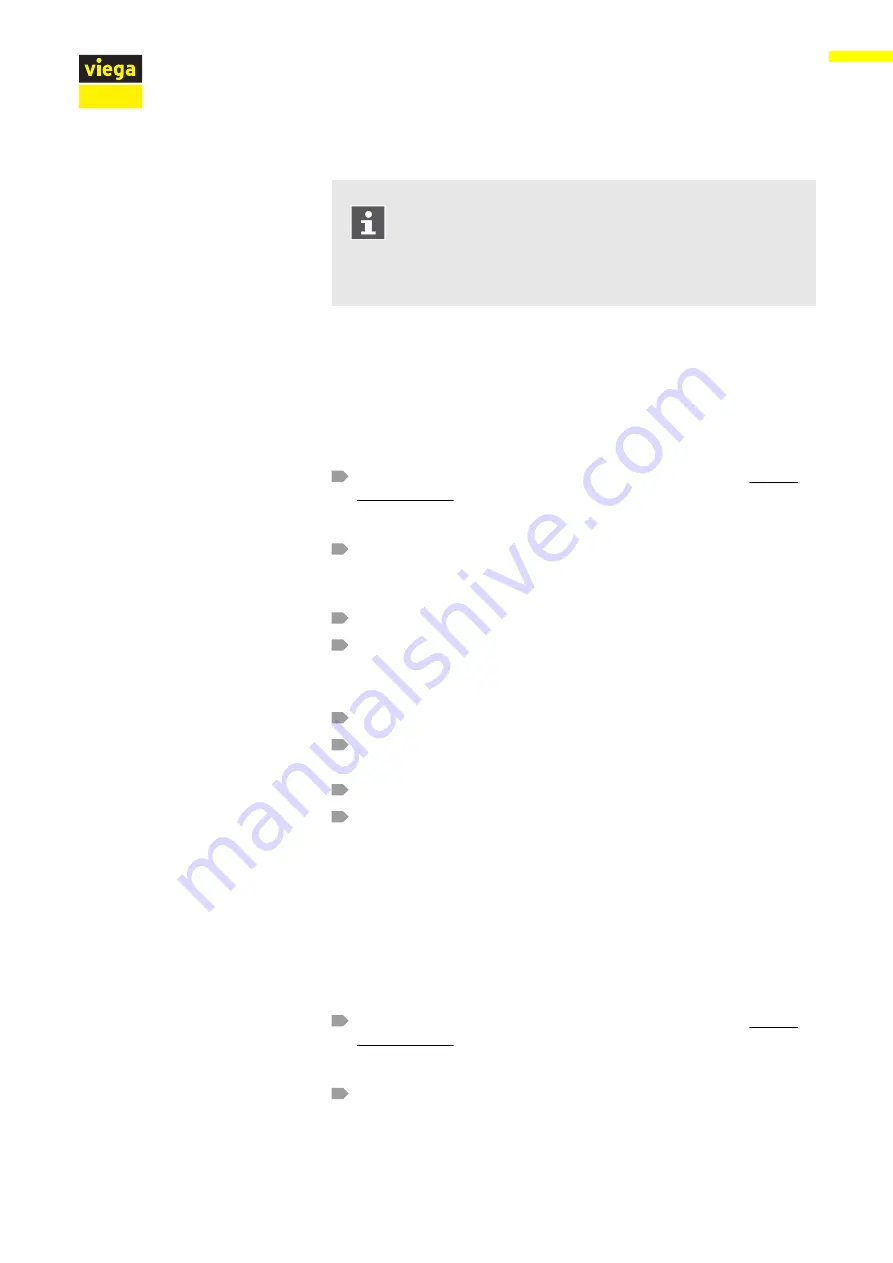
After you made the registration, you'll receive an email to
the indicated email account. Copy the Internet address from
the email into the address line of your browser and press
Enter to complete the registration. You have created your
user account, and it is now available to you.
In the user account, the WLAN module must be assigned to a certain
object (e.g. own house, rental apartment Station Road). If several
objects are managed in one user account, you can differentiate the
objects by way of this object name so that you can control the individual
devices separately.
Step 1: Open the Internet browser in the end device. Type
https://
trio-e.viega.de in the address line and press Enter to confirm.
ð
The registration screen of the Multiplex Trio E is indicated.
Step 2: Enter your email and password and click
„Login“ .
ð
The device overview is indicated.
When you do the initial installation, no device is connected yet.
Step 3: Click the blue Plus icon (= create a new object).
Step 4: Give the object a meaningful name and press
„OK“ to con-
firm your entry.
ð
The new object is shown in the device overview.
Step 5: Click
„Add new device“ in the top menu bar.
Step 6: Enter the serial number and password of the WLAN module
(see WLAN module label).
Step 7: Select the respective object via the Object selection menu.
Step 8: Press
„Add“ to confirm your entry.
ð
The WLAN module establishes a connection with the object.
The device overview is indicated.
Requirements:
n
You already have a personal user account.
n
The WLAN module is connected to the home network (router).
Step 1: Open the Internet browser in the end device. Type
https://
trio-e.viega.de in the address line and press Enter to confirm.
ð
The registration screen of the Multiplex Trio E is indicated.
Step 2: Enter your email and password and click
„Login“ .
Adding the WLAN module to the user account
Opening the user interface
Handling
Multiplex Trio E-WLAN module
14 from 15















