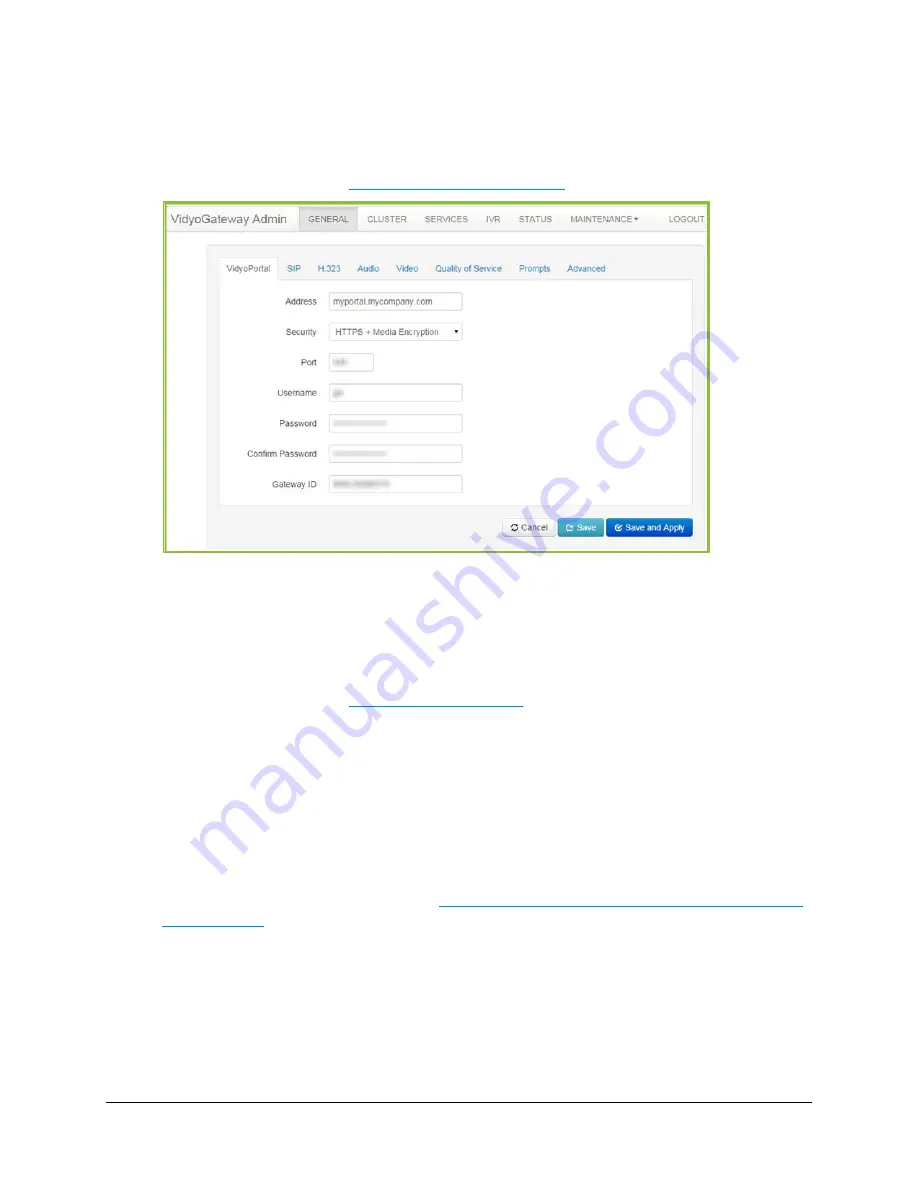
5. Configuring Your System
56
To configure the VidyoPortal settings:
1.
Log in to the Admin portal using your System Console account.
For more information, see
Logging in to the Admin Portal
.
2.
Enter the IP or FQDN address of the VidyoPortal tenant to which your VidyoGateway will be
connected.
3.
Select None, HTTPS, or HTTPS + Media Encryption from the Security drop-down.
HTTPS or HTTPS + Media Encryption must be selected for TLS protocol fields to display
on the
General > SIP
tab.
For more information, see
Configuring SIP Settings
.
4.
Enter the port number on which your VidyoGateway listens.
Default port numbers for HTTP and HTTPS are 80 and 443, respectively. You can change
these values as necessary. The port number in your VidyoGateway must match the value
set in your VidyoPortal. You can also configure these ports to match the firewall port range
required by Legacy systems, as necessary.
5.
Enter your user name in the Username field.
This is the username you created when adding your VidyoGateway component on your
VidyoPortal. For more information, see
Making Configurations on Your VidyoPortal for Your
VidyoGateway
.
6.
Enter and confirm your password.
This is the password you created when adding your VidyoGateway component on your
VidyoPortal.
7.
Enter the Gateway ID for your VidyoGateway.
A default value is provided.






























