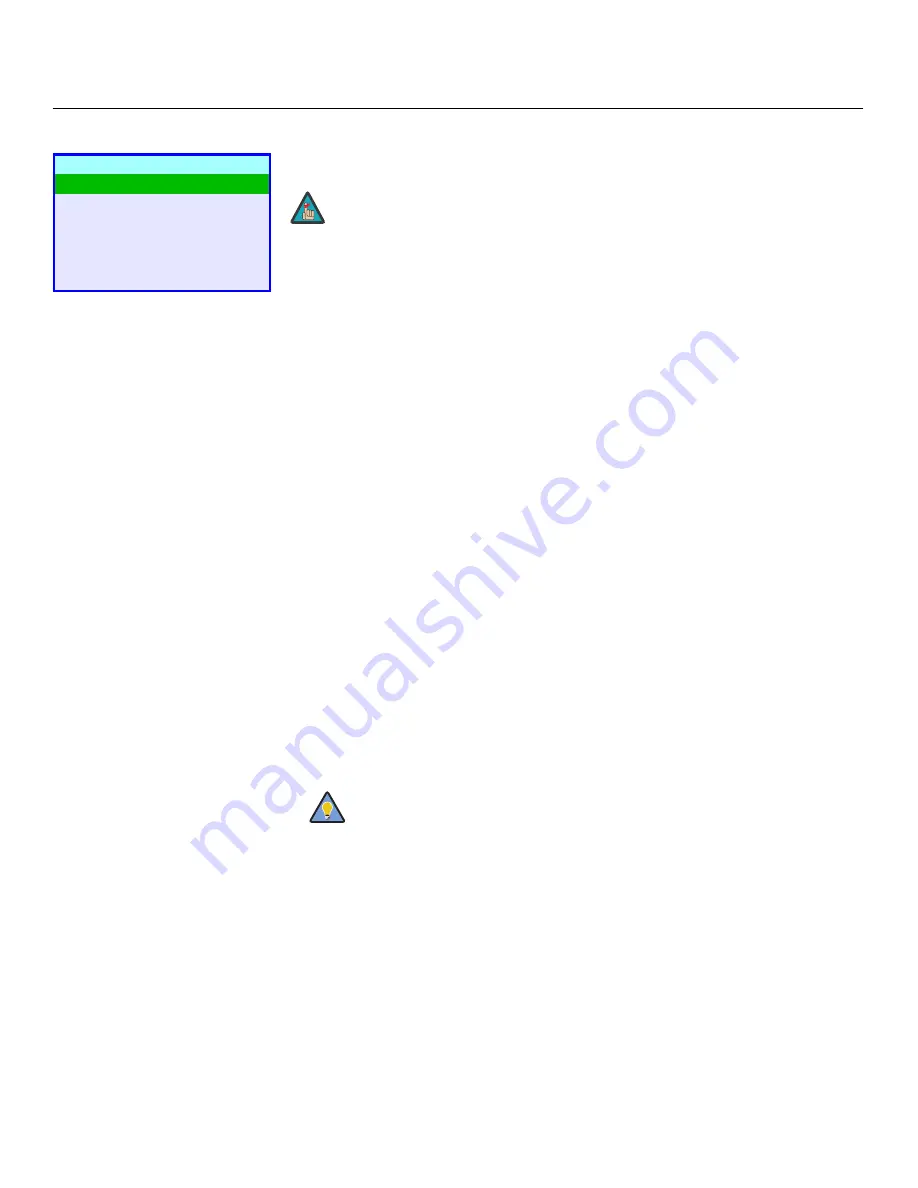
Operation
42
Vidikron VL-40 and VL-46 Owner’s Operating Manual
PRE
L
IMINAR
Y
ISF Calibration
Use the ISF Calibration menu to perform advanced picture quality adjustments.
This menu
should be used by ISF-certified technicians only.
Picture Adjust:
The controls in this menu are identical to those in the main Picture Adjust
menu, but are accessible only by entering the ISF Calibration menu passcode. This makes it
possible to restore the picture quality settings to what they were when the DView was
installed, simply by recalling the “ISF Night” or “ISF Day” preset.
• Brightness:
Refer to
Brightness
on page 31.
• Contrast:
Refer to
Contrast
on page 32.
• Color:
Refer to
Color Saturation
on page 33.
• Tint:
Refer to
Tint
on page 33.
• Sharpness:
Refer to
Sharpness
on page 34.
• ADC Phase Adj.:
This control works similarly to the Phase adjustment for RGB signals
(refer to
Phase
on page 3
8
). Use it to improve the apparent sharpness of 720p and
lower-resolution Component, S-Video or Composite sources. For best results, adjust ADC
Phase while displaying a “Sharpness” pattern (Figure 4-5).
• DNR:
Refer to
DNR
on page 34.
• MPEG NR:
Refer to
MPEG NR
on page 34.
• Backlight:
Refer to
Backlight
on page 34.
• Color Temp.:
To choose a color temperature setting, select Color Temp. from the Picture
Adjust menu and press
ENTER
. (Color temperature defines the “color of gray.”) The
choices are 5400K, 6500K,
8
500K and Custom. The default setting, 6500K, is appropriate
for most situations. Higher settings produce a “bluer” picture; lower ones impart a reddish
hue to the image.
Each color temperature setting has six (6) “white balance” parameters associated with it
(two each for red, green and blue). (The White Balance settings for the 5400K, 6500K and
8
500K color temperatures are factory-set and cannot be changed.)
• Gamma:
Refer to
Gamma
on page 35.
• Black Level:
This control compensates for incoming elevated black levels present in
certain video signals. The default setting (32) results in a minimum black level of
approximately 0 IRE. Adjust as needed to match the dynamic range of the source; increase
the value if blacks appear elevated (dark gray). If blacks appear “crushed” (too dark), use a
lower settting.
ISF Calibration
Picture Adjust
White Balance
Blue Enable
Baud Rate
Factory Reset
Splash Duration
➤
You must enter a passcode to access the ISF Calibration menu.
To create a “Custom” color temperature, select Custom from the Color
Temp. menu and press
ENTER
. Then, press
ENTER
a second time to go
directly to the White Balance menu. (This shortcut is available only from
the ISF Calibration menu.)
Note
Tip






























