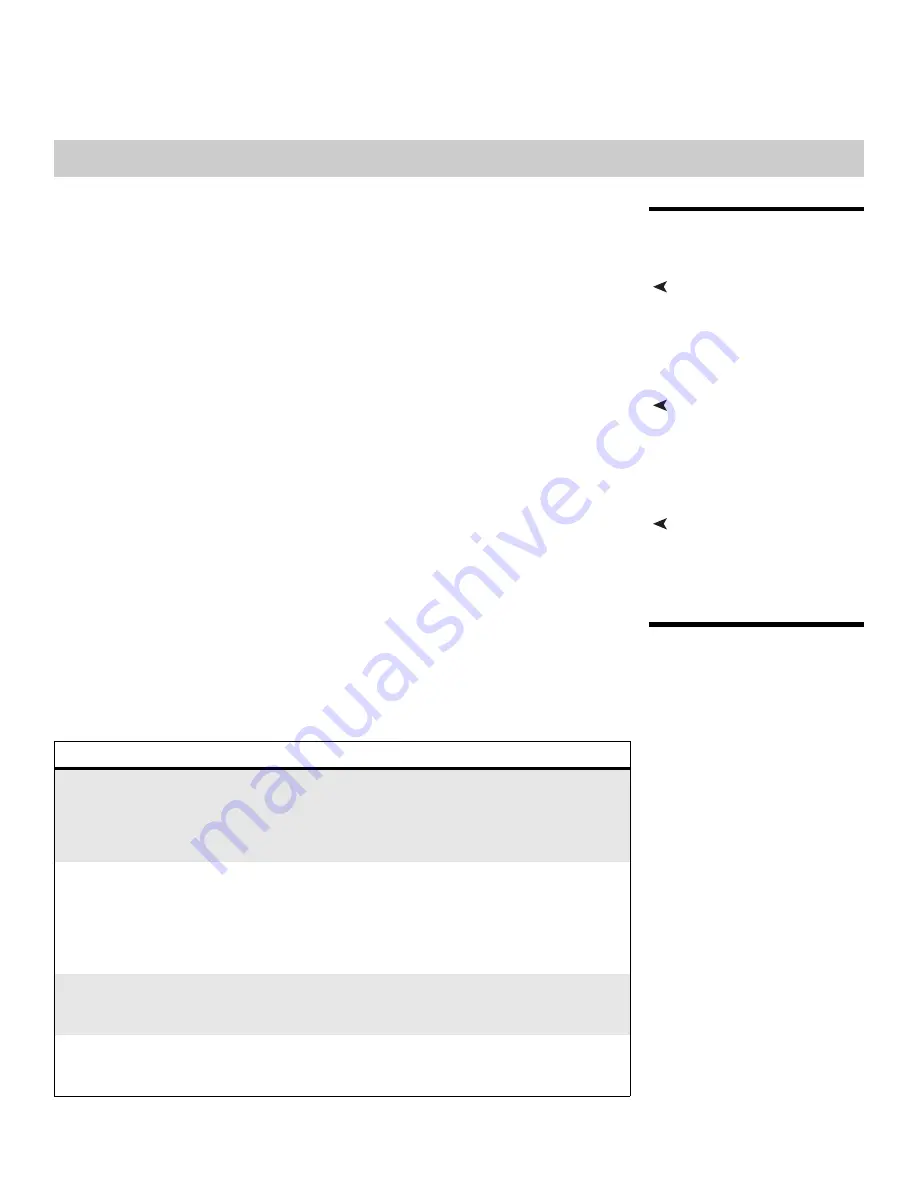
Vidikron VL-26/VL-32 Owner’s Operating Manual
45
5.1
Cleaning
Regular cleaning will extend the life and performance of the DView. Before cleaning, be sure
to unplug the power cord from the power outlet.
Cleaning the Display Panel
Body and Remote Control
Do not under any circumstances use solvents such as benzene or thinner to clean the DView.
Doing so may cause deterioration or peeling of paint from the display or remote control unit.
Wipe the display and remote control gently with a soft cloth. In case of excessive dirt buildup,
dampen a soft cloth with a diluted neutral cleaning detergent. Wring the cloth thoroughly,
then wipe the component and dry it with a dry soft cloth.
Cleaning the Screen
After dusting, wipe the screen gently using a soft cloth (cotton, flannel etc.). Do not use tissue
or coarse fabric. The screen surface is easily scratched; do not rub it or hit it with a hard
object.
If you clean the surface of the screen with a wet cloth, do not allow water droplets on the
surface to enter into the product; this may cause a malfunction.
Cleaning the Vents
As a general rule, use a vacuum cleaner about once a month to clean the vents on the rear
panel of the display of dust buildup (set the vacuum cleaner to its weakest setting when
doing this). If not removed, accumulated dust can cause the internal temperature to increase,
resulting in possible breakdown or fire.
5.2
Troubleshooting Tips
Table 5-1 provides some general guidelines for troubleshooting problems you may
encounter with the DView. If you encounter an issue not described here, please contact your
Vidikron dealer or Vidikron Technical Support.
5
Maintenance and Troubleshooting
Table 5-1. Troubleshooting Chart
Symptom
Possible Cause(s)
Solution
The display does not turn on
after initial installation.
•
The DView is not plugged
in or the AC outlet is not
active.
•
The remote control
batteries have run out.
•
Ensure that the DView is
plugged in and that the AC
outlet is active.
•
Replace the batteries.
The display is on, but there is
no picture or sound.
•
Incorrect source selection.
•
Source component is not
turned on.
•
Source component is
connected incorrectly or
not at all.
•
Select the correct source.
•
Turn on the source
component.
•
Check video and/or audio
connections to source
component.
Picture is okay, but there is no
sound.
•
Audio output is muted.
•
Volume setting is too low.
•
Press the
MUTE
button on
the remote control.
•
Turn up the volume.
Image is too bright and/or
lacks definition in the bright
areas of the image.
•
Contrast is set too high.
•
Lower the contrast setting.












































