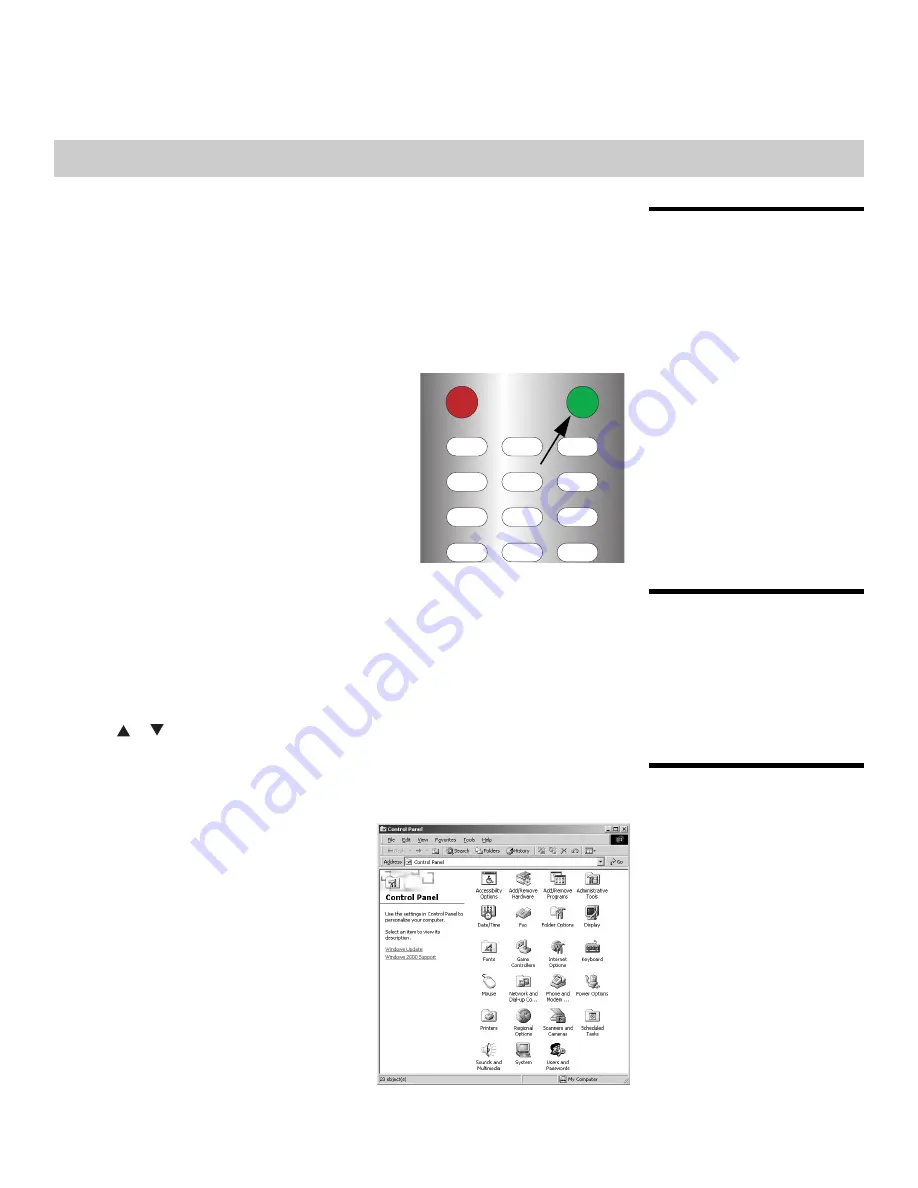
Vidikron VL-26/VL-32 Owner’s Operating Manual
23
4.1
Turning on the Power
1.
Turn on your source components.
2.
Plug the female end of the power cord into the AC receptacle on the rear of the DView
(AC 100V ~ 240V).
3.
Connect the other end to your AC power source.
4.
Turn on the main power switch at the rear of the display (VL-32 only).
5.
The power indicator lights red to indicate that the DView is in “standby” mode.
6.
Press the
ON
button on the remote control to
turn on the display (or press the power button
on the front of the display). The power indicator
flashes for a few seconds, then lights solid
green.
7.
After a brief warm-up period (approximately 10
seconds), the DView will display an image.
4.2
Changing the OSD
Language
The DView OSD language is initially set to English, but can also display the menus in French,
Spanish, Portuguese or German. To change the OSD language:
1.
Press
MENU
.
2.
Select
Setup
from the Main Menu.
3.
Select
OSD Language
from the Setup Menu.
4.
Press
or
to highlight the desired language and press
ENTER
. The change takes
effect immediately.
4.3
Setting the PC Display
Properties
To maximize image quality when using the DView with a personal computer, you may need
to adjust the display properties of your PC video card. To do this:
1.
Choose Settings from the Windows Start
menu and click on “Control Panel.”
4
Operation
4
5
0
100
1
2
3
6
7
8
9
OFF
ON
_
















































