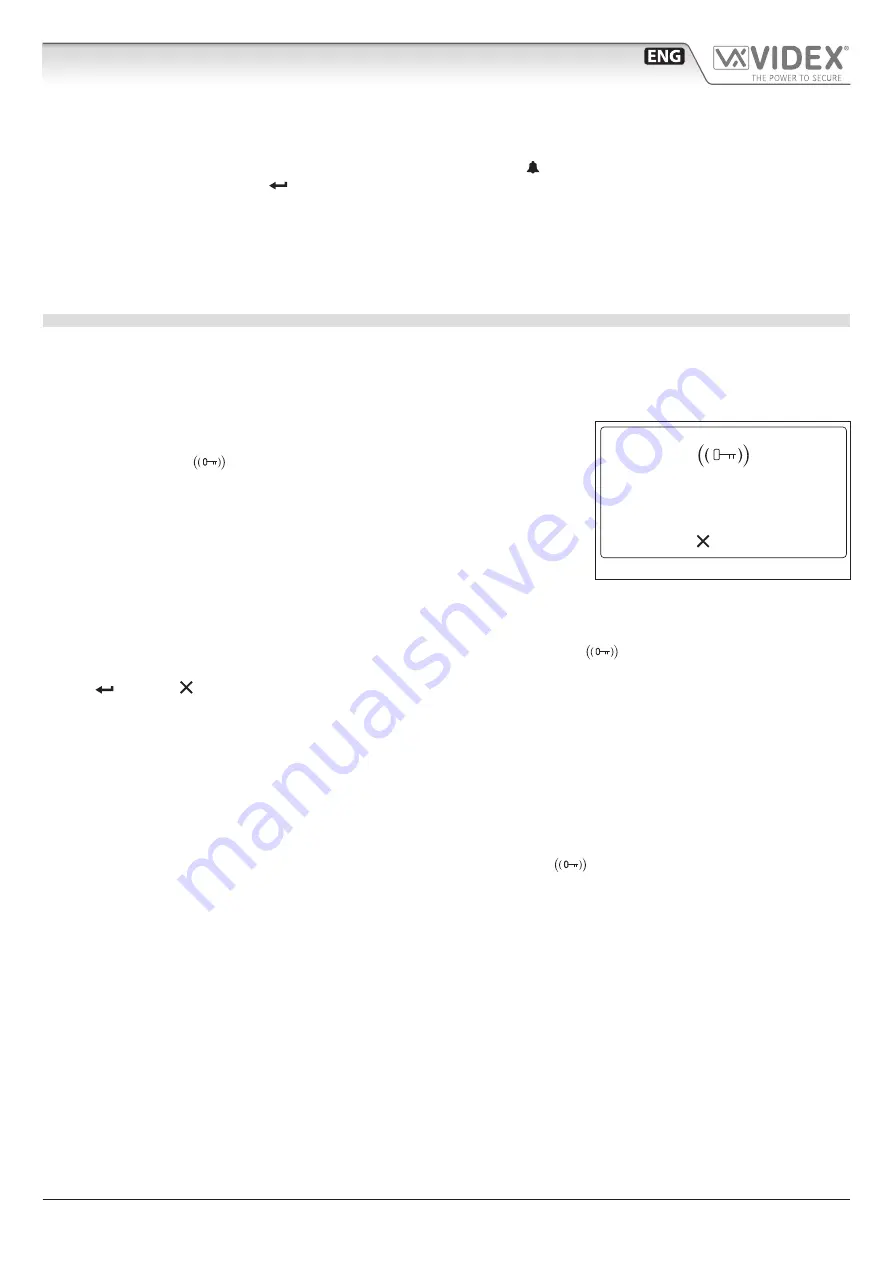
66250203 - V4.4 - 15/05/22
- 6 -
4000 Series Vandal Resistant Range
Art. 4212 - Installation instructions
SETTING QUICK CALL USER
• enter programming mode as Master (see
"How to insert a code" on pag. 3
• from the main programming (
), press
“1”
to enter the user menu;
• then press
“3”
for the scrolling user menu (the current quick call shows the icon after the name);
• User the scroll keys and then press to select the user. The message
“ITEM SAVED”
will appear if the parameter is correctly saved.
DELETING QUICK CALL USER
• enter programming mode as Master;
• from the main Programming menu (
), press
“1”
to enter the user menu;
• then press
“4”
to delete the parameter from the memory. The message
“ITEM DELETED”
will appear if the parameter is correctly
removed.
KEY MANAGING
From Programming menu:
• from the main menu press
“1”
to enter the user menu;
• select user searching by name or flat;
• Press
“8”
to enter user tag menu;
HOW TO ADD A KEY
• press
“3”
to add a key: the dislpay will show
“INSERT KEY”
as shown in
• pass the key over the
symbol;
• if key is not already in memory display will show
“ITEM SAVED”
, or
“ALREADY IN
MEMOR
Y” with corresponding acoustic signals.
NOTE
: when security mode is Code + Fob it is not possible to add a fob in this way. It
must be added with a code in the code menu..
HOW TO MODIFY A KEY
• press
“1”
to enter the User Tag Search menu;
• press
“1”
to search by number or
“2”
to search by key;
» if user has previously select search by number option, he has to enter the key number;
» if user has previously select search by key option, he has to pass card/fob over the
symbol;
• if searched key is present, the user tag modify page will appear: pressing
“1”
to enable/disable the key;
• press to save or to exit without saving.
If searched key isn’t present in memory, panel will show
“NOT FOUND!”
.
HOW TO DELETE A KEY
• press
“2”
to enter the User Tag Delete menu;
• press
“1”
to delete single key or
“2”
to delete all keys linked with selected users;
» if user has previously select
“All”
, all keys associated with that user will be deleted,
“DELETED MESSAGE”
will appear;
» if user has previously select
“Single”
a search will be needed to locate the key:
› press
“1”
to search by number or
“2”
to search by key;
– if user has previously selected search by number, the key number must be entered;
– if user has previously selected search by key, pass the card/fob over the
symbol.
› if searched key is present, panel will show
” ITEM SAVED”
message;
› if searched key isn’t present in memory, panel will show
“NOT FOUND!”
.
to exit
Insert key
Fig. 9
Art. 4212
Audio/video digital front panel
Programming
Summary of Contents for 4000 Series
Page 33: ...66250203 V4 4 15 05 22 33 ...
Page 34: ...66250203 V4 4 15 05 22 34 ...





















