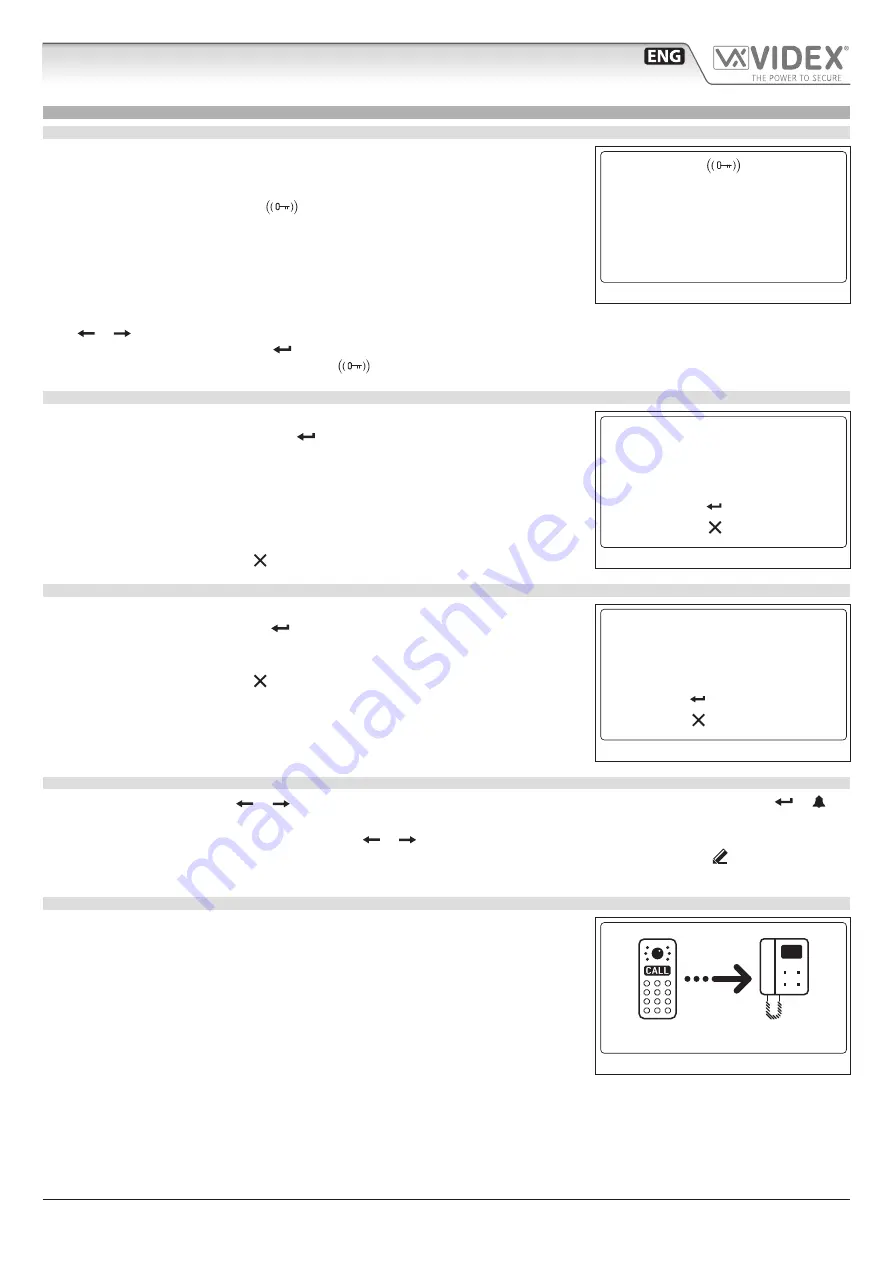
66250203 - V4.4 - 15/05/22
- 3 -
4000 Series Vandal Resistant Range
Art. 4212 - Installation instructions
Art. 4212
Audio/video digital front panel
Operation
OPERATION
STAND-BY MODE
The display alternates between HOME1 page and logo (if enabled - see
).
HOME1 (shown in
)is composed by 4 lines:
• first line contains date, time and
symbol (if enabled - see
).
Date and time have the format specified by date format and clock format (see
);
• second, third and fourth lines are edited from Home parameters menu (see
) ;
The switching time between HOME1 and logo is specified by Switch parameter on
Home parameters menu (see
Press the
“0”
button to enter the coded access mode.
Press
or
(only for 15 button panels) to scroll through the users. (see
Use the numeric keypad followed by to call an apartment (see
Passing a valid and enabled card/fob in front of
symbol will open the door.
HOW TO INSERT A CODE
From stand-by mode, pressing
“0”
will enter the code mode (see
).
Every inserted digit is displayed as a dot. will confirm the code.
The following codes can be entered:
• Master code to enter Programming menu (see
);
• Admin code to enter Programming menu with restricted permission (see
• Trade code to open door (if enabled - see
);
• a valid Access code , the door will be open, or
“NOT FOUND!”
message will appear.
To delete digits or exit page press .
HOW TO CALL AN APARTMENT
From stand-by mode, enter a flat number (see
).
Each digit will be displayed. Pushing will confirm the flat number.
If flat number is present in memory and user is enabled then a call request is made, or
“NOT FOUND!”
message will appear.
To delete digits or exit page press .
SCROLLING USERS
From stand-by mode, pressing
or
will begin scrolling. The highlighted central line is the selected user: pressing or will
make a call request.
For 15 button panel version scrolling is made using
or
, for 18 button version
“A”
and
“C”
buttons are used.
Callers can press a lettered key to jump to users beginning with that letter. The letter will appear next to the
abc
symbol.
If no users are found with that letter the panel will revert to the previous selection.
HOW TO MAKE A CALL
A call request can be made by either scrolling the user name or entering the flat num-
ber. When a call is in progress the panel will show “Calling” as in
.
The
“CALLING”
message alternates with flat number (if user has made a call by typing
number) or name (if the scroll was used).
If bus is busy or intercom is not present,
“BUSY!”
message will appear on the screen. If
no answer after 40 seconds the call will be cleared.
If the call is answered a conversation can begin.
10:30
29/12/2015
VIDEX ELECTR.
FLAT 3
WELCOME
Fig. 3
to confirm
to canc
Code: • • • • • •
Fig. 4
123
to confirm
to canc
Fig. 5
calling
Fig. 6
Summary of Contents for 4000 Series
Page 33: ...66250203 V4 4 15 05 22 33 ...
Page 34: ...66250203 V4 4 15 05 22 34 ...




































