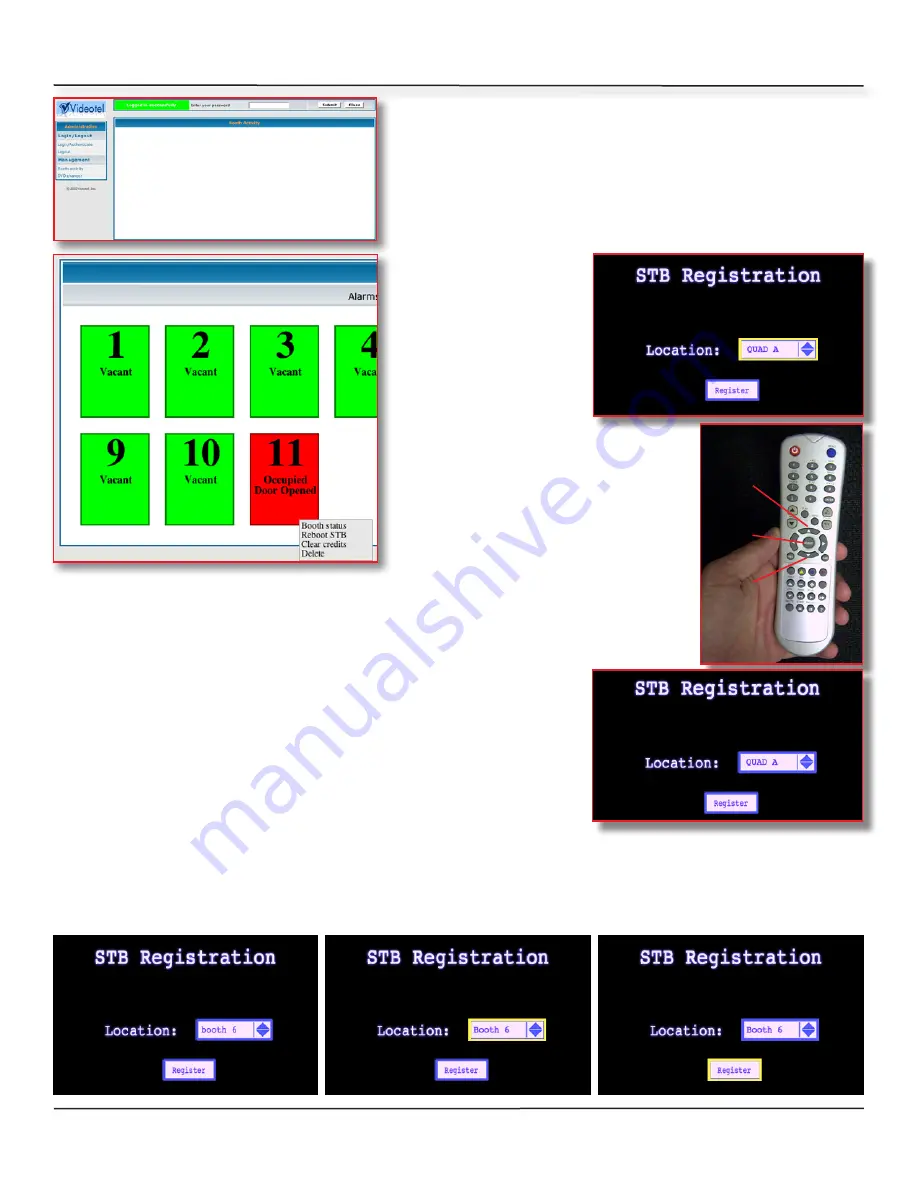
Page 6
Programing Your STBS After Server Is On
Once your server is on, please go to the “Booth Ac-
tivity” screen and make sure no green or red “Doors”
appear on the screen. If your screen doesn’t look
like the one to the left, all doors need to be deleted
before registering your new booths. To do this log
in as an owner (see owners manual), then click on
each door and select “Delete”
(1)
. Once the booth
1
activity screen is
blank, you can begin
registering your booth
STBS. If your main
booth cables are con-
nected properly and
your server and STB
are powered on, you
should get a screen like the one
to the right
(2)
. To register your
STB, you will need the remote
that came with your system
(3)
.
Open the door of your housing
and aim the remote at the front
of the STB. Press the “Select”
(4)
2
3
button. The box around the “Location” box should change from Yellow
to Blue
(5)
. Now press the arrow down key
(6)
until the proper booth
number appears
(7)
. If you pass the number, use the arrow up key
(8)
. Once you have the correct booth number selected, press the en-
4
6
8
5
ter
(4)
button again. The box around the “Location” box
should change back to yellow
(8)
. Now press the arrow
down key again
(6)
. The box around the “Location” box
should turn blue and the “Registration” box should change
to yellow
(9)
. Now press “Select”
(4)
, the screen should go
black and now the STB is rebooting. In about 2 minutes you
should get a stand by (girls dancing around and instruc-
tions to “deposit money”). The booth should be ready for
7
8
9
use. Keep in mind that once a STB is registered, the booth number stays with that box. For
example, if you take a box that was in booth 6 and move it to booth 1, when you power
the box on, the system will think your booth 1 is booth 6. The cables running to the booths
have nothing to do with the booth numbers. The registration dictates the booth number.







