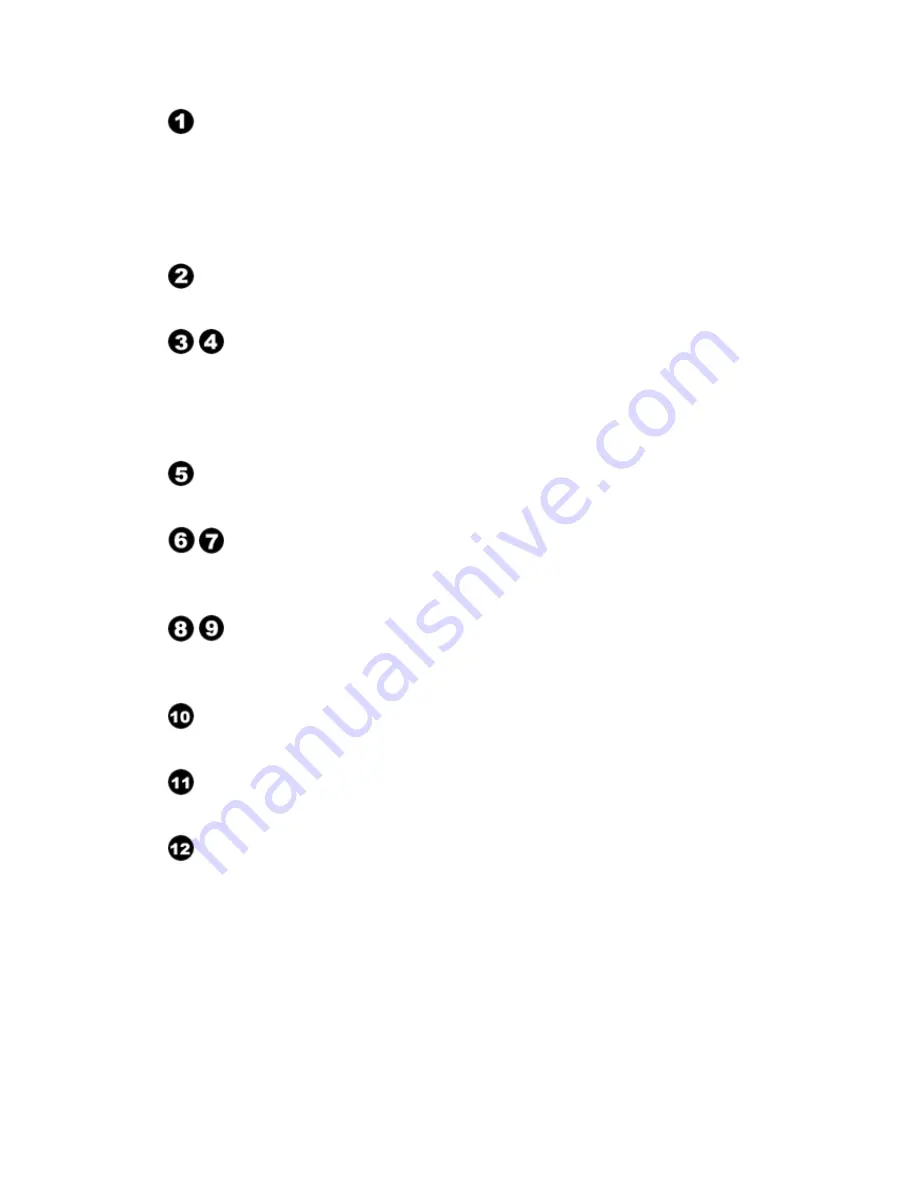
- 4 -
Connecting an Aerial or Cable Television Network
To view television channels correctly, a signal must be received by the
set from one of the following sources:
- An outdoor aerial
- A cable television network
- A satellite network
Connecting Computer
- Connect the DVI connector to the PC video connector.
Connecting External A/V Devices
- Connect VIDEO cable to an appropriate external A/V device such as
VCR, DVD or Camcorder.
- Headphone may be connected to the headphone output .
While the
headphone is connected, the sound from the built-in speakers will be disabled.
Connecting Power
- Connect the Adapter to the Power input
.
Adjust Volume
Press to increase or decrease the volume. Also used to select items on
the on-screen menu.
Change Channel
Press to change channels. Also press to highlight various items on the
on-screen menu.
OSD MENU
Press to see an on-screen menu of your TV’s features.
TV/VIDEO
Displays a menu of all of the available input sources (TV, AV , PCI).
POWER
Press to turn the TV on and off.
(
The “Touch Screen connector” is for “Touch Screen” model
)
Summary of Contents for VSVM-103
Page 1: ...1 Safety Instructions...
Page 3: ...3 Model No VSVM 103...
Page 17: ...17 A V 80Hz 20kHz at 3dB...



































