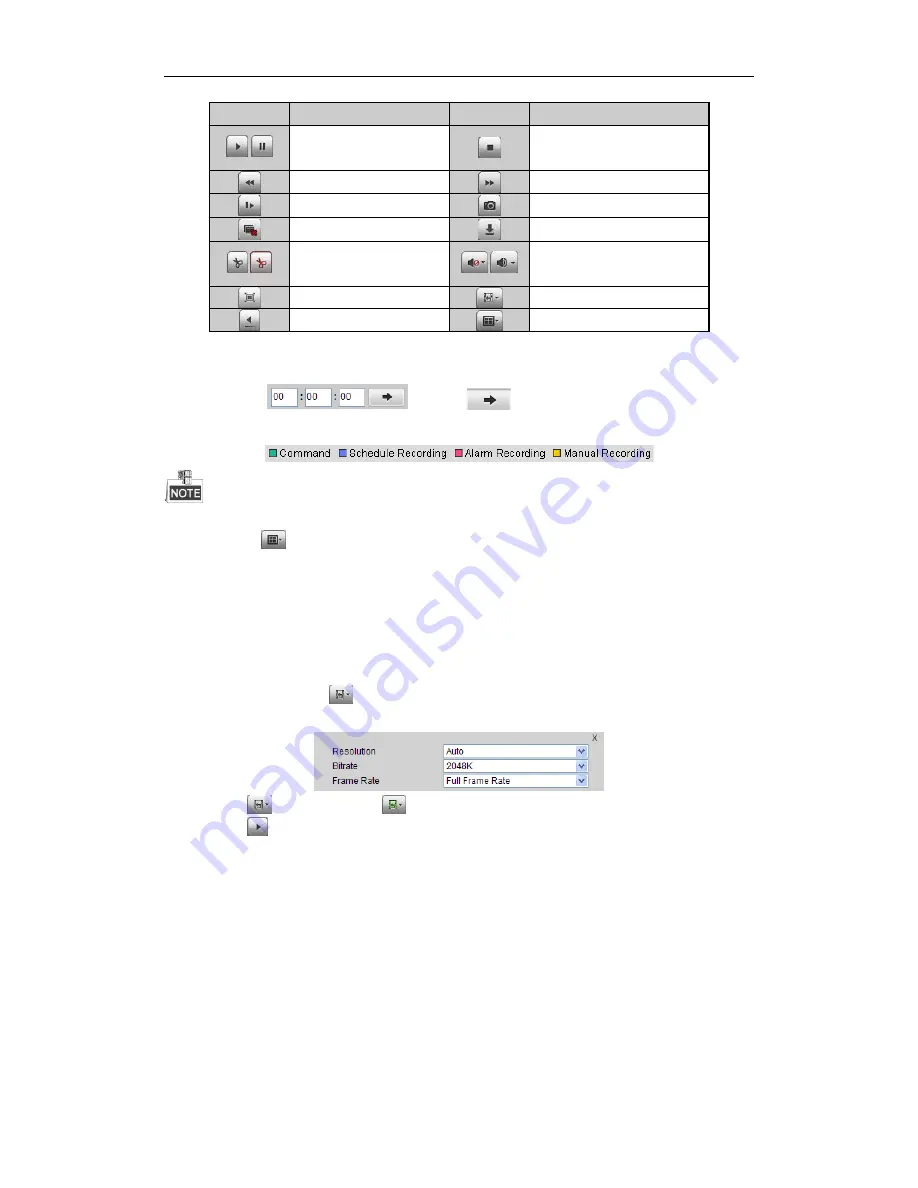
Videoswitch R-Series
N
VR Quick Guide
33
Area
Description
Area
Description
/
Play/Pause
Stop
Slow down
Speed up
Play by single frame
Capture
Stop all playback
Download
/
Video clip
/
Open/Close audio
Full screen
Transcoded playback
Reverse playback
Window division
6.
You can drag the progress bar with the mouse to locate the exact playback point. You can also input the time
in the textbox
and click
button to locate the playback point.
The color of the video on the progress bar stands for the different video types.
To play back record files of multiple cameras at the same time, you may set the window division mode by
clicking the
button and choose a window, and then repeat the above steps 2-4.
Transcoded Playback
Purpose:
To save the bandwidth cost, the transcoded playback can be adopted.
Steps:
1.
Make sure the playback of current channel is stopped.
2.
Move the mouse to the
icon and edit the required parameters for transcoded playback, including
Resolution, Bitrate, and Frame Rate.
3.
Click the
button, if it turns to
, then the trancoding process is compeleted.
4.
Click the
button to start transcoded playback.
Log
You can view and export the log files at any time, including operation, alarm, exception and information of device.
Before you start:
The Log function can be realized only when the device is connected with HDD or network disk.
Steps:
1.
Click
Log
on the menu bar to enter the Log interface.
2.
Set the log search conditions to refine your search, including the Major Type, Minor Type, Start Time and
End Time.
3.
Click the
Search
button to start searching log files.
























