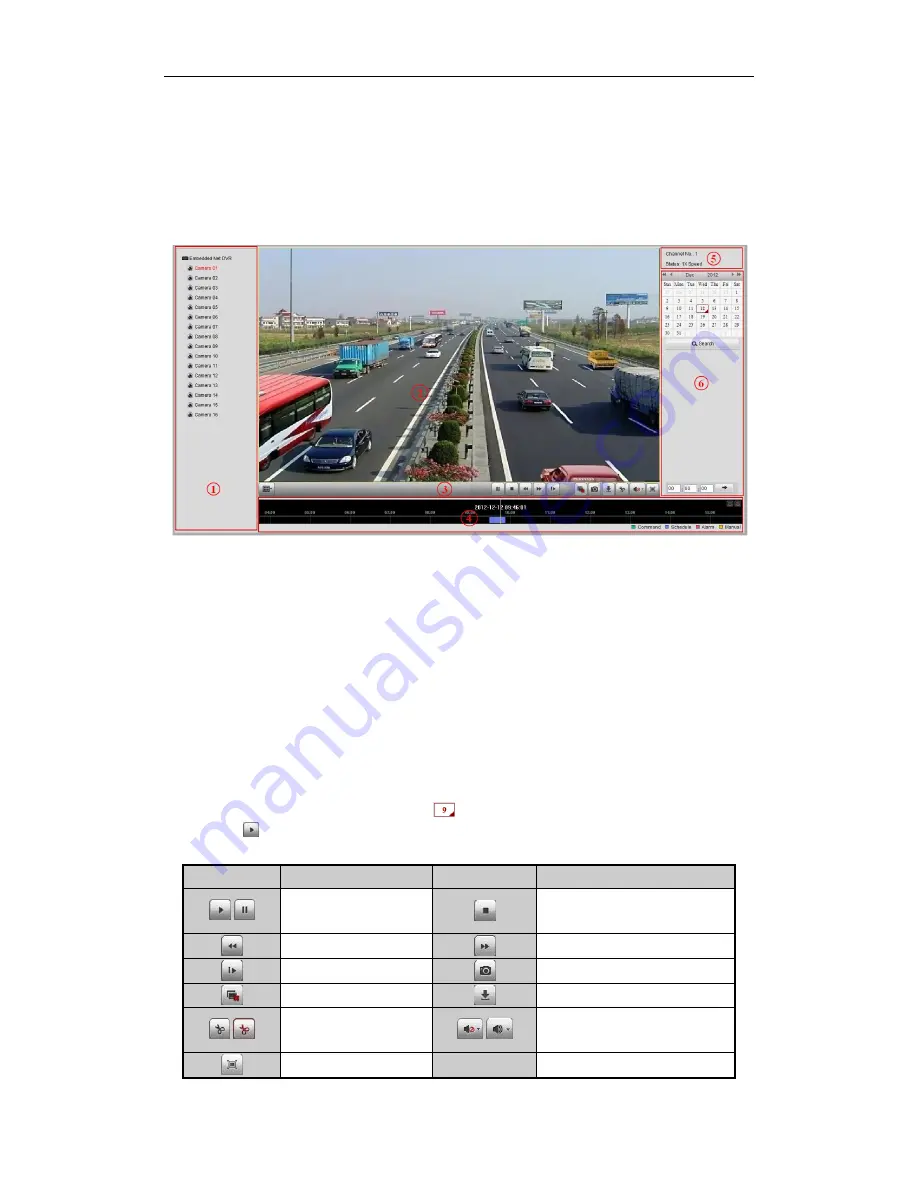
Quick Operation Guide of Digital Video Recorder
16
4)
Click
OK
to save the settings and exit the
Edit Schedule
interface.
6.
Click
Advanced
to configure advanced record parameters
.
7.
Optionally, check the checkboxes of other cameras to copy the settings to.
8.
Click
Save
to validate the above settings.
Playback
Interface Introduction
①
Camera List: Displays the list of cameras and the playing status of each camera.
②
Playback Window: Displays the video of camera.
③
Play Control Bar: Play control operations are supported.
④
Time Line: Displays the time bar and the records marked with different colors.
⑤
Playback Status: Displays the playback status, including camera No. and playback speed.
⑥
Calendar: You can select the date to play.
Start Playback
Steps:
1.
Click
Playback
on the menu bar to enter playback interface.
2.
Click the camera from the device list for playback.
3.
Select the date from the calendar and click
Search
.
Note:
The day with record will be marked like
.
4.
Click the
button to play the video file searched on the current date.
5.
Use the buttons on the toolbar to operate in playback mode.
Button
Description
Button
Description
/
Play/Pause
Stop
Slow down
Speed up
Play by single frame
Capture
Stop All Playback
Download
/
Video Clip
/
Open/Close audio
Full-screen
















